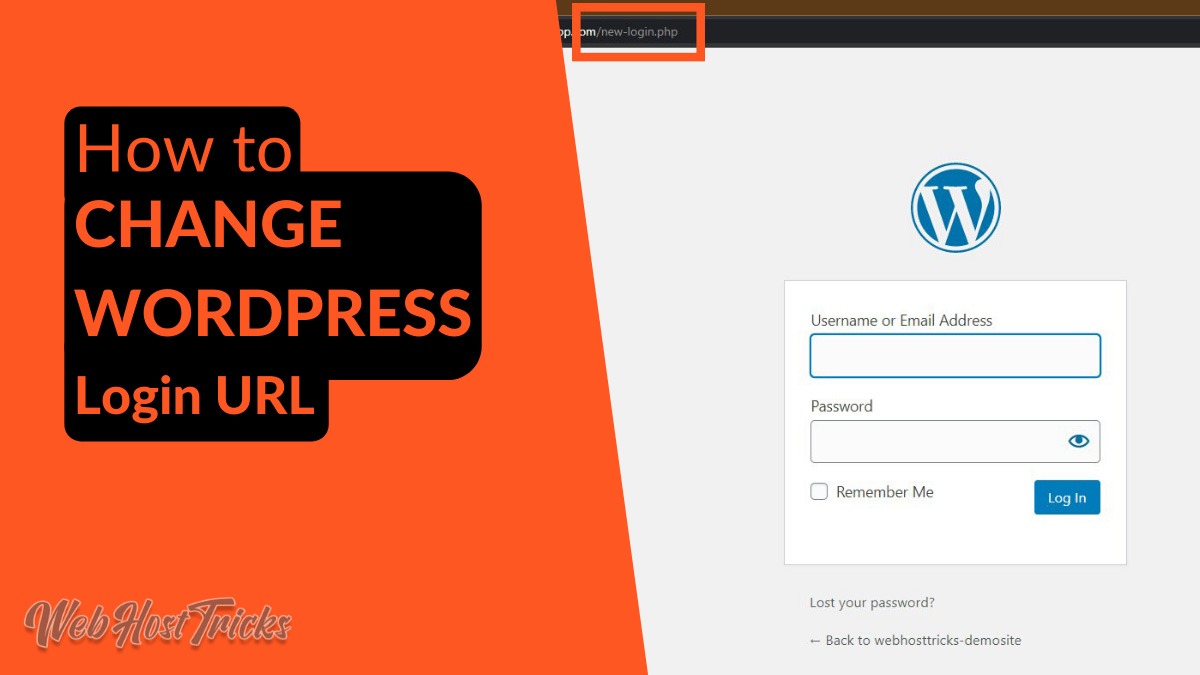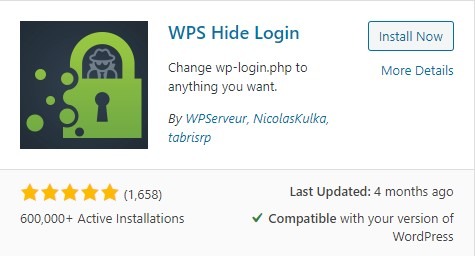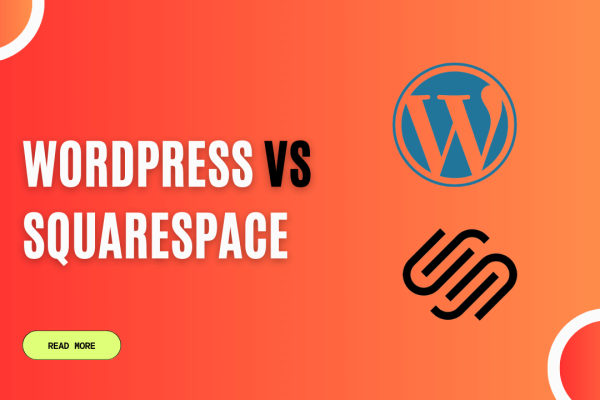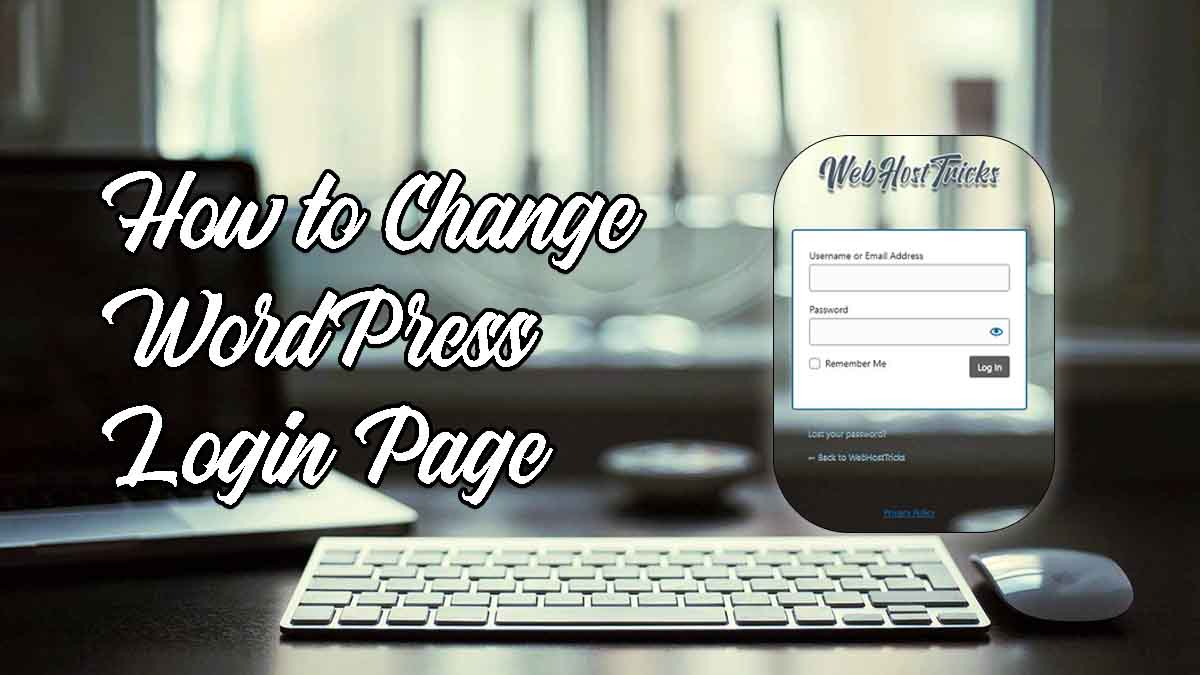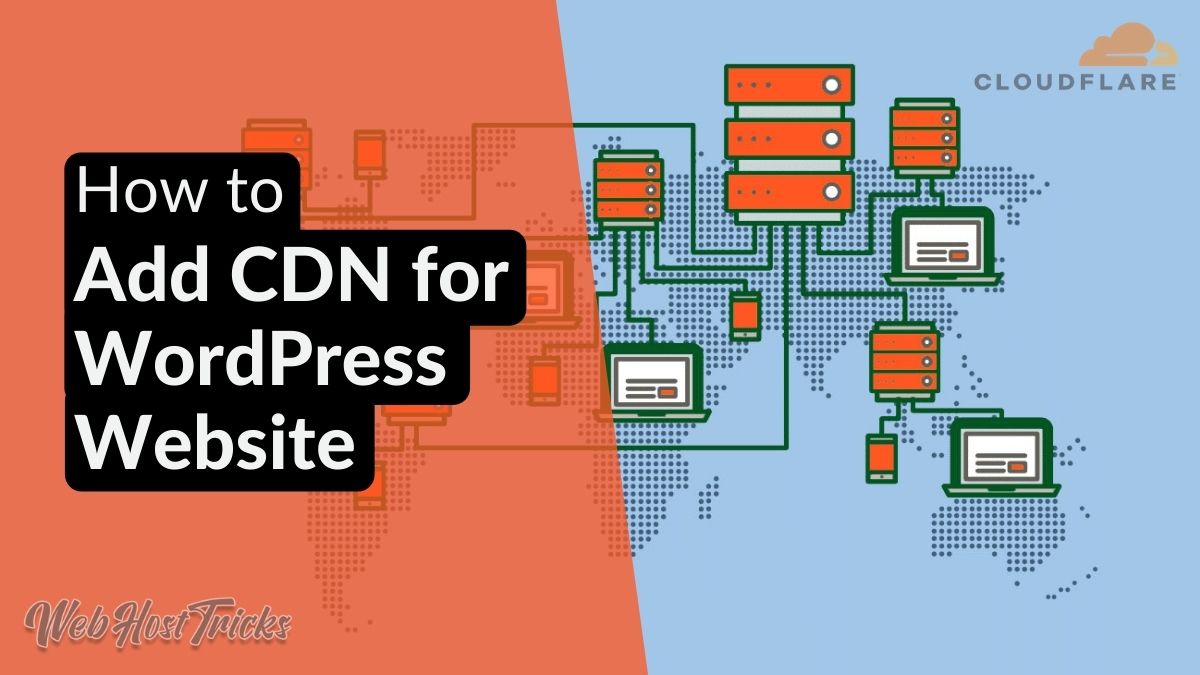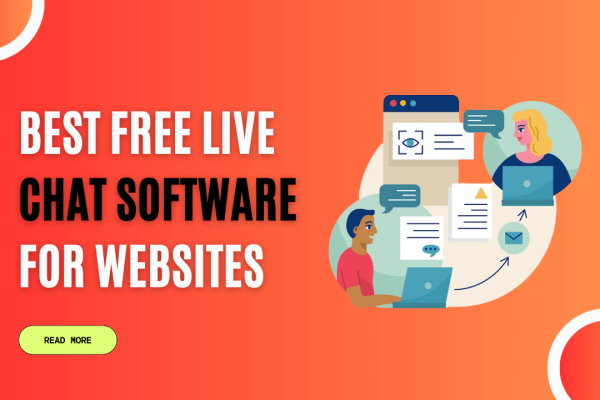Anyone can find your website login URL easily so you should change your login URL now. In this article, we will show you to Change WordPress Login URL. You can do this by using a WordPress Plugin and without a plugin. First of let’s start with plugin methods.
Change WordPress Login URL with Plugin
Many WordPress plugins are used to hide or change your login URL. We will discuss the best plugins.
You should take Backup before starting further. Get Best Backup Plugins Here
Take Backup
1. WPS Hide Login
WPS Hide Login is one of the best plugins which is very light that lets you change your login form page URL. It does not change or rename the file name nor change the file rules. This plugin simply intercepts page requests. WPS Hide Login plugin can work on any WordPress website. It has more than 600,000 active installations.
The wp-admin and wp-login.php file and directory become inaccessible by activating this plugin. When you deactivate the plugin then you get the settings that you have before.
Search for WPS Hide Login in Plugin Search and then install and activate the plugin. After installing this, go to is Setting from Installed Plugin list or Settings > General. In the below, we will see the extra WPS Hide Login settings (show below).
You can change your login URL by replacing login to another world which you like. When you enter earlier URL like websitename.com/login or websitename.com/wp-login then it will redirect 404 Not Found error. Then you should enter the new word after your domain name. like websitename.com/hello or websitename.com/newlogin.
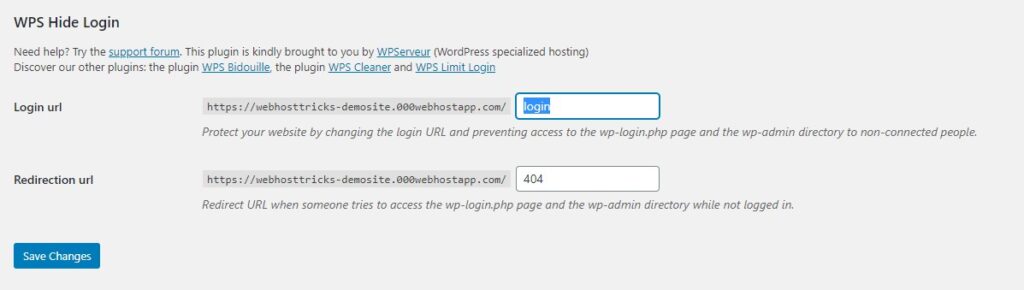
You can also change your WordPress Login Page Design as well.
2. Easy Hide Login
Easy Hide Login is also the best plugin that hides your login URL. It also does not rename the wp-login.php file but it adds slug in the url tag. Like websitename.com?slug_text. You can edit the slug as you want after installing this plugin on your website WordPress dashboard.
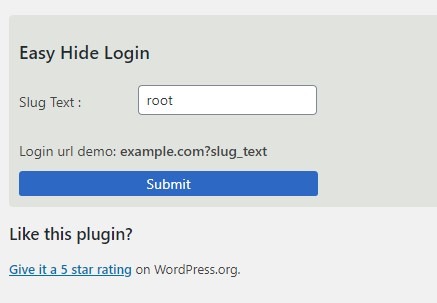
Search for Easy Hide Login and after installing and activate it you can go to its settings and change your login slug. Enter your website login URL with a new slug. Example demosite.com?newlogin
3. Custom Login URL
Custom Login URL is another lightweight plugin that is used to change the WordPress login URL easily. You just have to download the Custom Login URL plugin from here. Upload this downloaded file in the Add New Plugin and activate it. Visit Settings > Permalink and you will see the following new setting or Authentication Permalinks.
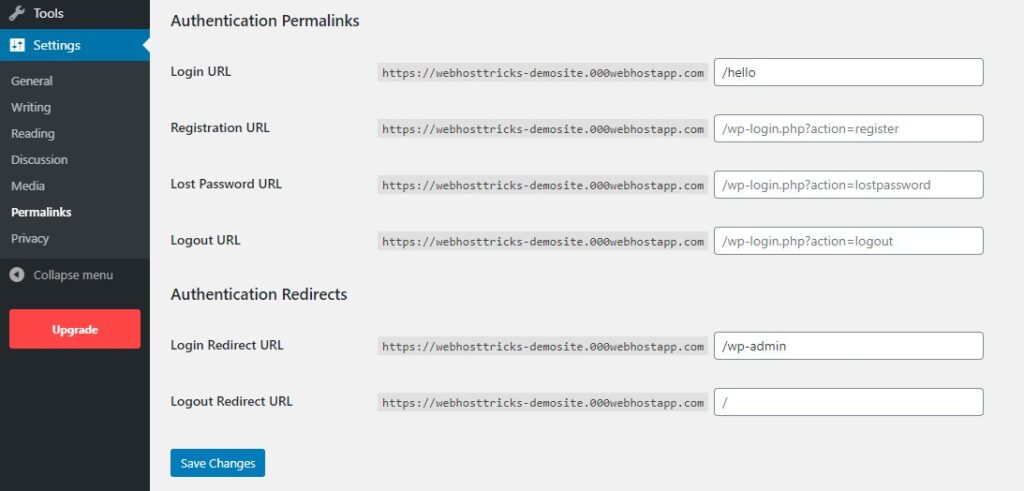
Change your Login, Password, Reset Password and Login Redirects from here. This will help you to change your login URL. And now you have to enter a new Login URL to get into your website dashboard.
“Changing your WordPress Login URL does not improve your website security.“
Change WordPress Login URL without Plugin
You can also change WordPress Login URL without using the plugin as well. You can do this with 2 methods. The first one is to change the wp-login.php file or edit the .htaccess file.
Editing wp-login.php
When you install WordPress on your website then it will create a wp-login.php file with other files. You can edit the login file and upload to your website. This process takes the following simple steps.
1. Download wp-login.php file
You can download your wp-login.php file from the File Manager of your web hosting account.
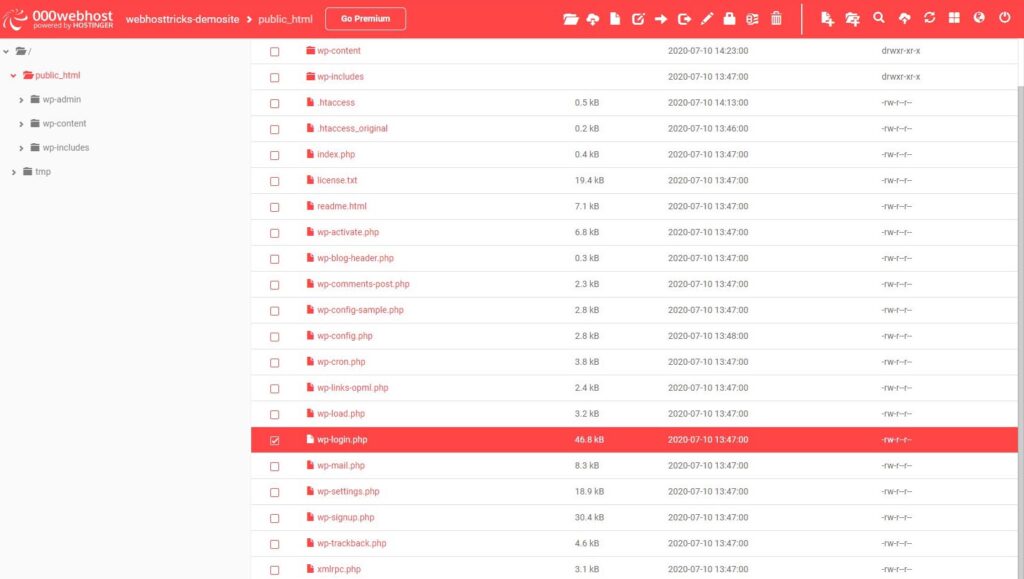
2. Edit wp-login.php file
Open your wp-login.php file with an editor like Notepad++, Sublime Text, or Atom or another which you use. Replace all wp-login to new-login or another. Save as new-login.php.
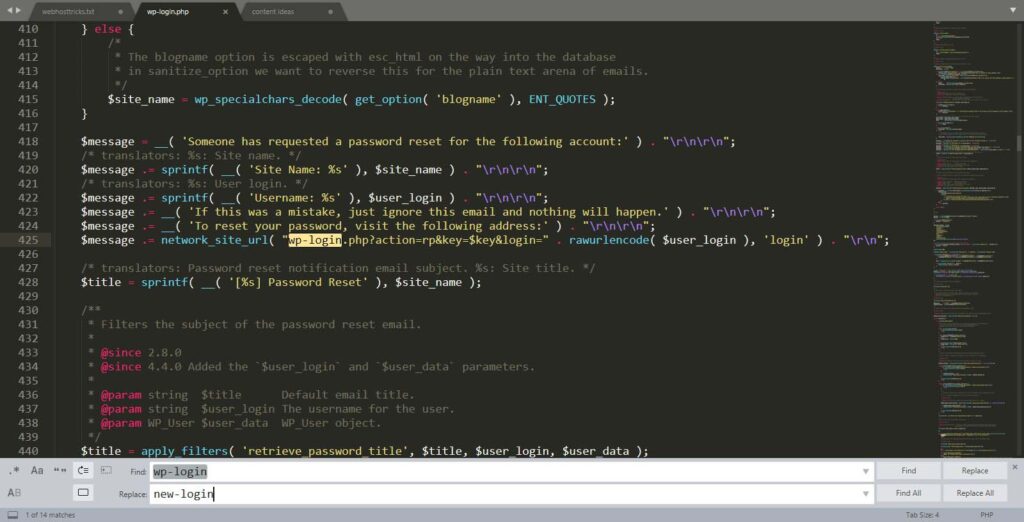
3. Upload new-login.php File
Now upload your new-login.php file into the same directory in your File Manager and delete the older wp-login file.
4. Test new-login file
Now enter your old login URL like websitename.com/login then it will not open your login form and show 404 Not Found error. Now enter your new-login URL like websitename.com/new-login this will show your new login page and now you can log in to your WordPress Dashboard by entering your username and password.
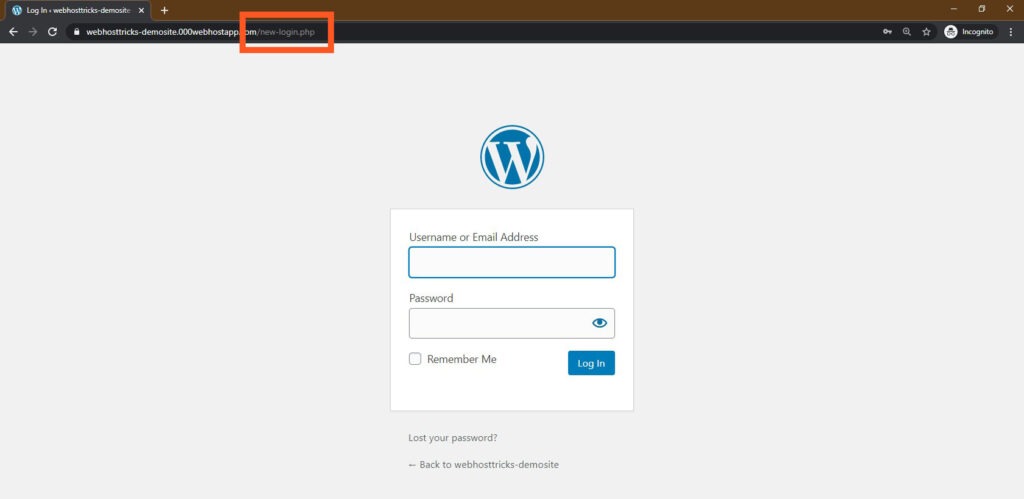
Change .htaccess file
Now you can also change login URL by URL forwarding or URL redirection. This method rewrites the rules for your wp-login file. This method is less about your website security this just changes your login URL. Copy the following code in your website .htaccess file and save it.
RewriteRule ^mynewlogin$ http://www.yoursite.com/wp-login.php [NC,L]
Now you can reach to your login page by entering websitename.com/mynewlogin. Enter the username and password to get access to your WordPress Dashboard.
Wrapping Up
So by these methods, you can change WordPress login URL easily. You can change your WordPress login URL without plugin which is easy and does not take a load of an extra plugin on your website. With installing a plugin in your website dashboard take an extra load of plugin that affects your website loading time.
Change your WordPress login URL does not enhance your Website Security. This is just to change your Login URL. To improve security, you should use Sucuri, Wordfence, iTheme Security and many other plugins. You can read about 10 must have WordPress Plugins for your website. For more WordPress Tutorial please visit our website.
Please provide your suggestion and feedback by Contact us. You can also like us on Facebook, Twitter, Instagram, YouTube and Pinterest.