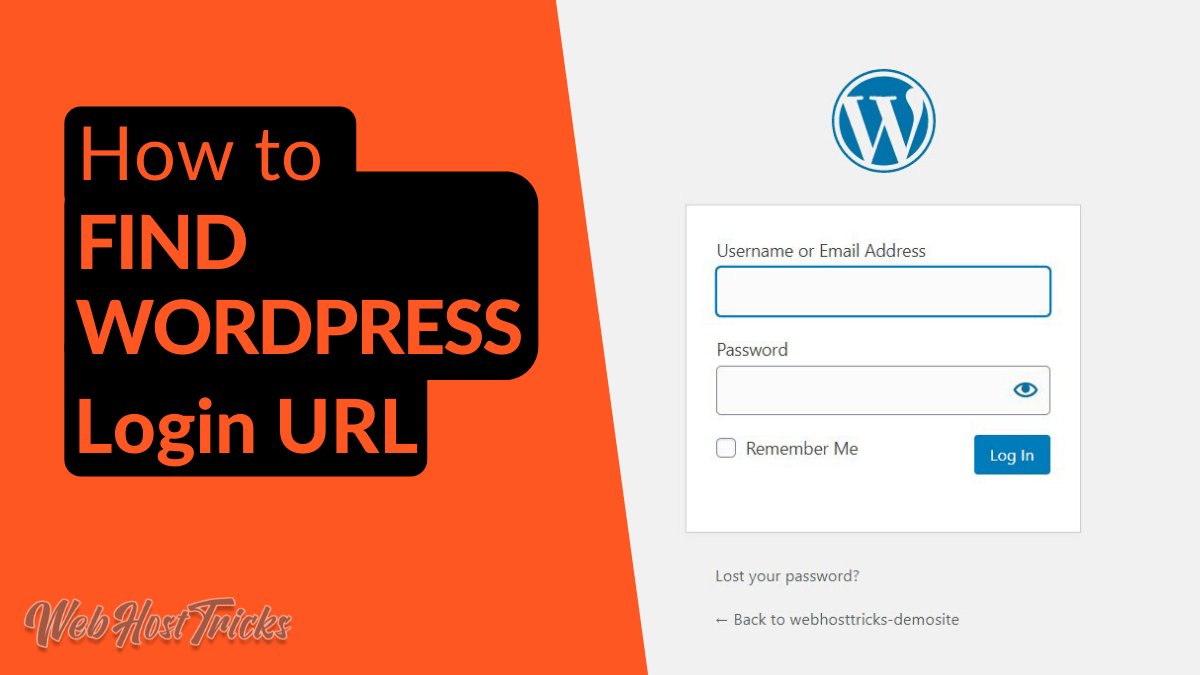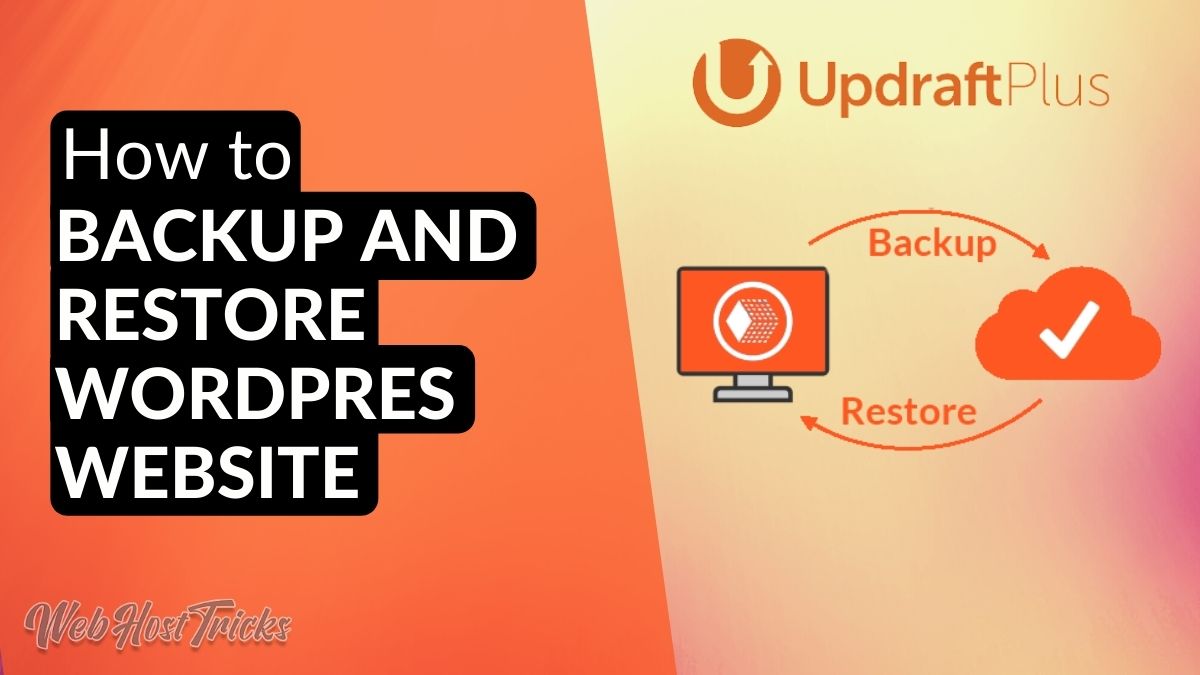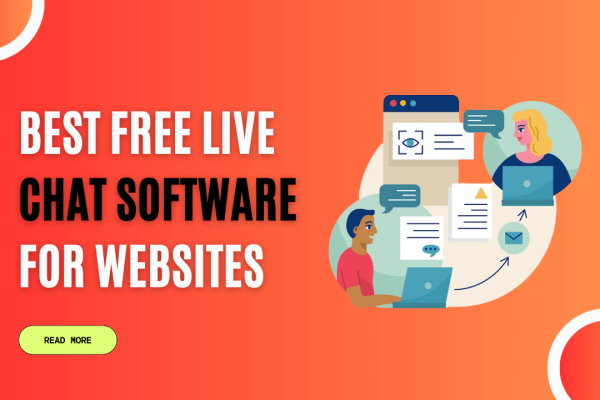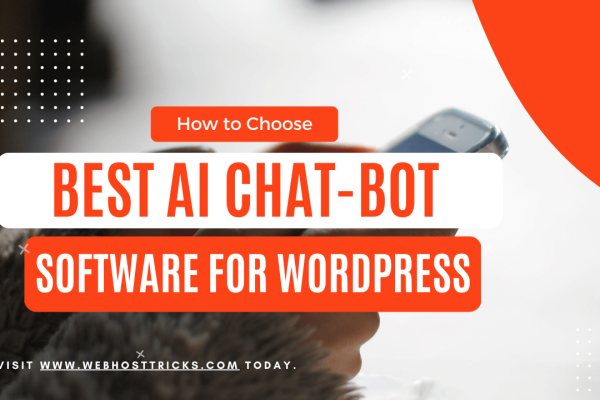When you start a WordPress website then the first question that arises in your mind is How to find WordPress login URL or how to get login in your website dashboard. A beginner gets very though time to find their website login URL. So in this article, we are writing about the ways to find WordPress Login URL.
Why you Need to Login to WordPress
When you install WordPress on your website then login is required to access the WordPress Dashboard that is also called Admin Area. With the WordPress Dashboard, you can manage your website. After logging in you can create, edit, delete the Posts, Pages, Menu, Categories, Plugins, and many other settings related to your website.
Find WordPress Login URL
If you get hosting from the best hosting provider and install WordPress on your domain then you can easily log in to your admin area. You just need to add a login or wp-login or admin in front of your domain name. For example:
www.example.com/login www.example.com/admin
But you have to change your domain name with example.com. (Don’t Forget)
After entering the WordPress Login URL you will see the following WordPress Login page in front of you.
For some reason, if you are unable to see this login page then you can add wp-login.php in front of your domain.
Example: www.example.com/wp-login.php
After entering your username and password (which is provided when you install WordPress) you will be redirected to your own website’s admin panel or WordPress Dashboard which looks like below.
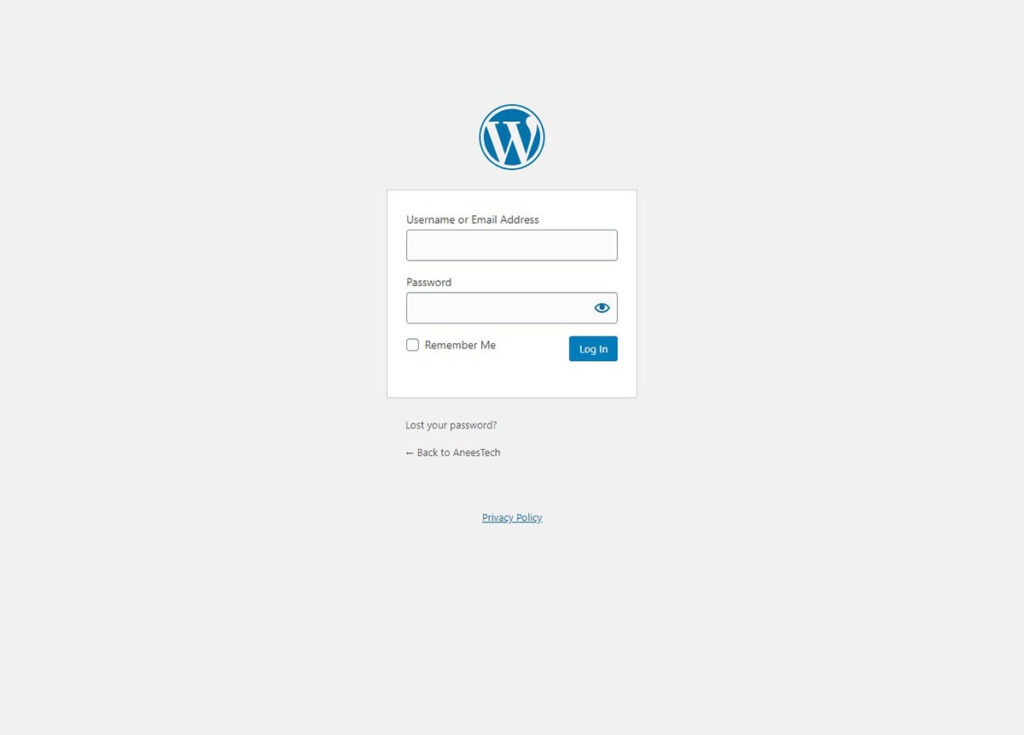
Login to Subdirectory of WordPress
If you install WordPress in a subdirectory of your domain like example.com/wordpress then you have to log in like this
www.example.com/wordpress/login
www.example.com/wordpress/wp-login
Login in from Subdomain
If you install WordPress in the subdomain of your main domain then you will access the login page through this link.
Subdomain.example.com/login Subdomain.example.com/wp-login.php
After entering the username and password in your WordPress Login Page. Then you will be redirected to your WordPress Dashboard or Admin Area as shown below.
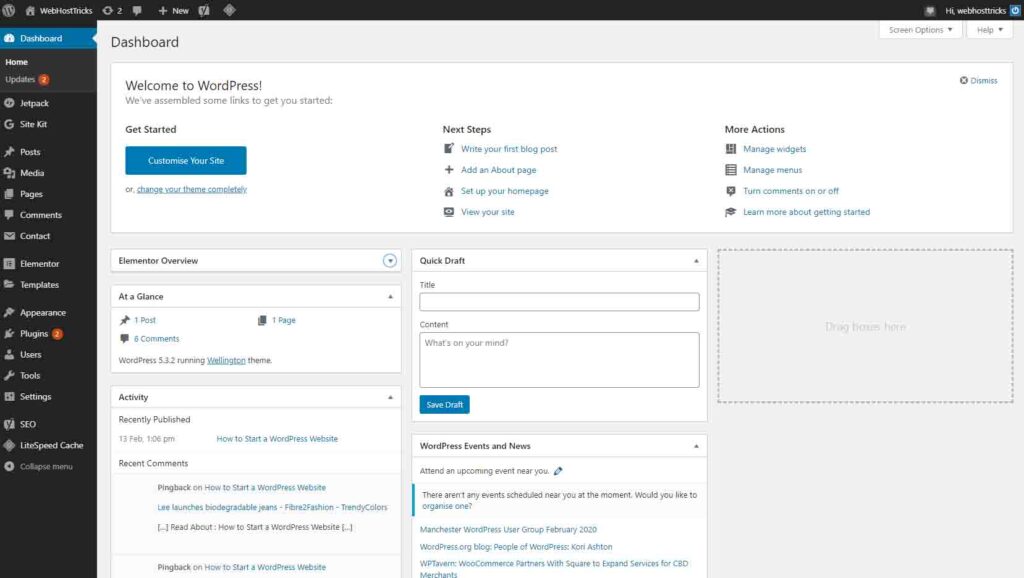
Login URL will check if you previously logged in and if your session is still active. Then it will be directly redirected to the WordPress Dashboard. If not, then you have to sign in again by entering your username and password.
You can also change the WordPress Login URL.
Use Remember Me
When your WordPress Login Page is showing then you will see a Remember Me checkbox right below to your username and password. You can check this box that will allow you to directly go to your WordPress Dashboard. You will have redirected to your Dashboard for 14 days with subsequent visits.
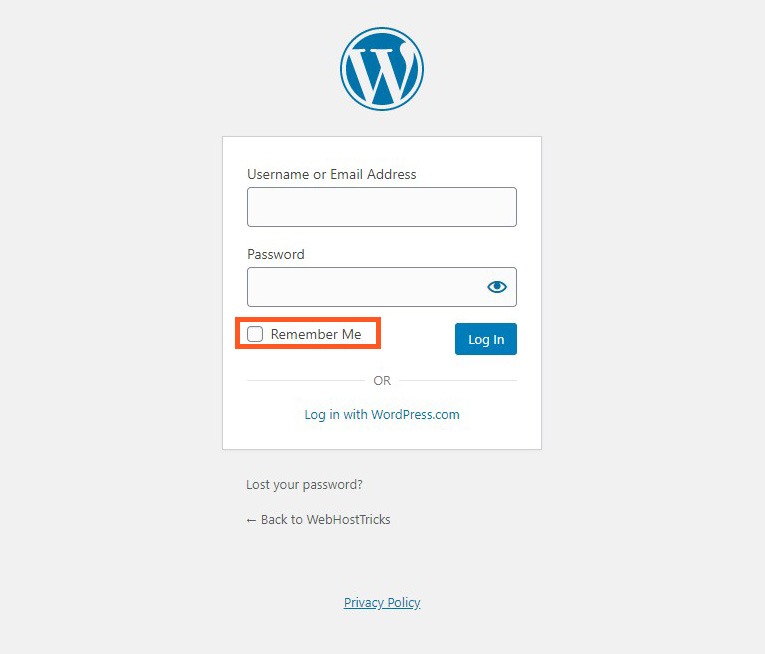
How to Remember your WordPress Login Page Link
If you find any difficulty to remember your WordPress login link, then we recommend you to Bookmark your login URL in your browser’s bookmark bar.
The second option is to add a Login Button on your website there are two methods to do so. The first one in to add Login Button in your Menu options.
After logging in to your Dashboard. Go to Appearance > Menu and find Custom Link in the tabs. Expand it and paste your Login link like example.com/login in the URL and type Login in link text and click on Add to Menu. Arrange the order of your menu item by drag and drop and don’t forget to save the changes.
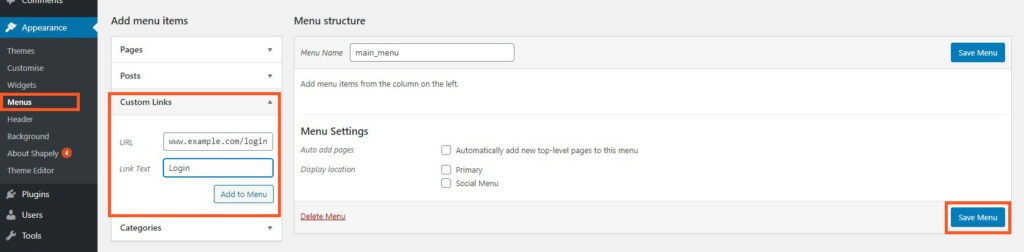
The second method is to add a Widget on your Website. You can add Meta Widget in your website’s sidebar or footer. By adding this you will see the WordPress Login Link in your sidebar, footer, or widget-ready area in your WordPress website.
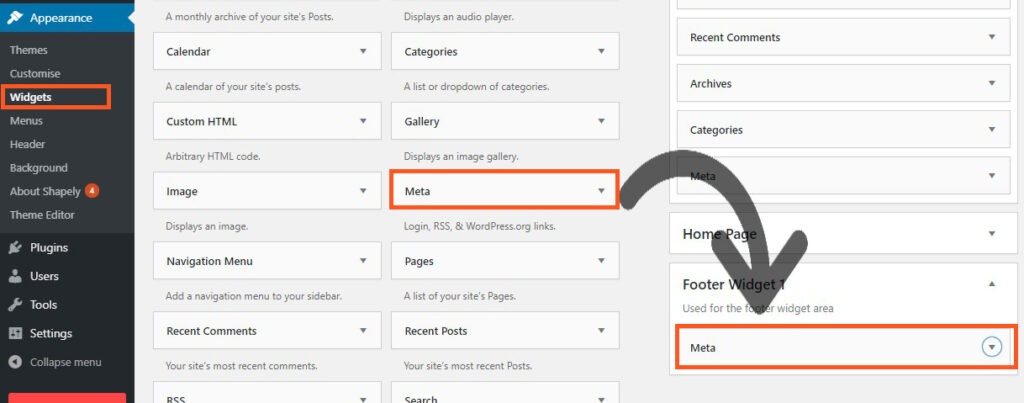
You can also log in to your web hosting account but it is a long process. Because you first have to log in to your web hosting account and find WordPress and then click on it to log in to WordPress Dashboard.
You can also change the WordPress Login Page design like below by using Erident Custom Login and Dashboard, WP Forms, and many others. Read the Complete Guide here.
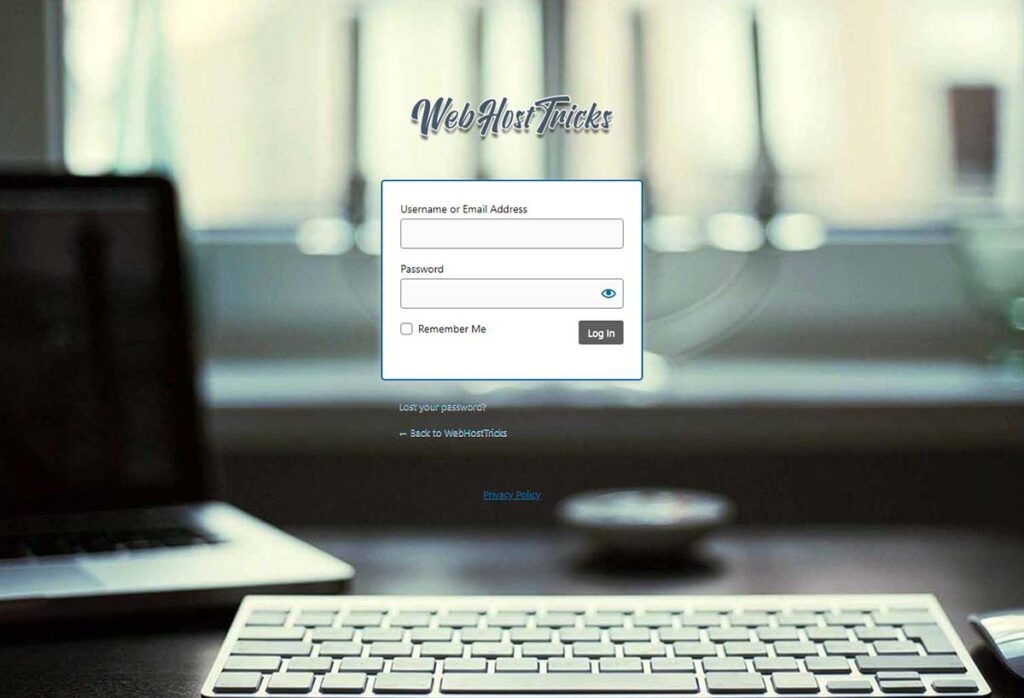
Wrapping Up
For the WordPress Beginner, it is a little too difficult to find WordPress login URL. So we write a complete detail about the ways how they can find the login page URL and remember it. For more WordPress Tutorial please visit our website.
Please provide your suggestion and feedback by Contact us. You can also like us on Facebook, Twitter, Instagram, YouTube and Pinterest.