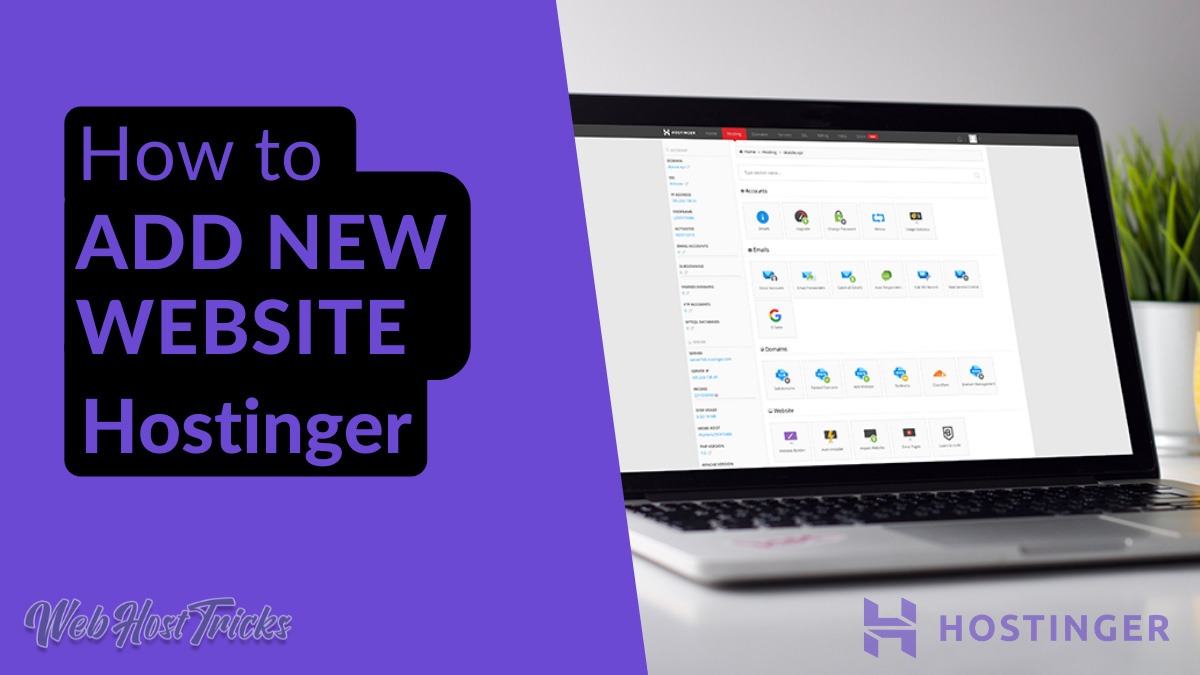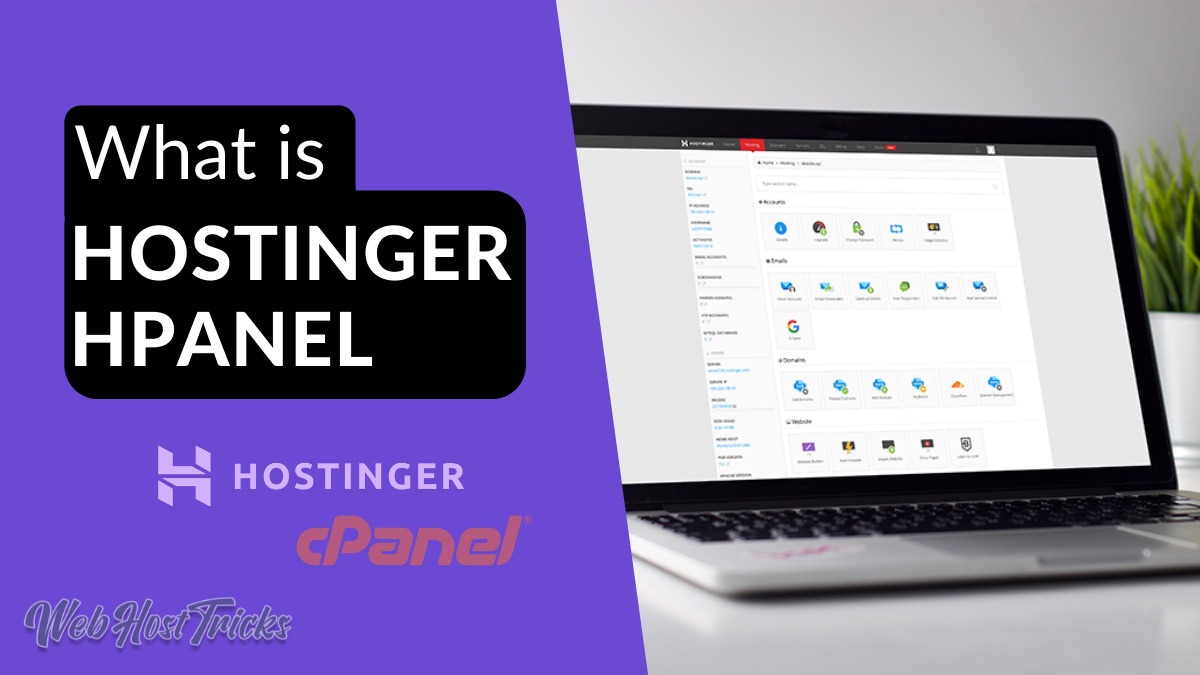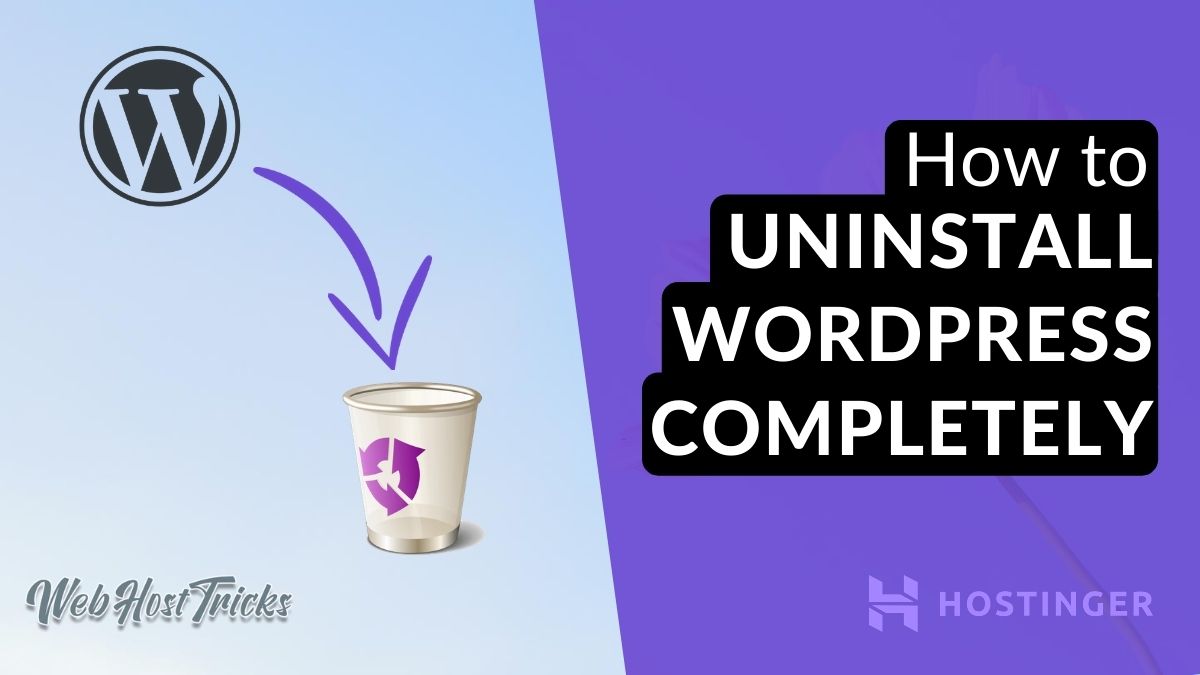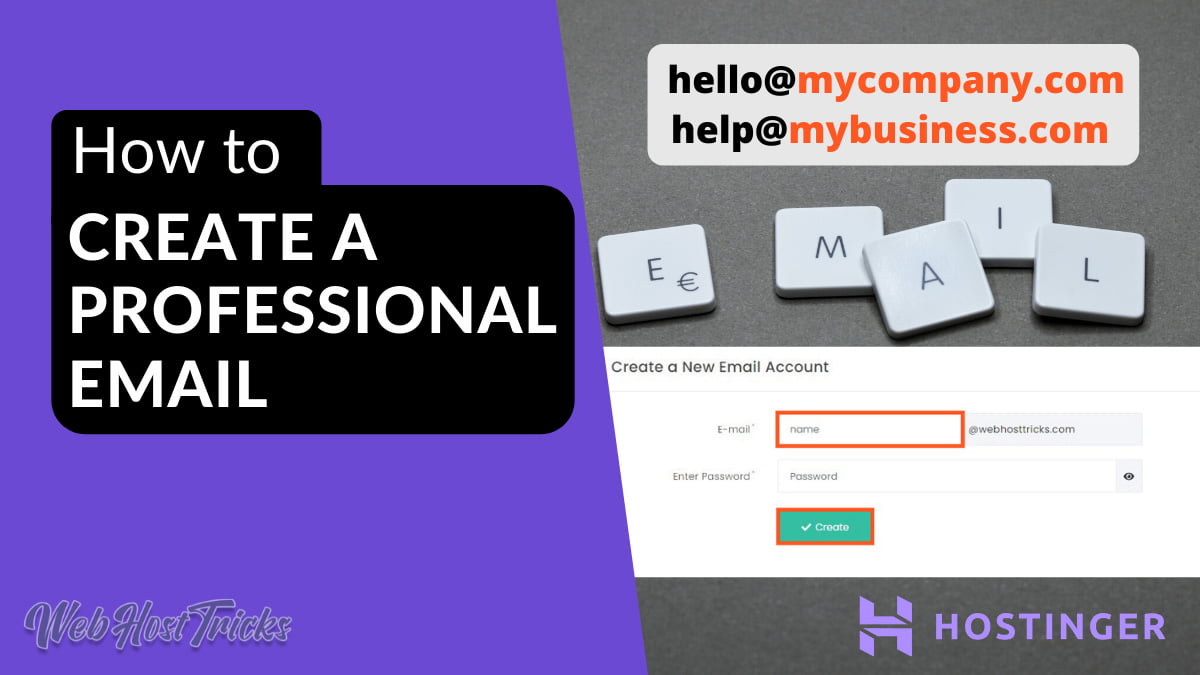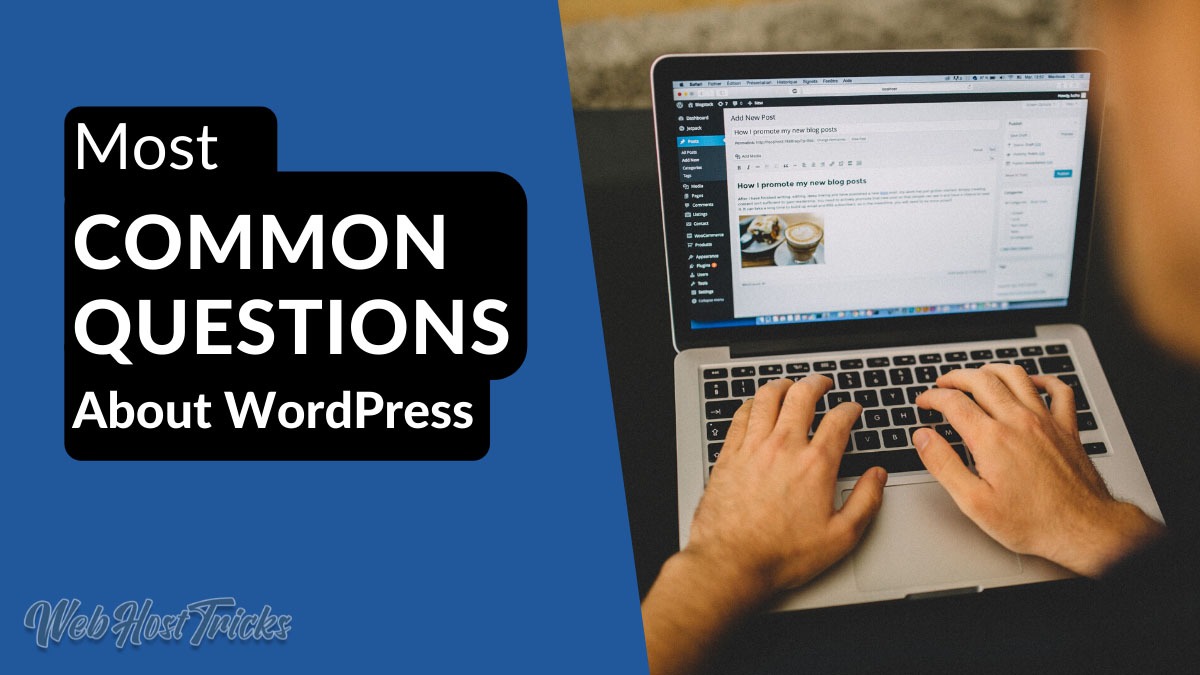Hostinger is one of the best and cheapest web hosting providers that start from $0.99/mon. It provides the best and beautiful interface cpanel that is called Hostinger hPanel. So you can easily add New website in Hostinger even you are a beginner.
First of all, you have to buy a domain and web hosting from Hostinger. Hostinger Shared web Hosting plans are so cheap that starts from $0.99/mon and include a free 1-year domain Read More Here. So get Domain and Web Hosting by clicking the following button.
Video Tutorial
If you like reading then please follow below.
How to Add New Website
After purchasing the hosting own login to your Hostinger Login Area by entering your username and password. After successful login, you will be redirected to Hostinger hPanel that looks like below.
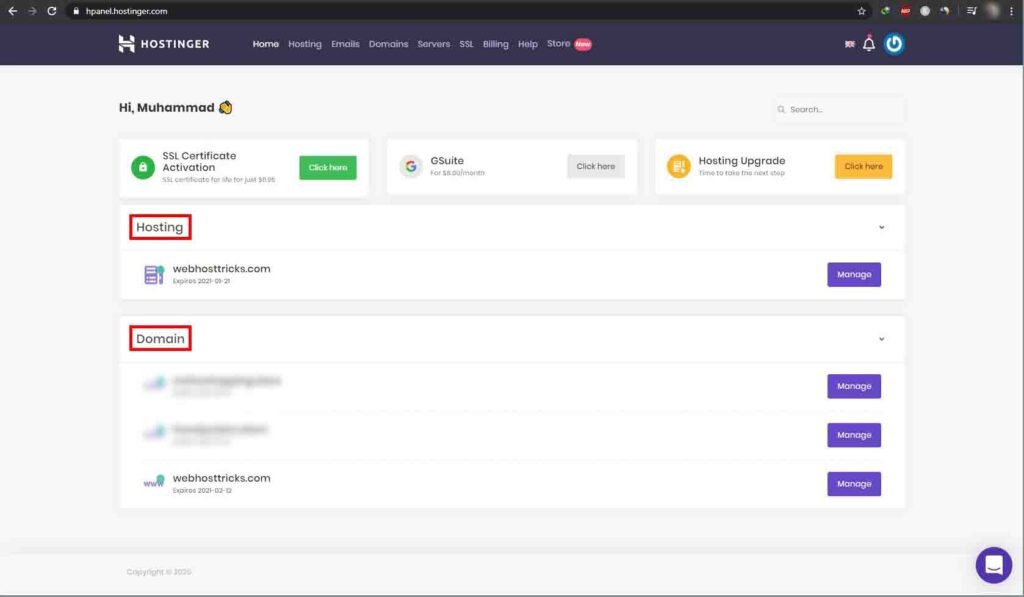
In the first section you will the Hosting section that contains your web hosting and the second section contains your domains.
Click on the Hosting in the top menu bar and then you will see a new window.
Here you can see a green Add Website button click on it.

Here you see the Add New Website window like below.
Enter your domain name and password (for FTP Access) and click on Add.
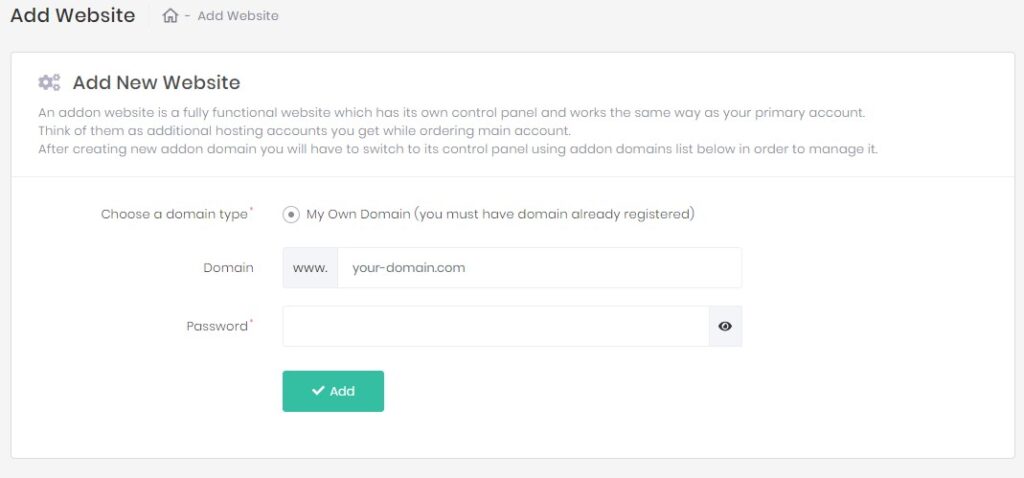
After successfully adding the website your domain will show in the List of website and you can click on the green Manage button to manage your website.
Quick Overview
- Login to Hostinger hPanel
- Click Hosting from Menu Bar
- Click Add New Website
- Enter Domain Name and Password
- Click Add
So follow the above step you can easily add new website in hostinger.
Wrapping Up
Please follow the above simple steps to add New Website in Hostinger. Read More about Hostinger Tutorials and What is hPanel and How to Use it.
Please provide your suggestion and feedback by Contact us. You can also like us on Facebook, Twitter, Instagram, YouTube and Pinterest.