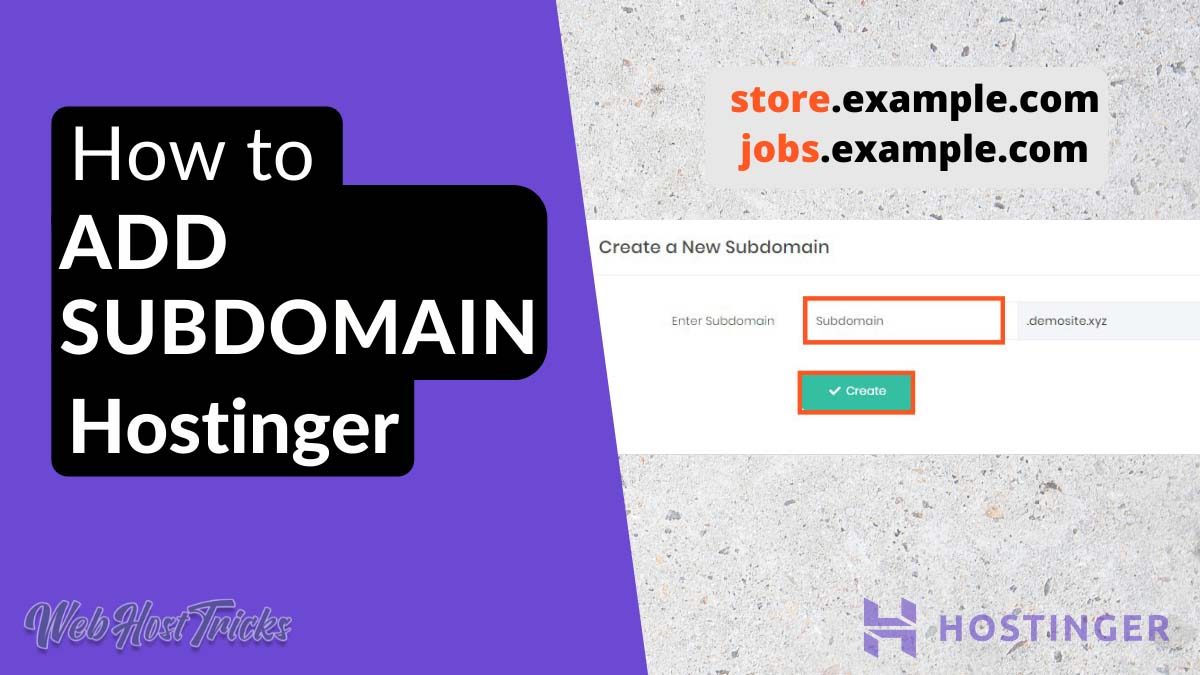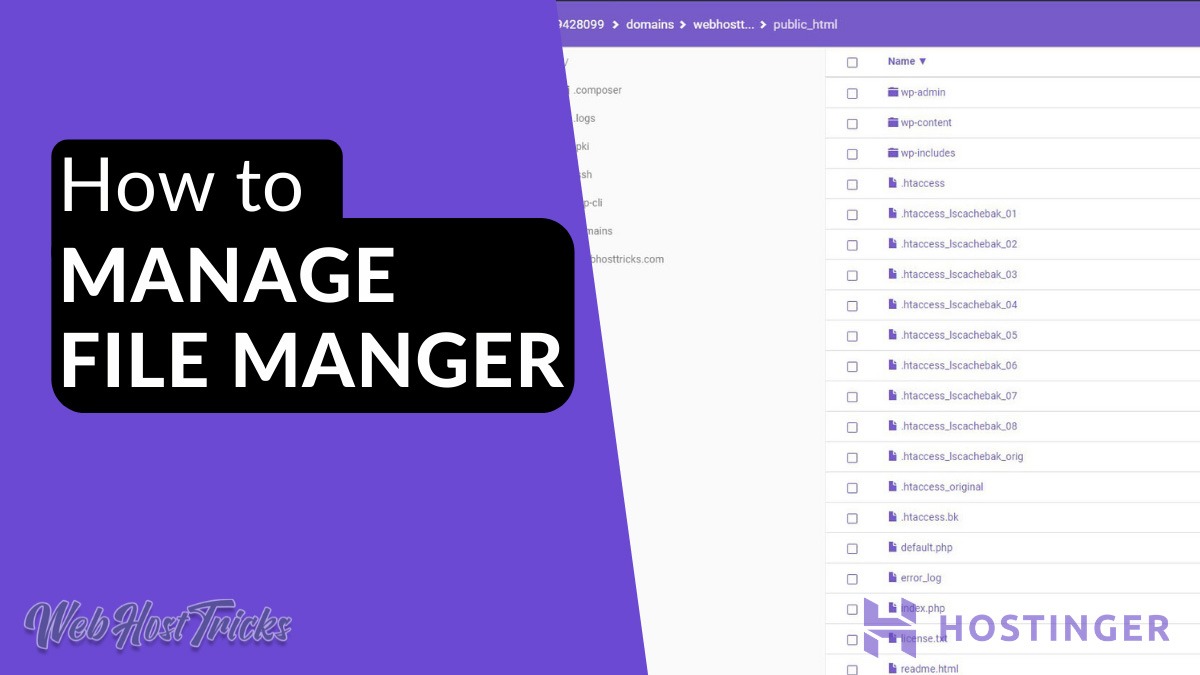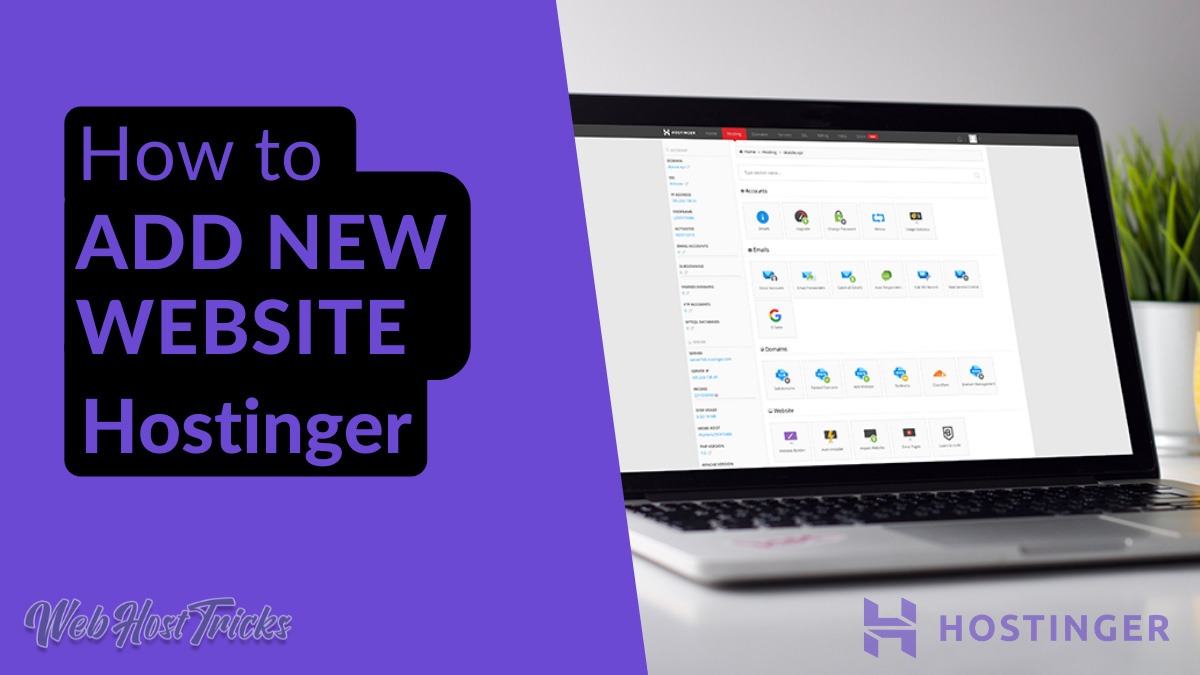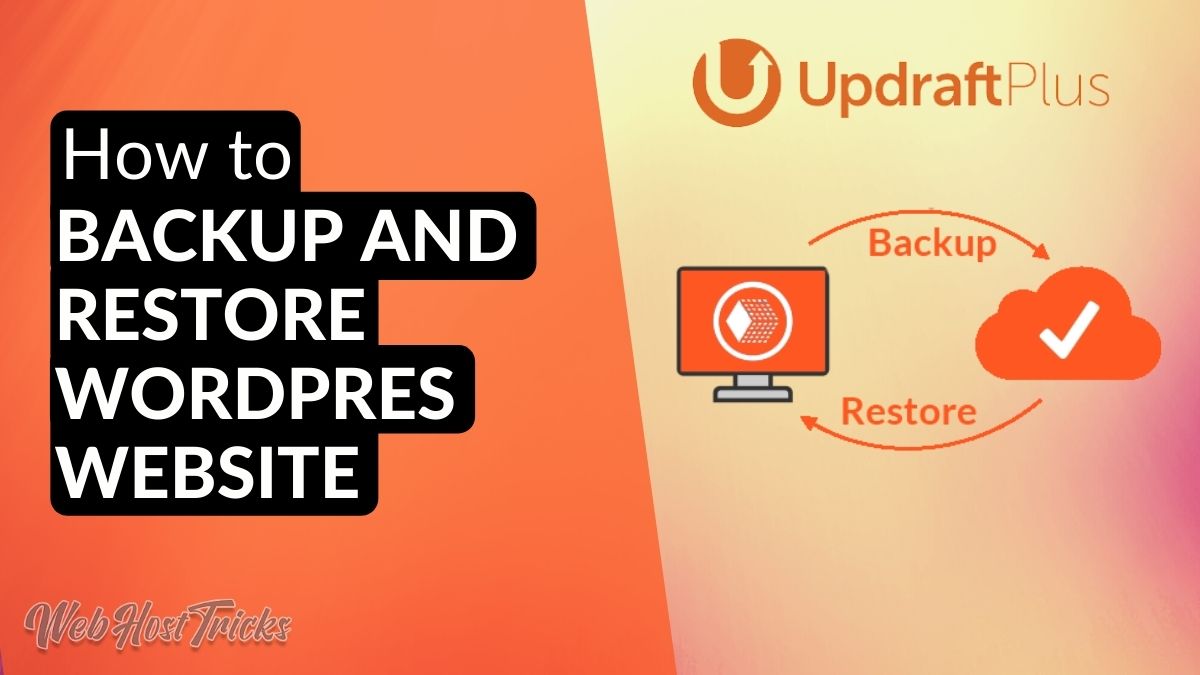Subdomains are most important in a professional website. A subdomain is a domain that is a part of a large website is also called a child of your domain. A subdomain allows you to manage some parts of your website easily. So in this article, you can learn how to add subdomain in Hostinger very easily.
The subdomain makes your link beautiful. The subdomain is better than the extra pages. Like if you want to create a Jobs or Store pages on your website then that will look like this.
https://example.com/jobs https://example.com/store
Rather than these pages, you can create a subdomain for your domain that looks like this.
https://store.example.com https://jobs.example.com
So these subdomain looks beautiful and you can manage them as a separate website.
Add Subdomain in Hostinger
If you buy the Single Shared Hosting plan from Hostinger than that allows you to only create 2 subdomains. But if you buy Premium or Business Hosting Plans then you can add 100 subdomains on your website. But it is on your choice and preferences. Let’s start with the process now.
Login into your Hostinger hPanel
Login to your hPanel by entering your username and password. Do you What is hPanel
Go to Hosting and click Manage
After logged in click on Hosting from Menu Bar. List of your Hosting will show click Manage in front of your domain name,
Search for Subdomains
hPanel tools will show in front of your. Search for Subdomain in Domain sections and click on it.

Enter your subdomain name
Enter your subdomain name like store, jobs, admission according to your requirements. Click Create then.
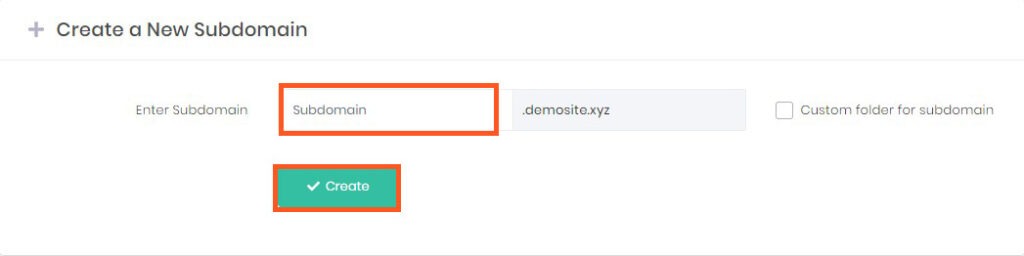
List of Current Subdomains
You can view the list of subdomains on the same page. Here you can delete your subdomain. You can see the root directory of your subdomain. That shows your subdomain is stored in a separate directory and you can easily manage them.
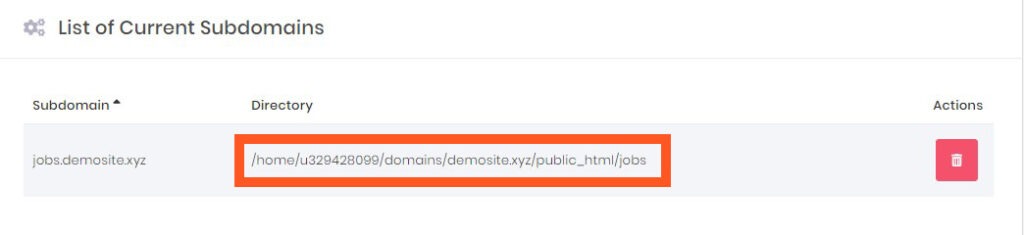
Quick Overview
- Login to hPanel
- Click Hosting
- Click Manage
- Search for Subdomain
- Enter Subdomain Name
- Click Create
So by these quick steps, you can add subdomain in Hostinger.
Difference between Subdomains and Subdirectories
Subdomain are having the different directory in your website files. Search Engines crawl your subdomain files separately. The link Juice which is created from your backlinks for your main domain is not shared with your subdomain. So you have to create backlinks separately for your subdomain which is difficult. You have to create a subdomain for your domain for a good and valid reason.
Manage your subdomain or subdirectories carefully because it is important for SEO Ranking.
Subdirectories are the files that are under your main or primary domain. Google or other search engines does not crawl them as a separate file. So link juices are shared with your subdirectories as well.
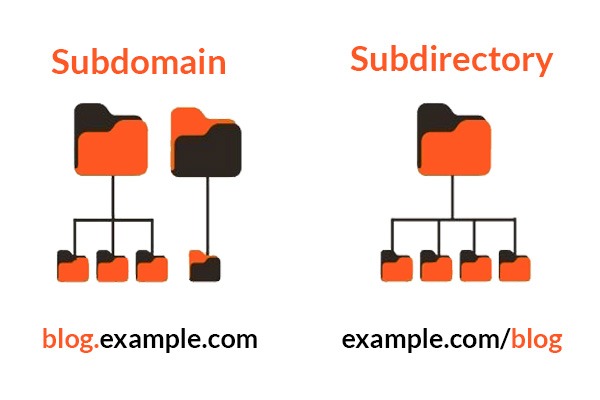
Note: If you are a blogger, startup or any small business then you should use subdirectories that will help you to rank higher in organic search results faster rather than the subdomains.
Wrap Up
A subdomain can manage a part of your website separately. Because it creates a separate root directory for their files which are easy to manage. By following the above steps you can easily add subdomain in Hostinger.
You can learn more about Hostinger in Hostinger Tutorials and learn WordPress in WordPress Tutorials. Please provide your suggestion and feedback by Contact us. You can also like us on Facebook, Twitter, Instagram, YouTube and Pinterest.