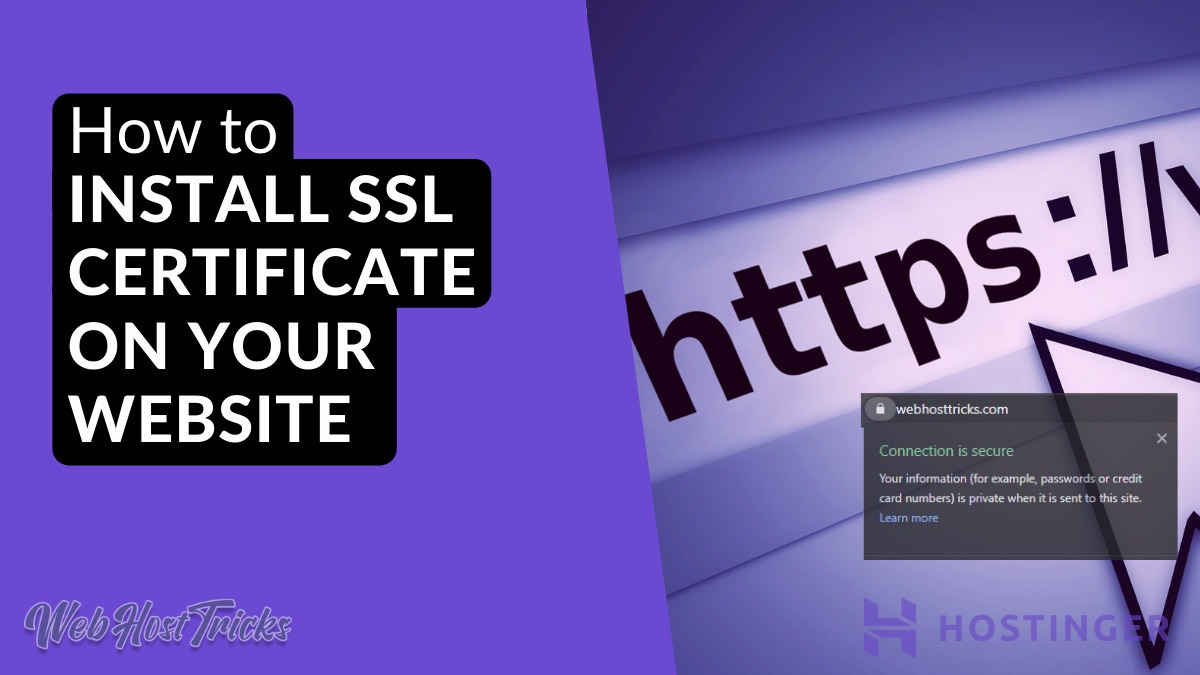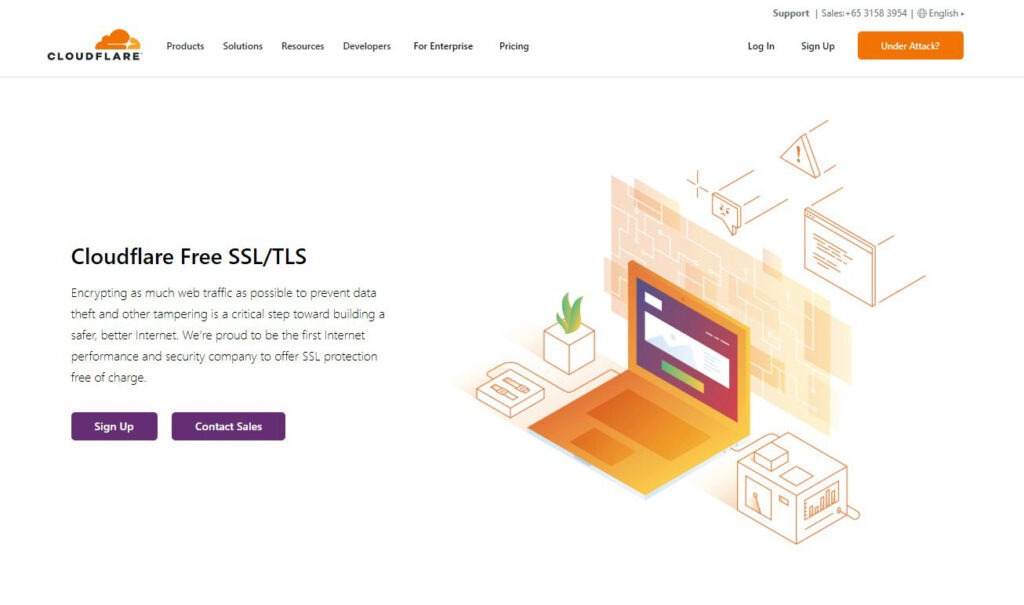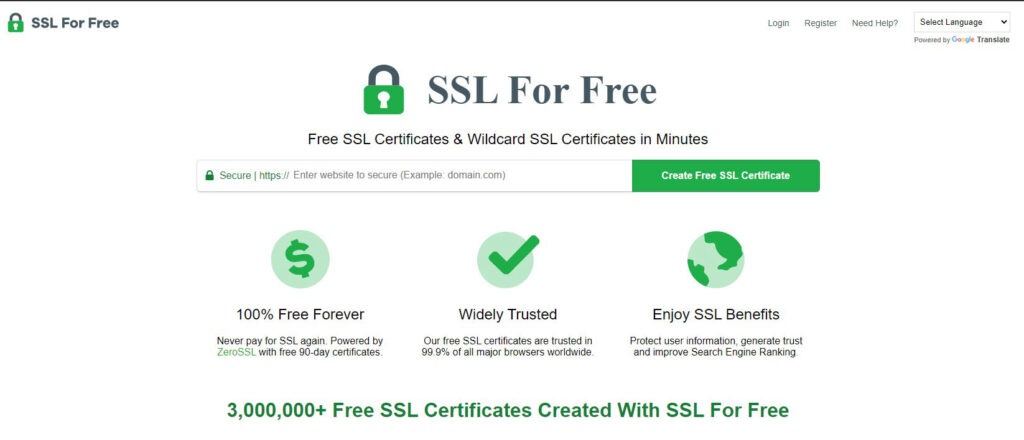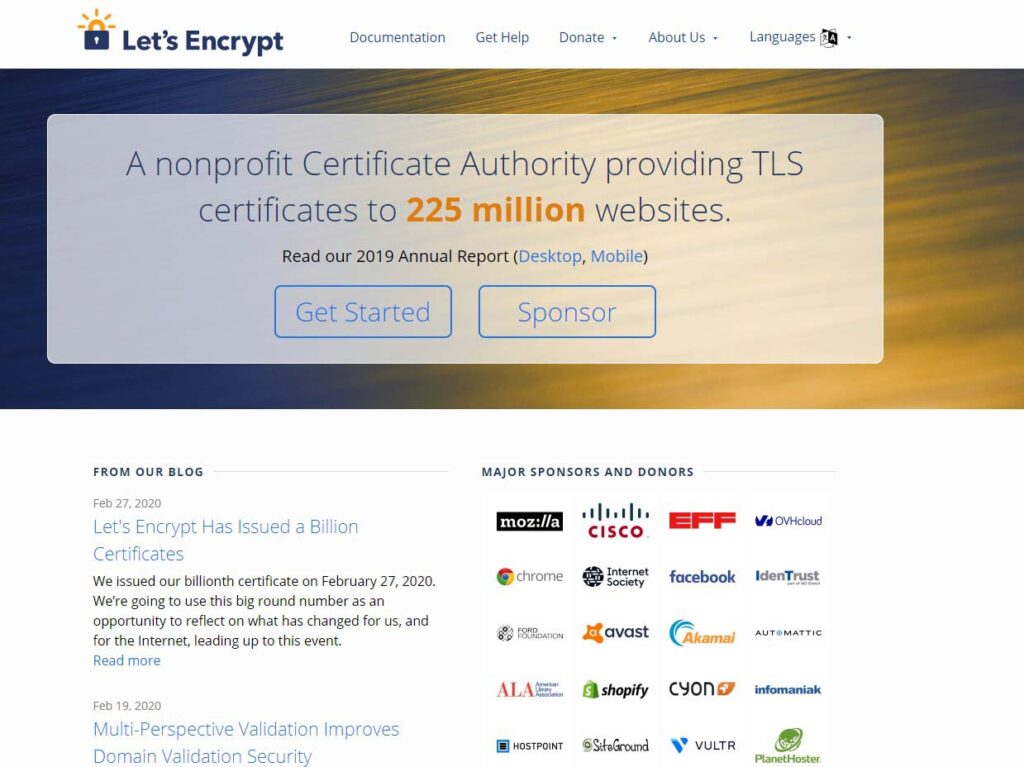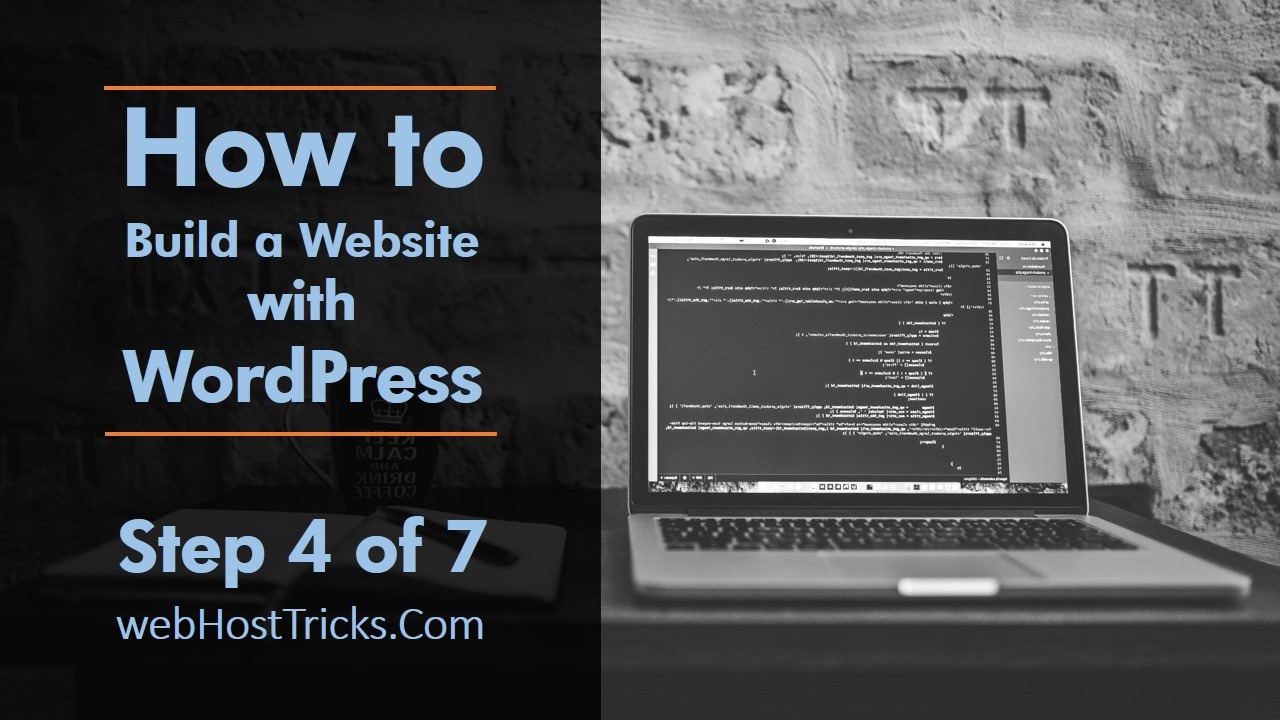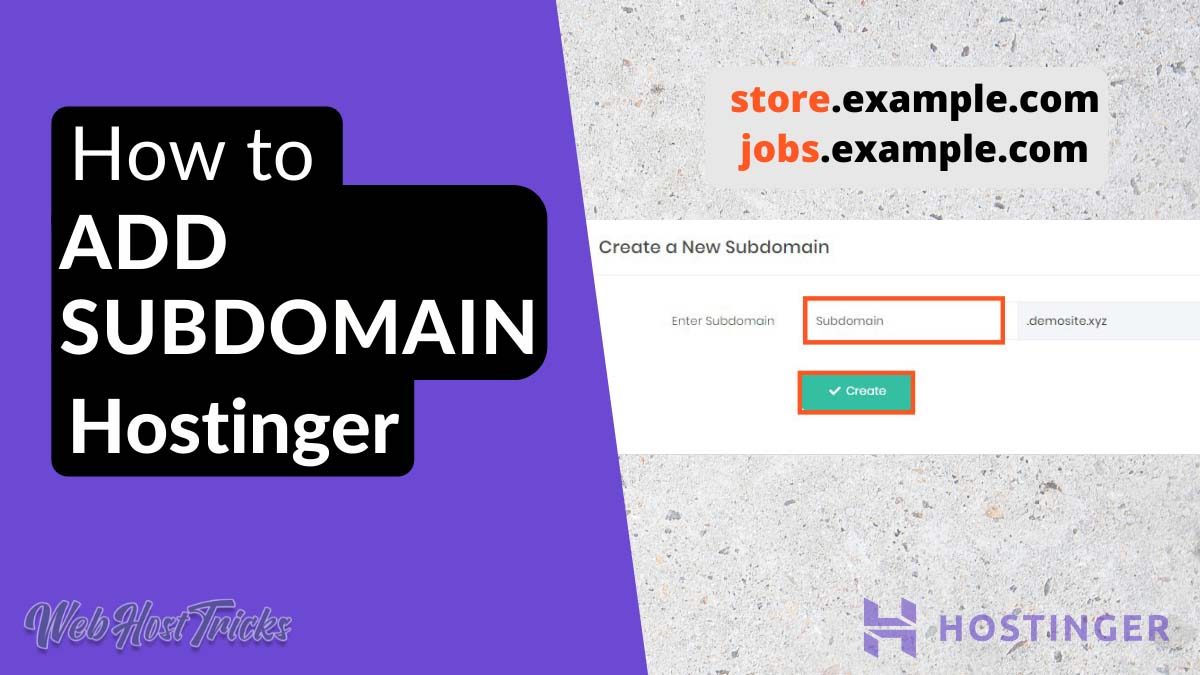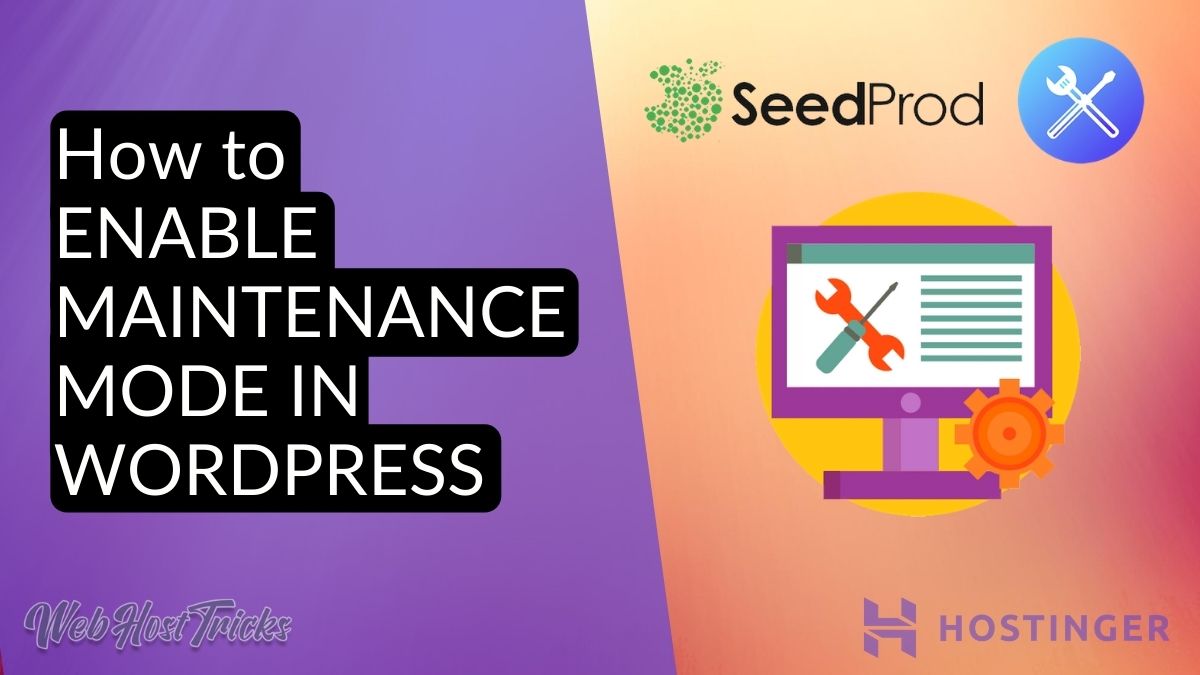After starting your WordPress website now it is time to secure your website. You can secure your website by installing an SSL Certificate on your website. SSL Certificate secures your data communications. So in this article, we are writing about how to install an SSL Certificate on your website to make it secure.
What is an SSL Certificate
Secure Sockets Layer (SSL) is a web protocol that is used to securing data transfer and communication over the internet. It encrypts the data requested from server to client and client to server. So this prevents the data from third-party access. Your data is secured and easily transferred from your server to the client or visitor. This turns your web address from HTTP to HTTPS, S means Secure. You will see the following difference in your web address after installing the SSL on your website.

Why SSL Certificate is Required
When you have many visitors on your website then it is necessary to secure your data communication. SSL enhances the security of your website. SSL provides the following security principles.
Data Integrity: To check the data that is sent or receive is delivered
Authentication: Authenticate your web server
Encryption: Protect your data when it sends from your server to a browser and vice versa.
Credibility: Secure the Visitor Data, Online Payments and Comply with GDPR
Improve SEO Ranking: As Google does not rank Not Secured Website So you need to get SSL for Improve SEO Ranking
How to Install SSL Certificate
Now when you have enough information about the SSL Certificate and why to use it. It’s time to install an SSL Certification on your website. You can get Paid SSL and Free SSL as well. Free SSL is for a few days and provides less security. So we recommend you get a Paid SSL Certification from your Web Hosting or any other hosting company. So let’s start with Paid Method.
Paid Method
You can get a Paid Certificate from your Web Hosting. If you are using our recommended Hostinger Web Hosting, then after purchasing the Single Shared Hosting plan you have to pay an extra fee to get an SSL Certificate. Step are the following:
1. Login to Hostinger hPanel and Click Hosting
2. Search SSL or search Advanced Section and then SSL
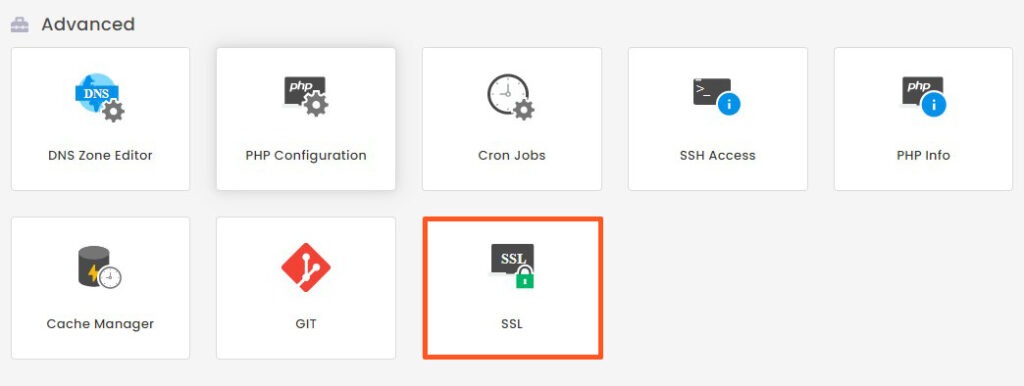
3. Click on Get It Now
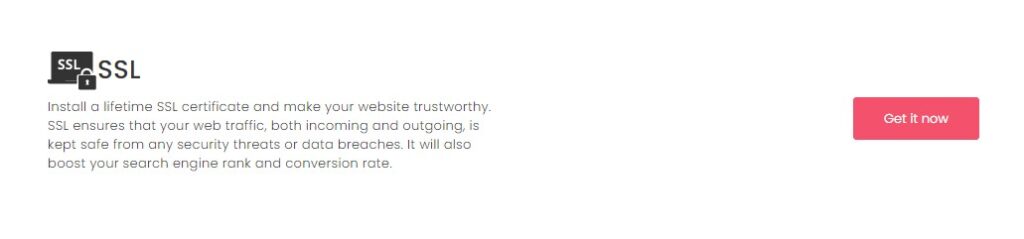
4. Pay for your SSL Certificate
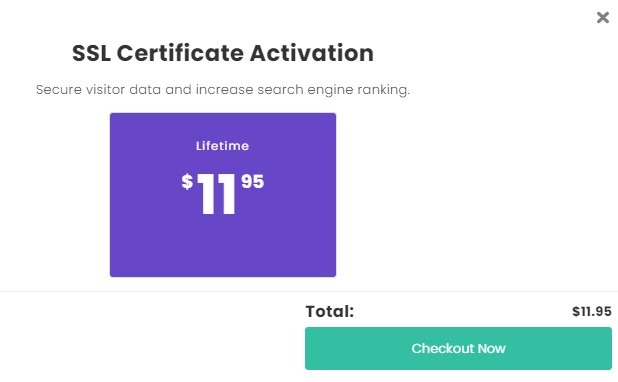
You will receive all information
When you purchase an SSL Certificate than now you can easily install an SSL Certificate on your website. You need the following things to install an SSL Certificate.
- Certificate (CRT)
- Private Key (KEY)
- Certificate Authority Bundle
After purchasing an SSL Certificate from Hostinger then they email you all the details. You can generate your Private Key from CSR Generator as well.
5. Enter your Details in SSL Section and click Install
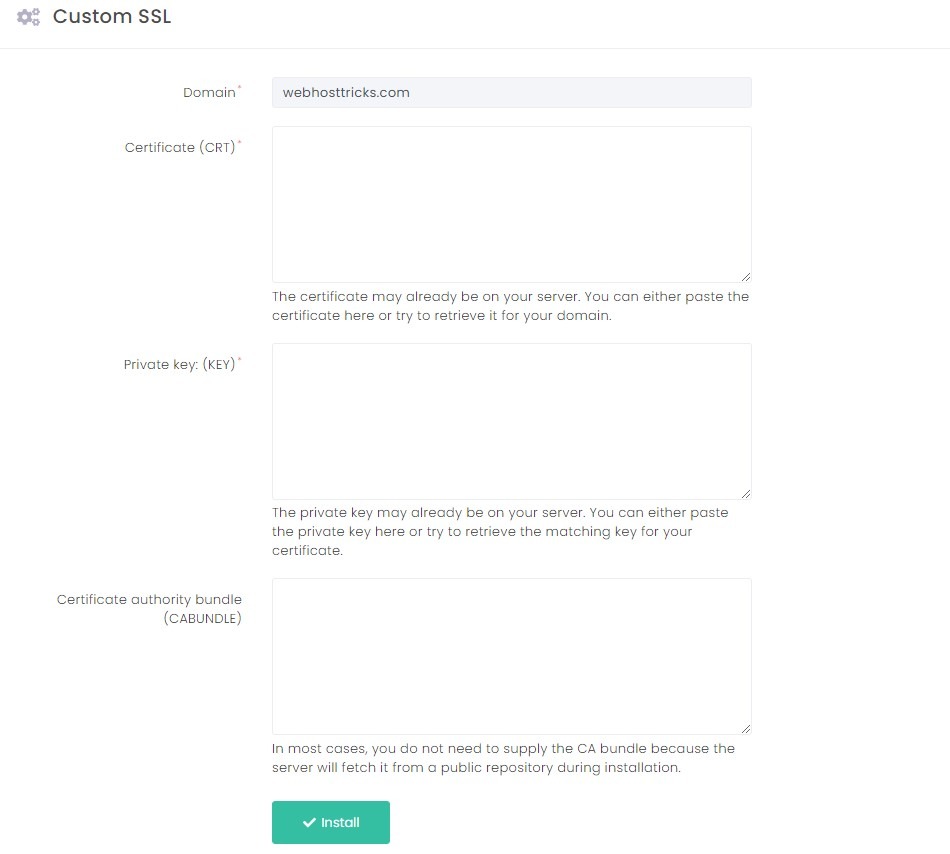
After some time your website will be HTTPs Secured
You will see the list of SSL activated website in hPanel
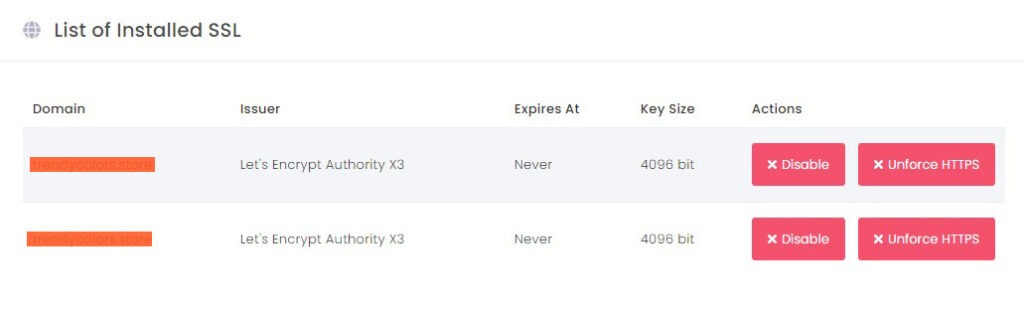
Now you have to force your request to HTTPs. So follows these steps.
- Go to Hosting and Manage
- Find WordPress and its Dashboard
- in Core Section Enable Force HTTPs
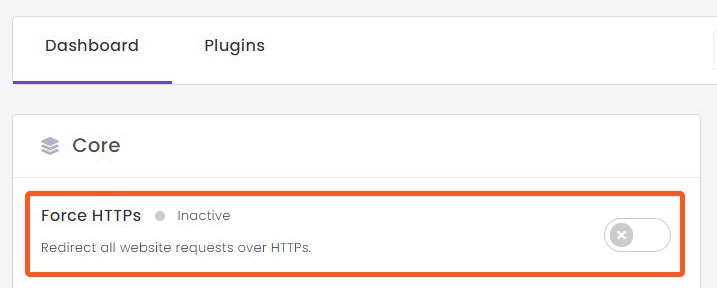
If you Choose Premium or Business Web Hosting from Hostinger then you can get Free SSL Certificate for a lifetime
Get Free SSL in Hostinger
You can also check these web hosting that provides Paid and Free SSL Certificate Plans for your website.
Free Method
Many companies provide Free SSL support for your website but they provide fewer features like Free Services for 60-90 Days and less security. Here is the complete list of Free SSL Certificate providers.
Cloudflare
Cloudflare is one of the best Web Performance, Security and CDN provided companies. You can install Free SSL/TLS Certificate on your website by using Cloudflare free Plan.
The process of installing Free SSL from Cloudflare is also too simple.
- Register with Cloudflare
- Add your website
- Verify DNS Records
- Select Plans
- Change your Nameserver
- Activate your HTTPS status
So by this process, you can easily install a free SSL certificate on your website. Cloudflare also provides many other security features, Domain and Hosting Management, SEO and Page Speed Optimization and many more in their Paid Plans.
SSL for Free
SSL for Free is also a Free SSL Certificate Providers. It provides Free SSL Certificate and Wildcard SSL Certificates. It works with Zero SSL that provides free SSL for 90 Days. You can also purchase its Pro plan for more features and facilities.
Let’s Encrypt
Let’s Encrypt is another Free SSL and TLS Certificate provider. Over 225 Million website uses Let’s Encrypt services. Let’s Encrypt works from your web hosting cPanel.
- Login to your cPanel
- Find Let’s Encrypt SSL
- Request for SSL Certificate
- Add Redirects from HTTP to HTTPS
- Your website is SSL Secured
You can add redirects through .htaccess file from File Manager. Enter the following lines in your .htaccess file through File Manager.
RewriteEngine On
RewriteCond %{REQUEST_FILENAME} !-f
RewriteRule ^([^\.]+)$ $1.php [NC,L]
You can also get free SSL from the following websites:
Closing Remarks:
Now SSL Certificate is necessary for your website security, performance, SEO Optimization and Visitor Trust. So it is a mandatory Security Protocol for the website. You can install a Paid and also Free SSL Certificate on your website. So in this article, we try to sum up how to install an SSL Certificate on your website with Paid and Free Method. You can learn more about Hostinger, WordPress and other How-To Tricks.
Get every trick in your email by subscribing to our Newsletter from the following. Please provide your suggestion and feedback by Contact us. You can also like us on Facebook, Twitter, Instagram, YouTube and Pinterest.