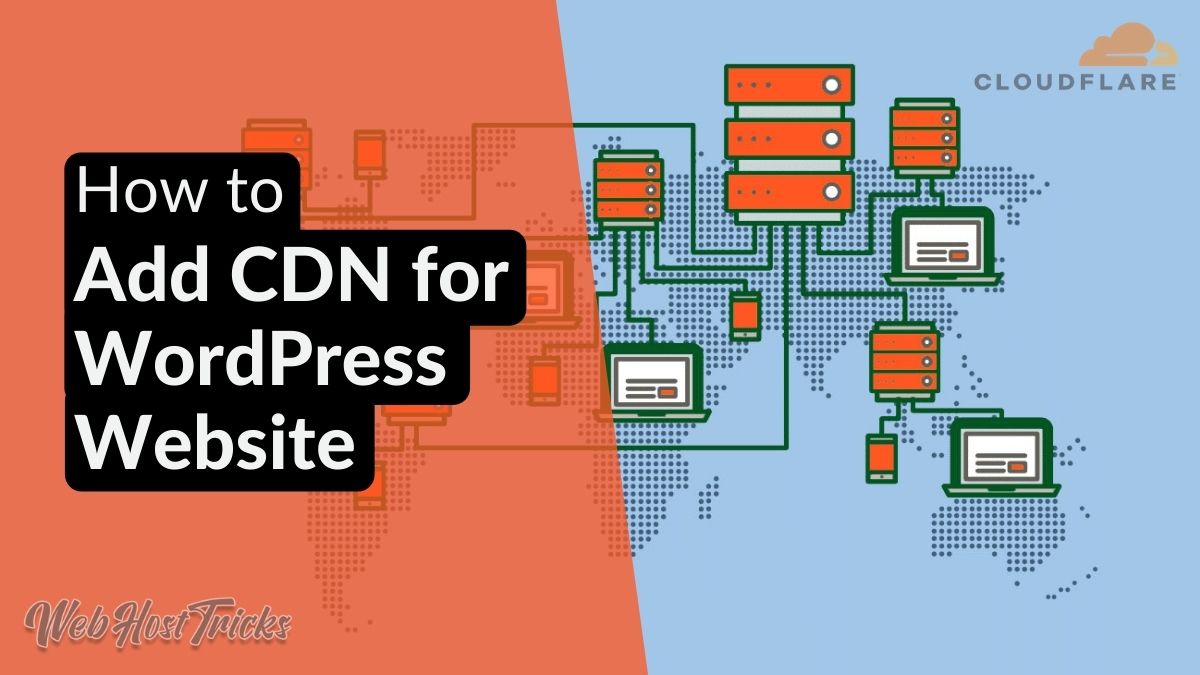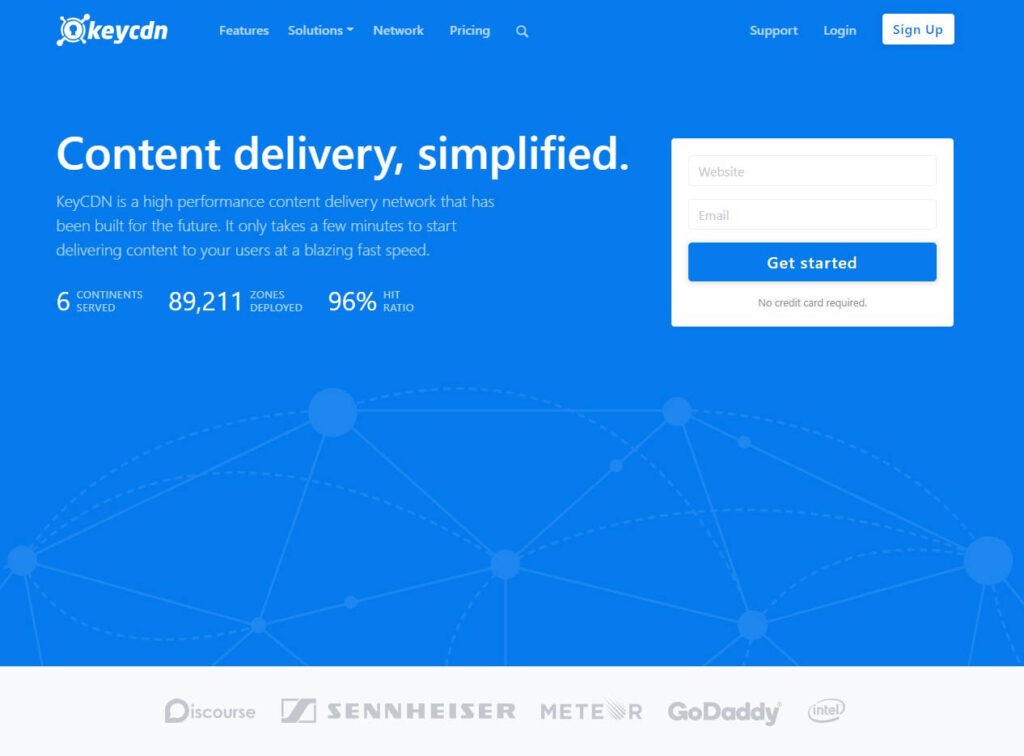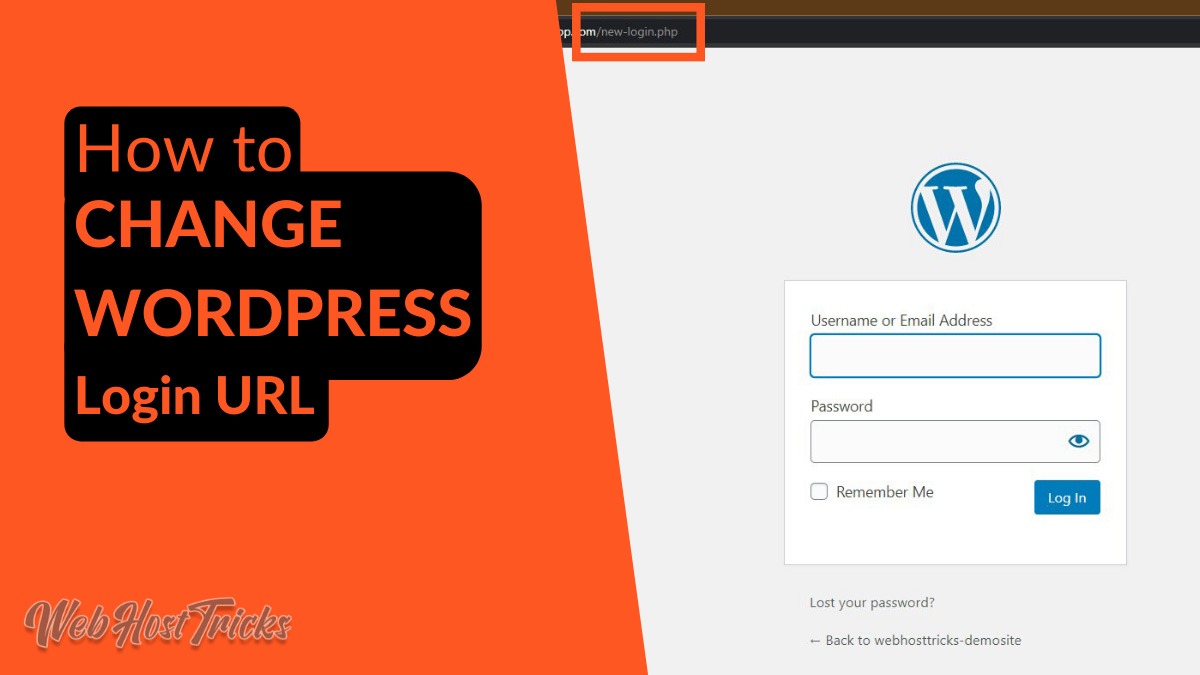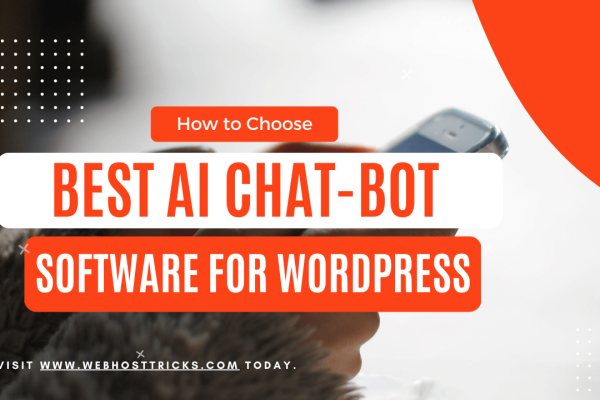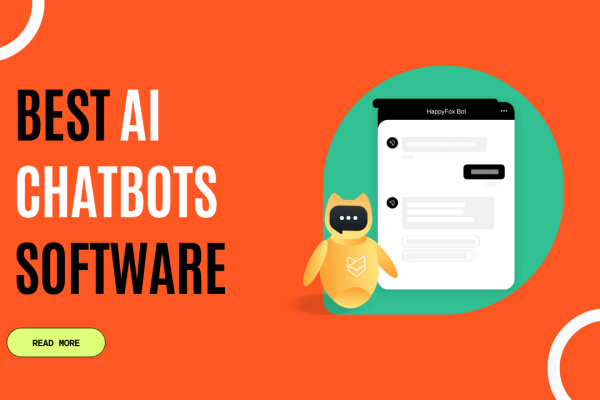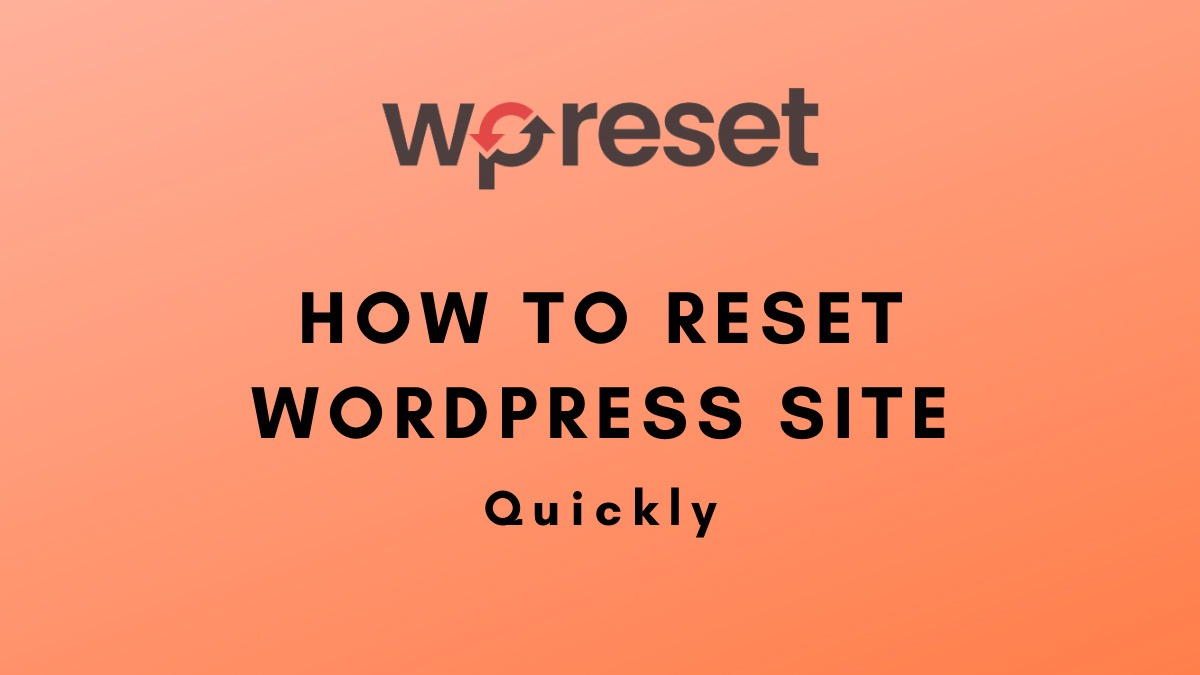Every website has the average page size is more than 2 MB which increases the loading time and affects your website performance. But Google does not rank the websites that have higher loading time. So slower sites and higher loading time affects the user experience, SEO and Google Ranking. You can solve this problem by adding a CDN for your WordPress website. In this article, we try to explain What is CDN for WordPress and how it improves your website performance.
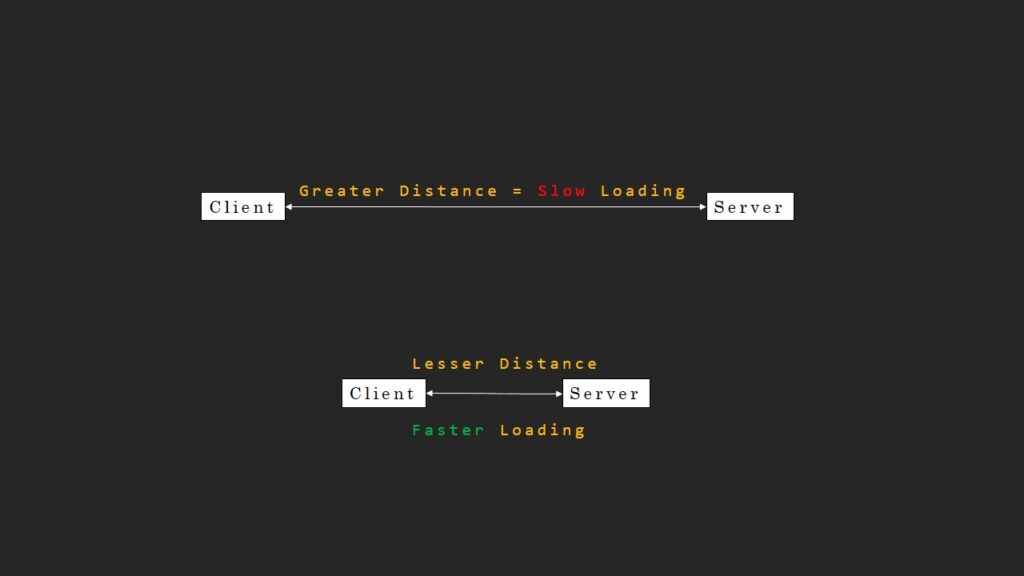
What is a CDN for WordPress?
A CDN is a Content Delivery Network. Its essence is to create a cache or copy of your website on different locations around the world instead of a one. It provides data from the server that is nearest to the client.
The benefits of doing this include:
- Faster Loading
- Security
- Less Bandwidth Usage
- Better Site Performance
So, CDN is essential for any website to work incredibly fast and a source of security for some websites that require safe transfer of data. A developer has to choose between free CDN and paid one according to requirements and budgets for the project and his own ability.
How Does CDN Works?
If a website is hosted in a web server that has a single physical location. When a user nearer to that location requests for data than content delivered to that user fast. On the other hand if a user requests from the other side of the world then it creates latency and response is also very slow. To avoid this problem websites use CND services.
CDN makes a copy of your WordPress web page to the closet server and all over the world in the cache form. CDN uses its PoPs (points of presences) located all over the world which ensure the fastest delivery of content. Next time when user requests to your web page then CDN will load that cached page fastly. So it reduces the loading time of your website. For Example, if a user from the US is requesting a server which is based on a UK-hosted website then the US CDN Server entertains the request rather than the UK. This whole process will improve your website loading time, increase User experience and give a boost in SEO Ranking.
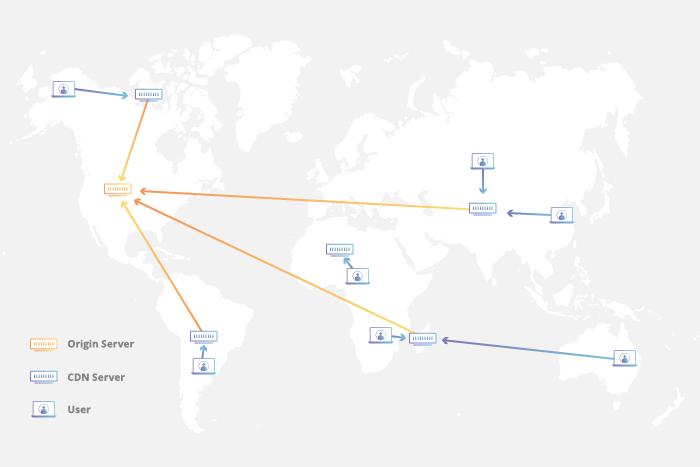
Related: Get Free SEO Course for Beginners
Do I Need CDN for WordPress website?
If you have a global audience then CDN for your website is essential no matter you have a blog or any online store. CDN improves user experience and productivity. The CDN services are used widely and getting popular among WordPress users because it provides best website performance and more organic results. Every type of business is using CDN like Entertainment, Marketing, Health, eCommerce, Education and other Agencies.
If you are running a local business in your country or your region then you should not use CDN services. Because it creates an extra layer of CDN service and might make things worse since your actual web server is within your reach. This could be the only option to do not use CDN for WordPress website.
Read: How to Enable GZIP Compression to improve your website loading time.
Best CDN Providers
In the past, integrating a CDN in your WordPress website was a bit a challenging task. But in the modern era with the help of WordPress plugins and other services you can easily add a CDN for WordPress website. There are many companies that offer CDN services and having different plans and services. Many of them are paid and free as well. The list of best CDN providers are:
- Cloudflare
- KeyCDN
- Sucuri
Cloudflare: Free CDN Provider
Cloudflare is the most popular free CDN provider in the market. It has a large network of globally distributed services that cache static content automatically and deliver dynamic content rapidly. It is a website firewall with distrusted proxy servers which monitors all the incoming traffic to your website and block suspicious and invalid traffic. So every day thousands of new customers connecting with Cloudflare.
Its starter plan is free for a small business that provides free CDN and Free SSL services. Its advance features are available in its Pro plan that is staring from $20/mon and fully utilize all Cloudflare features are starting from $200/mon.
Cloudflare serves content on their own DNS so it asked you to change your Nameserver with Cloudflare DNS.
How to Add Cloudflare CDN Free?
Cloudflare is an amazing service for website security along with other great utilities that anyone might need to run a successful website. One of their service is CDN. It is free. You just have to register your website into cloudflare database. It will automatically start the CDN service.
Video Tutorial
If you like content reading then follow the below steps.
Step 1: Make a Cloudflare Account and Add your Domain
- Go to cloudflare.com website and register a free account there.
- Click on Add a new website and Enter the name of your website.
Step 2: Register a free plan with Cloudflare
After adding the name of your website, a new page with different pricings and service plans will open. Select the free plan and click continue.
After that, a page with a lot of settings and options will appear. Just ignore all these options, scroll down to the bottom and click Continue again.
Step 3: Changing the Nameservers
After that cloudflare will show the nameservers towards which the domain is pointing. I will also show the new nameservers that you want your website to point to in order to work with cloudflare.
- Open a new tab.
- Go to your domain registrar’s login page.
- Click on change nameservers for your domain.
- Enter the new nameservers given by cloudflare as the new nameservers for your website.
- Wait a while until the nameservers are updated. It takes from 10 minutes to a few hours for changes to take place.
- After changing the nameservers, go back to the cloudflare tab and click Continue button.
Read in Details: How to Change your Domain Nameserver
At this point, cloudflare will start managing your CDN for free automatically. But still there are a few extra steps that you can do to boost your website speed.
Step 4: Apply SSL/TLS Encryption
SSL is an important component for any secure website. It is very important in order to build trust with clients and not allowing your website to get hacked. SSL creates a tunnel of data which can only be accessed by the sender or the receiver. This reduces the risk of data theft in public places and phishing attacks. SSL is a must have if you want to run a successful website these days.
Step 5: Enable Always use HTTPS
Enable this option to ensure that all of the traffic to your website is secure and https is working on every page of your website.
Step 6: Auto Minify and Brotli
Auto Minify is a useful tool. All of the coding and scripts that are written on website files are large and have a lot of empty spaces between them. What Minify does is that it removes all the white spaces in your html, css or javascript file in order to substantially reduce the file size of your coding material. Which results in faster delivery of contend and thus, faster page loading.
Congratulations!! Your website is Safe, Secure and Fast
KeyCDN
KeyCDN is another most popular and registered trademark in the content delivery network providers. This CDN provides region-based services so this is a leading brand in Europe CDN providers. They served 6 Continents and more than 90,000 zones. You can easily sign up with KeyCDN for a 14-Days Free Trial and upgrade it to according to your region or zone. They provide different pricing plans for every zone. See below
- North America | Europe ($0.04/mon)
- Asia | Oceania ($0.10/mon)
- South Africa | South America ($0.11/mon)
So you can choose a plan according to your zones rather than the whole world. Just sign up with KeyCDN by entering your details and in the dashboard create your Zone and install Breeze – WordPress Cache Plugin to integrate with your WordPress website. That’s it, you successfully integrate CDN service in your website by using KeyCDN.
Securi CDN
Securi is another most popular, leading and premium Website Security provider. They also provide Website CDN Performance and Speed Optimization. When you integrate Securi CDN on your website then it caches your website content automatically. Speed up your website by 70%. They provide the following facilities.
- Website Speed Optimization
- Multiple Caching Options
- Reliable Website Uptime
- Availability and Redundancy
- Website Monitoring
- Protection and Performance
- Load Balancing
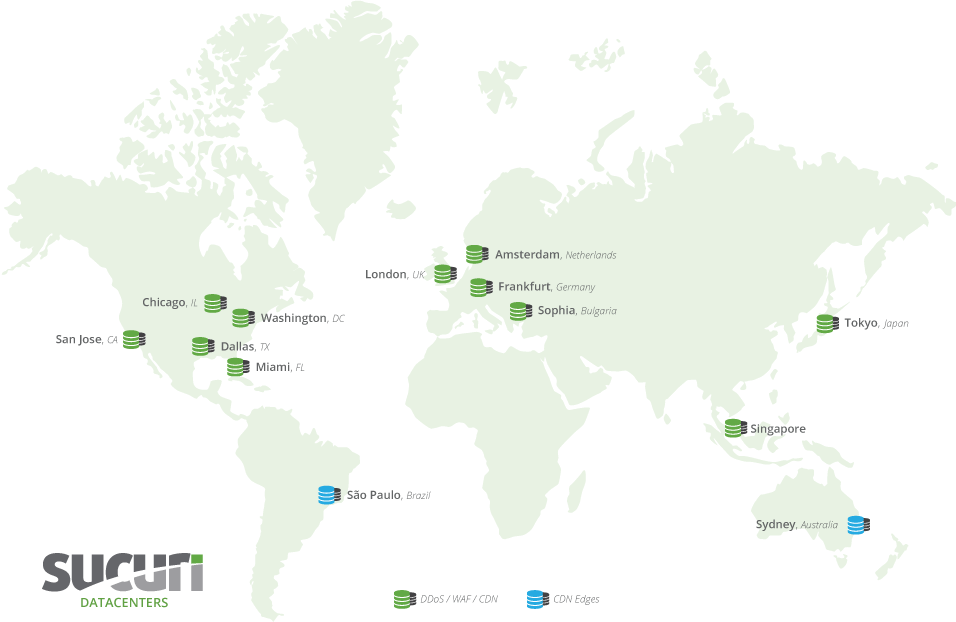
Securi prices are starting from $199.99 where you get full support of website security and performance.
After getting your security plan then How to integrate Securi Website Security in your website:
- Add your Website to Securi Web
- Activate the CDN
- Add SSL and Protect Data
- Choose From Caching Option
Closing Remarks
By adding CDN for WordPress website, you must have now safeguarded your website from hackers and phishers. Enabled free SSL and Caching and Minified the scripts in order to reduce the data transfer duration and processing time by the client’s device.
All in all, Cloudflare is an amazing service that is like a utility box for managing your domain’s security, speed and overall performance. Managing Cloudflare settings is a must have skill for any inspiring developer who wants to increase their efficiency in creating and running great websites.
Learn More about everything about GoDaddy web hosting. Cheapest, Most Popular and Reliable Web Hosting that starts just from $1/mon. Click here to buy Godaddy Web Hosting. Follow our Newsletter to get every trick in your email. Please provide your suggestion and feedback by Contact us. You can also like us on Facebook, Twitter, Instagram, YouTube and Pinterest.