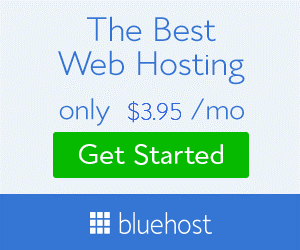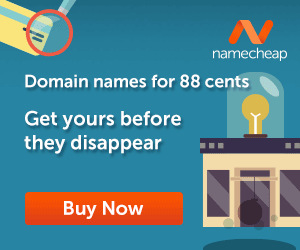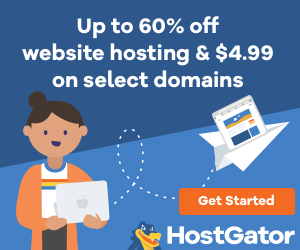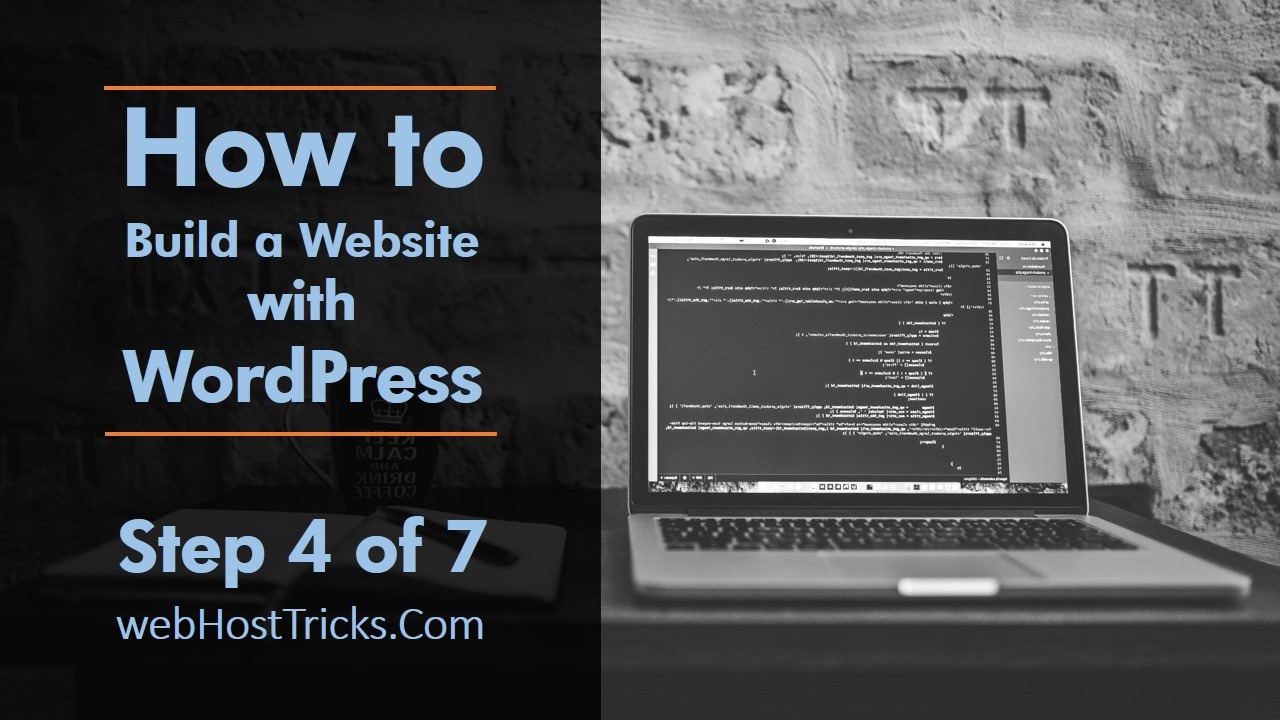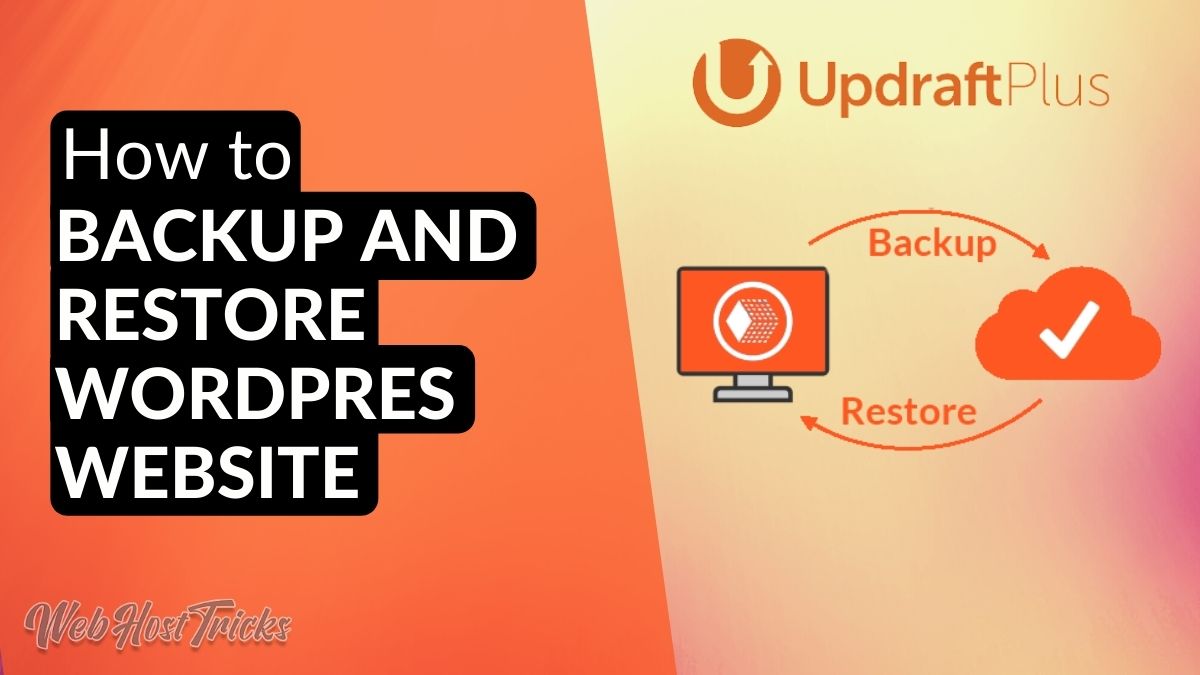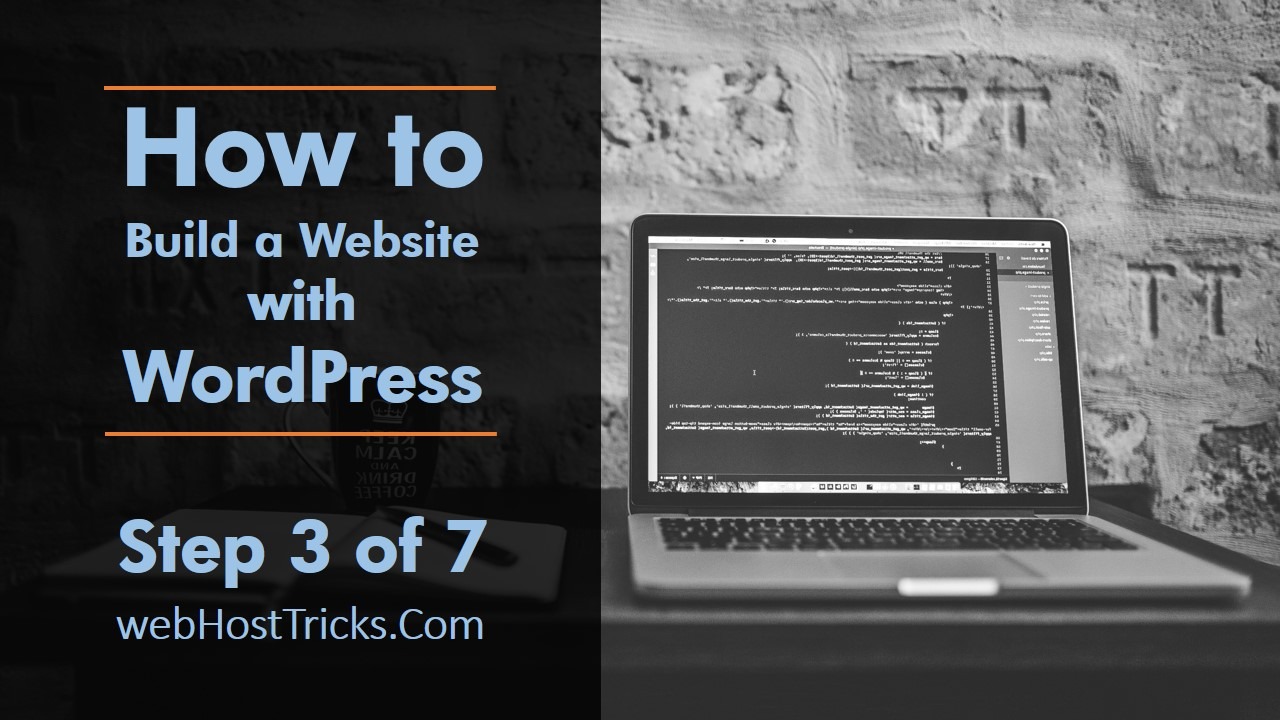Emails are the telepathy of the modern era. It’s just not a means of sending messages, emails have become our identities these days. They contain a lot of sensitive information. With the invention of cloud storage, they have become the gatekeepers of our memories. This short article tries to teach new users how to Setup GoDaddy Business Email and Manage them.
When we make a website, we need some representation for communicating through the identity that our brand creates. Sometimes it is necessary to have different mailboxes to receive different types of emails. Buying a domain online comes with its perks. But to have an email that matches your website name is the topic of today’s article. So first of all get a domain and web hosting from GoDaddy that starts from $1/mon includes Free Domain.
Video Tutorial
Setup GoDaddy Business Email
The steps involved in creating GoDaddy business email are given below as:
1. Buy Domain and Hosting from GoDaddy
Are you a beginner then you have to get the cheapest and reliable web hosting that is GoDaddy whose prices are just starting from $1/mon. This plan includes 100 GB storage, Free Domain, 100 Professional or business Emails. So let’s start with GoDaddy Now. Read How to Buy GoDaddy Hosting for WordPress.
After getting a domain and web hosting from Godaddy then you have to proceed to next steps to setup business email.
2. Access to GoDaddy cPanel
- Login with your GoDaddy account.
- If you have not purchased a domain or hosting with godaddy, you can do so by clicking this link.
- Click on your username and click on “My Products”.
Getting into the My Products Section is pretty intuitive. This is not the difficult part.
- You will be guided to my products page of your godaddy account.
- On this new page, scroll down to the “Web Hosting” section. In front of your website name, click “Manage”.
You will be redirected to my hosting section of the GoDaddy interface. Here you can change the settings about your GoDaddy hosting account. If you don’t know what hosting is, Its a cloud storage where all the files of your website are stored. Think of it as a hard disk with all the data needed to make your website alive.
- Click on “cPanel Admin”.
What is cPanel?
cPanel is the control panel of your website. Whether it is the installation of a CMS like WordPress, managing server files, installing FTP services of creating and deleting email. cPanel is the start menu to your windows of website development. This panel contains everything you need in order to make a stunning website.
3. Creating an Email
- Under the cPanel menu, scroll down to the emails section
- Click on Email Accounts.
This will open the email management interface. Here, you can add, delete, rename or manage any type of information relating to your emails.
- If you want to edit an existing email, click on Manage.
- If you want to add a new email, click “Create”.
- A new interface will open. Asking you for some information.
Email: The new email address that you want to build with your website. It will be something like this: [email protected]. Choose a good name for your new email address.
Password: Set up a password for your new email.
Storage Space: Limit the storage space that this new email can use. You can set this from 250 MB to unlimited based on your needs. Usually it is not wise to give an email unlimited space as the storage space on hosting accounts is already limited. 250 MB of space is usually more than enough for an email if you’re not planning to do any heavy work with that.
Send a Welcome Email: You will receive a welcome email with some basic tutorial on how to manage your new email address.
Stay on this Page: This option is helpful when we are creating multiple emails. If this box is checked, the new email is created and we remain on add a new email page so that we can add another address.
- After selecting your relevant settings, click “Create”.
4: Setting Up a Default Email Client:
After creating a new email, you will be redirected to a page with a list of all the emails associated with your specific domain.
- Under your newly created email, click “Manage”.
- A new page will appear asking you for a Default Mail Client.
- Select any client you want. Our preferred one is “Roundcube”.
- Click on “Set as Default”.
- The Default Email client is set for you.
- Click on the dropdown next to your email in the top header menu.
- Inside the dropdown, click on the default mail client you just set-up.
- A window resembling a mail service will open.
Here you can create any amount of mails, receive emails and do all the basic things you need to do with an email.
You can also create a Professional Email with Hostinger that starts from $0.99/mon and setup with Outlook. You can also get GoDaddy Email Hosting for large business or enterprise for more features that start from $0.89/mon.
Conclusion
Having a custom email with your brand name appearing on it is a great idea if you are planning to imprint an identity on your clients. It creates a sense of branding and a feeling of security for the recipient. People recognize a brand name when they see the website address beside the email address that serves as authenticity and legitimacy.
So what are you waiting for, go to GoDaddy hosting services and create your GoDaddy Business Email now. If you have not purchased a website yet, consider reading our article on the TOP HOSTING SERVICES available on the internet right now.
Learn More about everything about Godaddy web hosting. Cheapest, Most Popular and Reliable Web Hosting that starts just from $1/mon. Click here to buy Godaddy Web Hosting. Follow our Newsletter to get every trick in your email. Please provide your suggestion and feedback by Contact us. You can also like us on Facebook, Twitter, Instagram, YouTube and Pinterest.