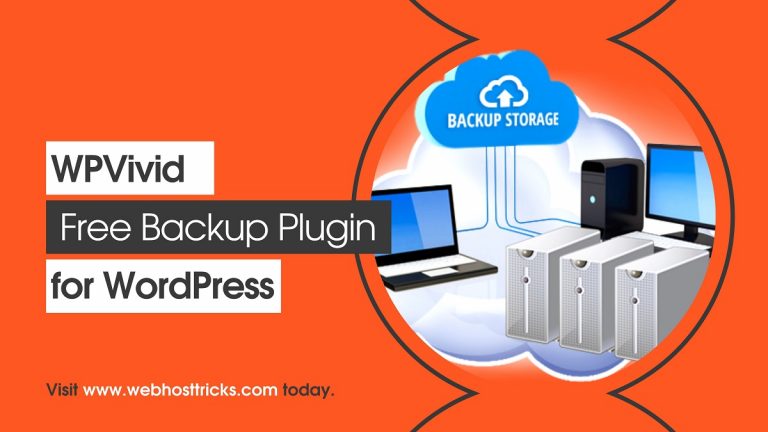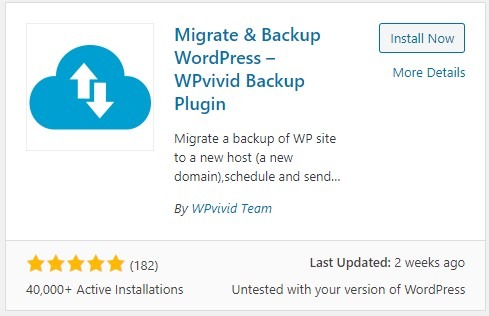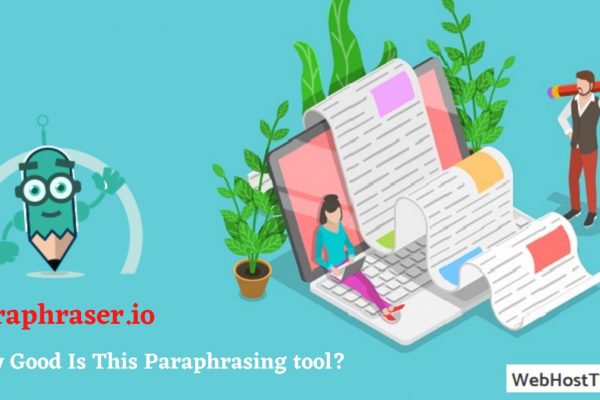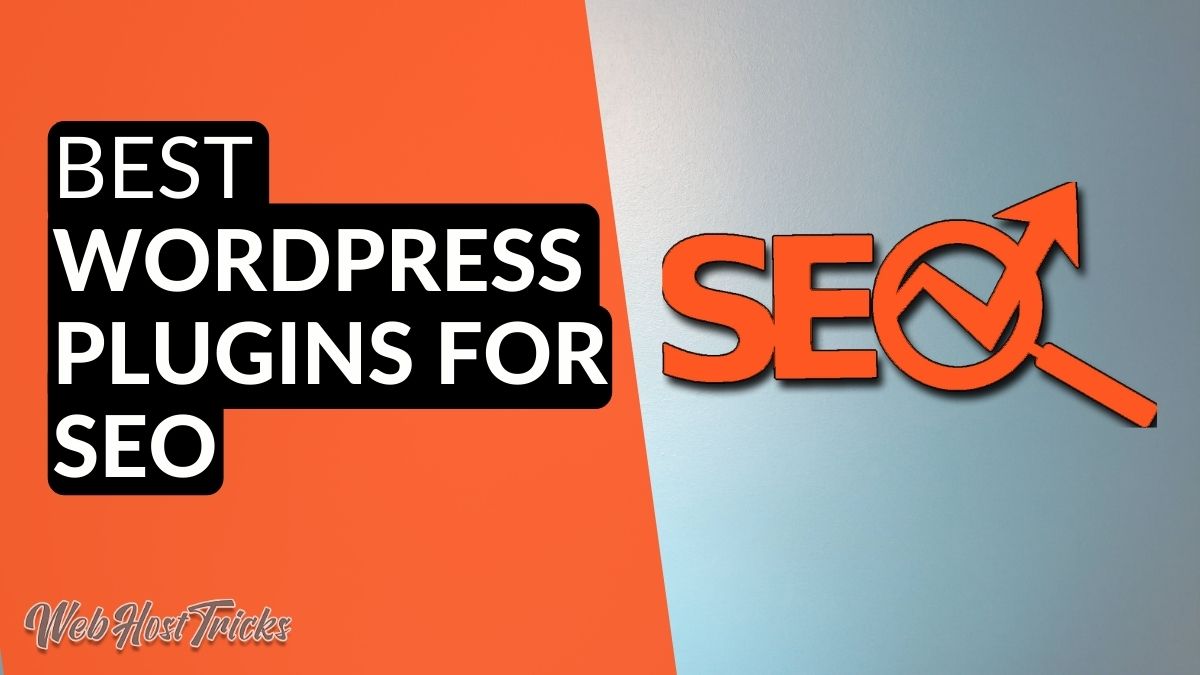After starting your first WordPress website, you need a good backup plugin for WordPress website to help you to take efficient backups in case you mess up.
Backup your WordPress website regularly is a generally a good practice. Also a lifesaver in case of emergency. We have a perfect solution for you so without any delay lets explore it.
WPVivid: Free Backup Plugin for WordPress
Here is a list of things you can do with WPvivid.
- Take Efficient, Low Sized backups
- Schedule your Backups.
- Take Local or even Cloud Backups Google Drive, DropBox or other cloud storage services.
- Migrate your website without any labor.
- You don’t need to pay anything for all this.
Want to get Best Theme for your Blog or eCommerce website Please Visit
Installing the Plugin
- Download WPvivid Plugin
- Go to your WordPress dashboard and click on Plugins > Add New.
- Upload your downloaded file of WPvivid and activate it.
- Or search for WPvivid. Install it and Activate it.
- Local Users can simply copy-paste WpVivid plugin file into “C:\xampp\htdocs\wordpress\wp-content” folder.
For Incremental, Schedule Backup and Lifetime Support try WPvivid Pro Now.
Try WPVivid Pro
One-Click Backups
WPvivid backup plugin allows its users to take backup of the whole website in just a single click. It doesn’t bother you by asking any unnecessary details.
Just go to the Backup and Restore tab on your plugin and click “Backup”. Wait for a few seconds and it’s done. You can also download the backup and upload it to another site to clone or migrate your website.
This plugin allows you these functionalities for free:
- Complete Site Backup (Database + WordPress).
- WordPress files only (Exclude Database).
- Database Only (Exclude WordPress).
- Save Backup to Local.
- Send Backup to Remote (Google, OneDrive, etc.)
You can also set up your backups to be automatically deleted or restrict them to be deleted manually.

WPvivid lifetime Pro version Has a ton of advance features for those who want to get the most out of this ultimate plugin.

Scheduled Backups
WPVivid backup plugin can be set to take backups periodically too. The user can schedule their backups by checking radio buttons.
To do this just go to the Schedule Tab on the Plugin dashboard. Scheduled backups can be directly uploaded to Cloud Storage.
The following options are free:
- Daily Backup
- Every 12 Hours
- Weekly
- Fortnightly
- Monthly Backups
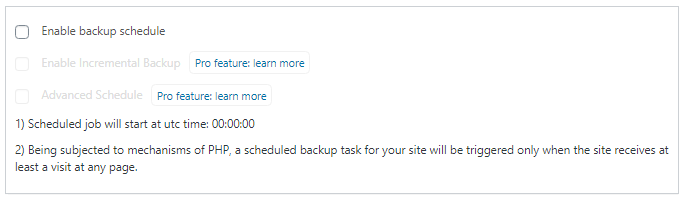
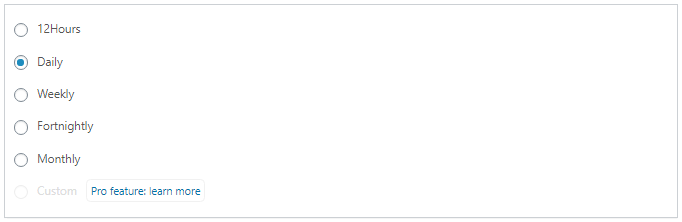
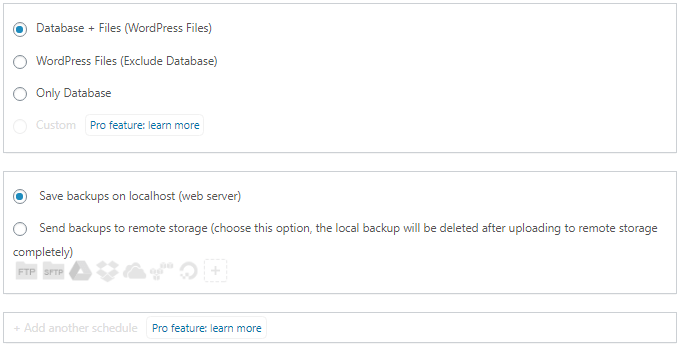
Read More About: How to Change your WordPress Login Page Design
Remote Storage in WPvivid:
Free cloud-based integration. WPvivid allows you to work with the following remote storage providers:
- Google Drive
- DropBox
- Microsoft Live
- Amazon S3
- Digital Ocean Space
- FTP
- SFTP
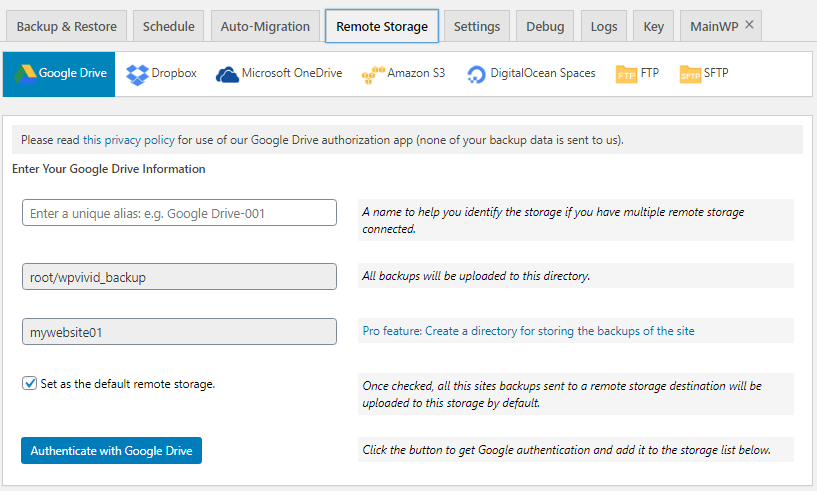
How to Migrate your WordPress site to another domain?
The free auto Migration tool of WPvivid allows you to migrate your website hassle-free and without any complications.
Install WPvivid on both of the sites. From one site go to the “Key” tab and click generate key. Enter that key into the second site and click “Clone and Transfer“. This plugin will automatically do the work for you after that.

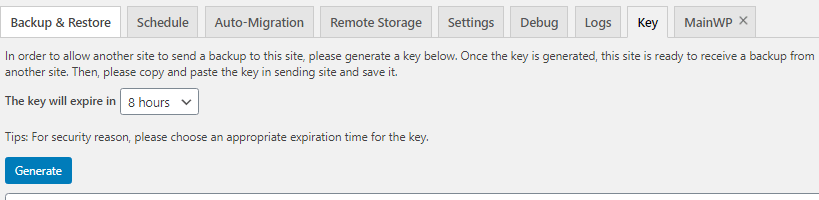
General Settings
The general settings of this plugin provide an overabundance of options for its user. Without any cost of course.
Following is a glimpse of the amount of customization in this plugin.
1. Restricting and splitting backups based on size.
2. Limiting the number of backups to be taken.
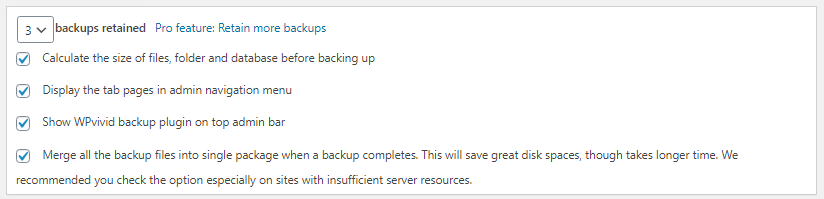
3. Restricting backups by storage used.
4. Customizing the backup directory.
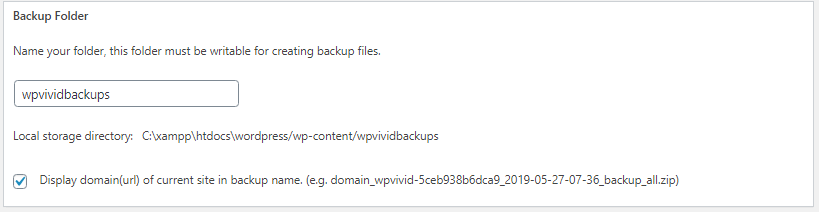
5. Automatically Removing Outdated Backups.
6. Enabling Email Reports.

7. Ability to Delete Logs, Cache, Junk and Temporary Files.
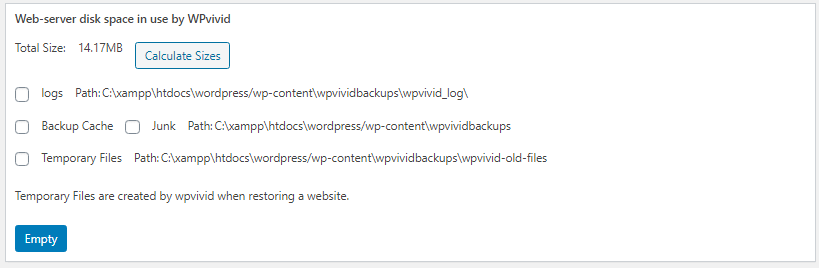
8. Exporting WPvivid Settings.
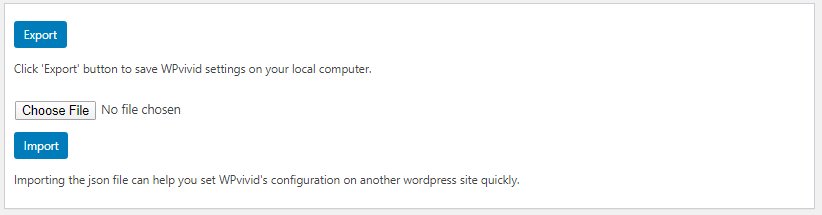
Advance Settings Tab
Even though general settings are more than enough to blow on’s mind. They have also given the advance sharing tab to further our amused minds. Here’s a humble preview of this heavenly functionality.
1. Special Optimization for sites with Shared or Free Hosting.
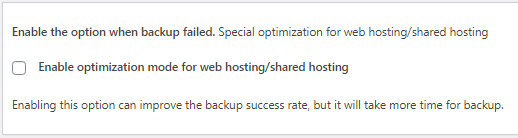
2. Database Access Methods like WPDP and PDO.

3. Defining file compression rules and excluding larger files.
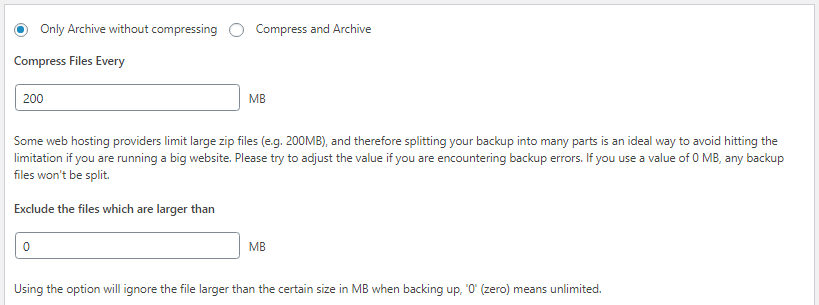
4. Ability to define PHP time-out.

5. Changing the PHP Memory Limit.

6. Customizing PHP memory limit for Restoration.

7. Defining Chunk Sizes and Retry attempts.

Conclusive Thoughts
All in all, if you have WPvivid: Free Backup Plugin for WordPress so you don’t need any other plugin. If you want simple one-click backup functionality for your site. WPvivid provide more than enough for a common user and also supports advance users.
Read More About: 5 Best Backup Plugin for WordPress
Download WPvivid Pro for ultimate usage or platinum features like unlimited website, lifetime support, unlimited website migration, incremental backups and many more. View more features here.
It is a great alternative for those who are new to WordPress. Learners can learn without having to pay. This plugin is fast, secure and liked by many WordPress users. It comes with a lot more than any user can wish for.
Despite all the capabilities it gives to its users, Its Free. So download your free plugin here.
Learn more about Hostinger, WordPress and other How-to Trick here to learn Website Development. Follow our Newsletter to get every trick in your email. Please provide your suggestion and feedback by Contact us. You can also like us on Facebook, Twitter, Instagram, YouTube and Pinterest.