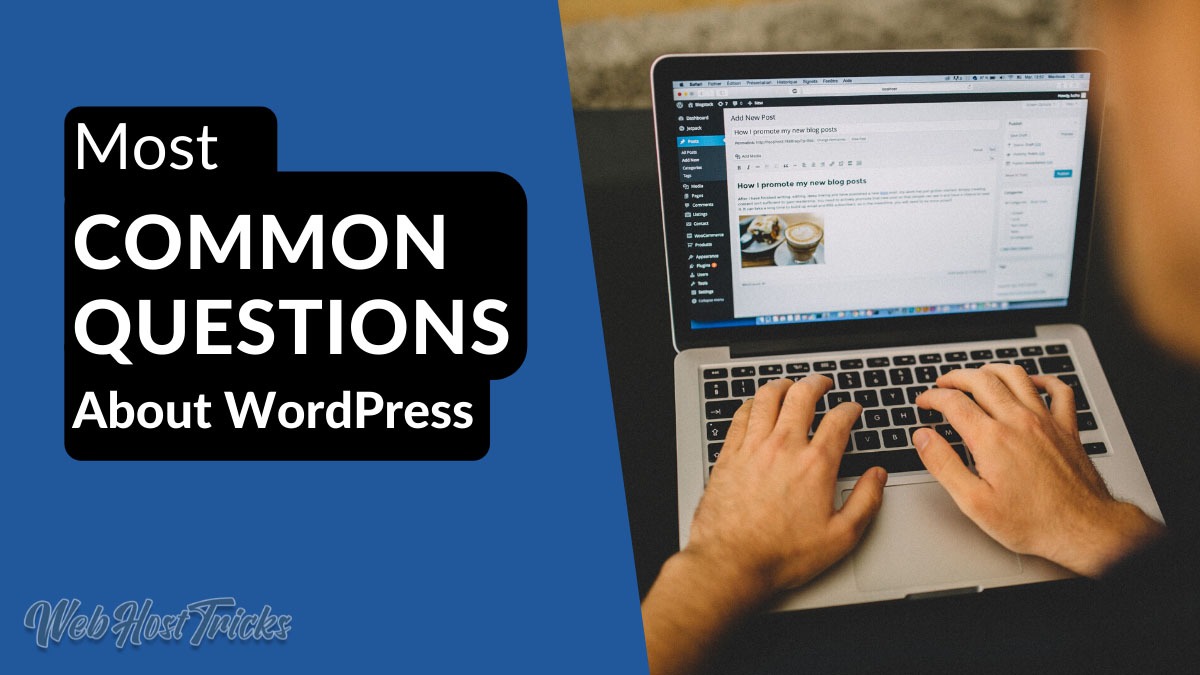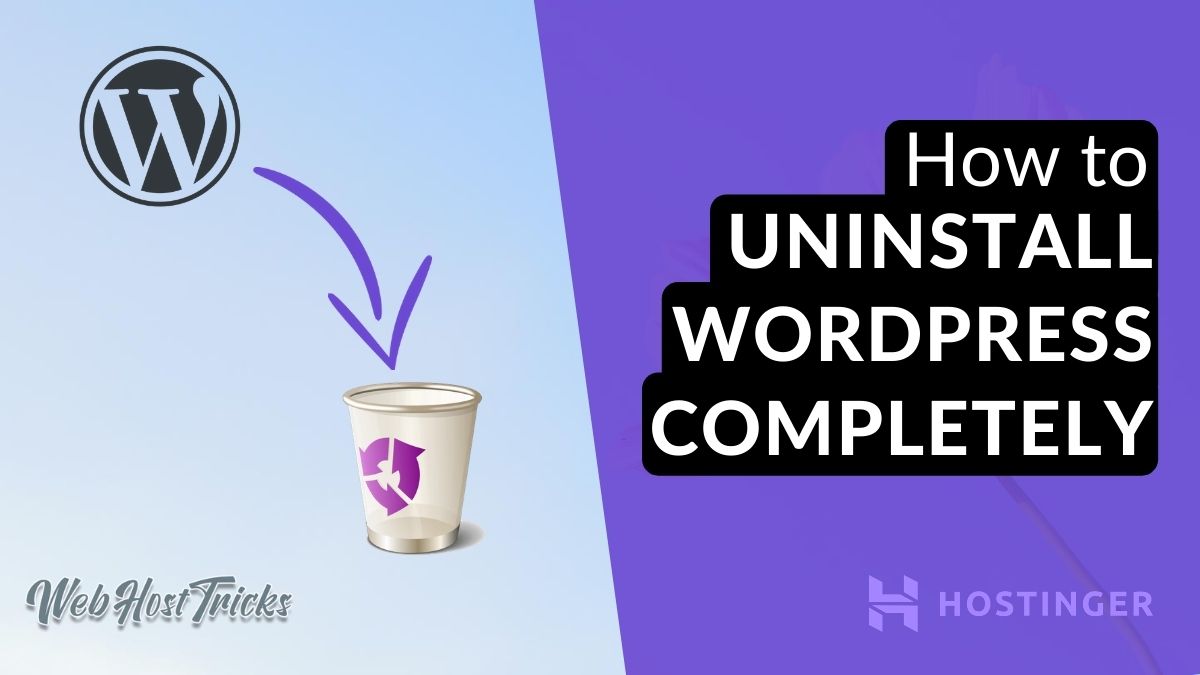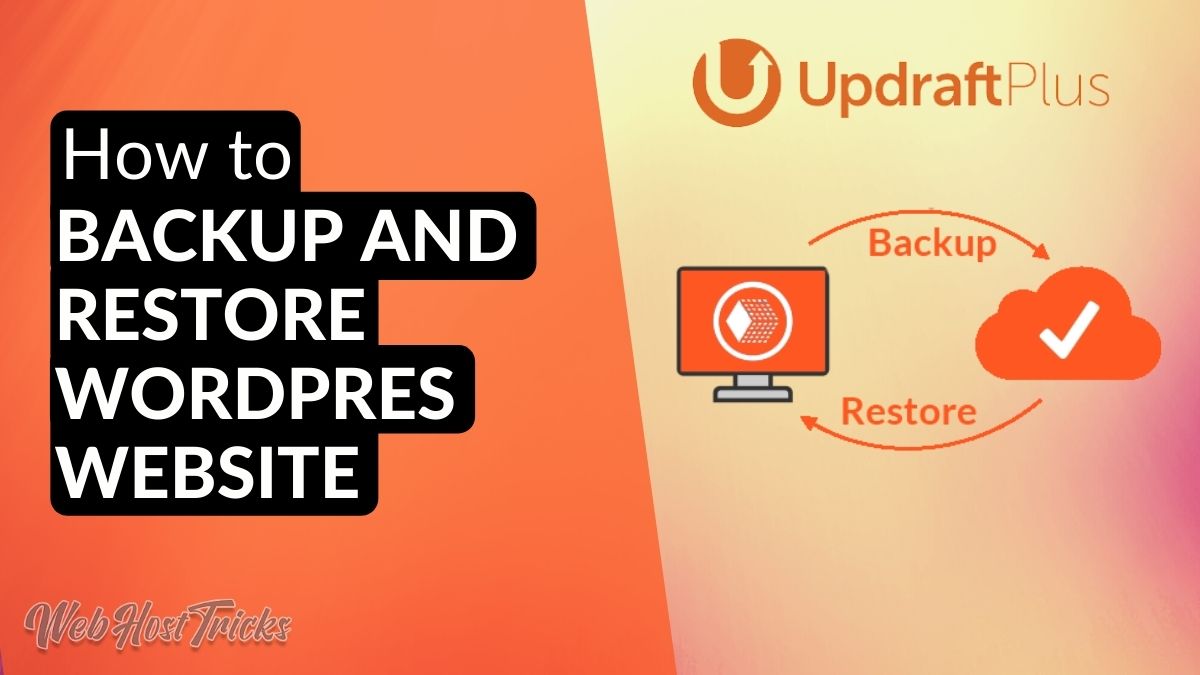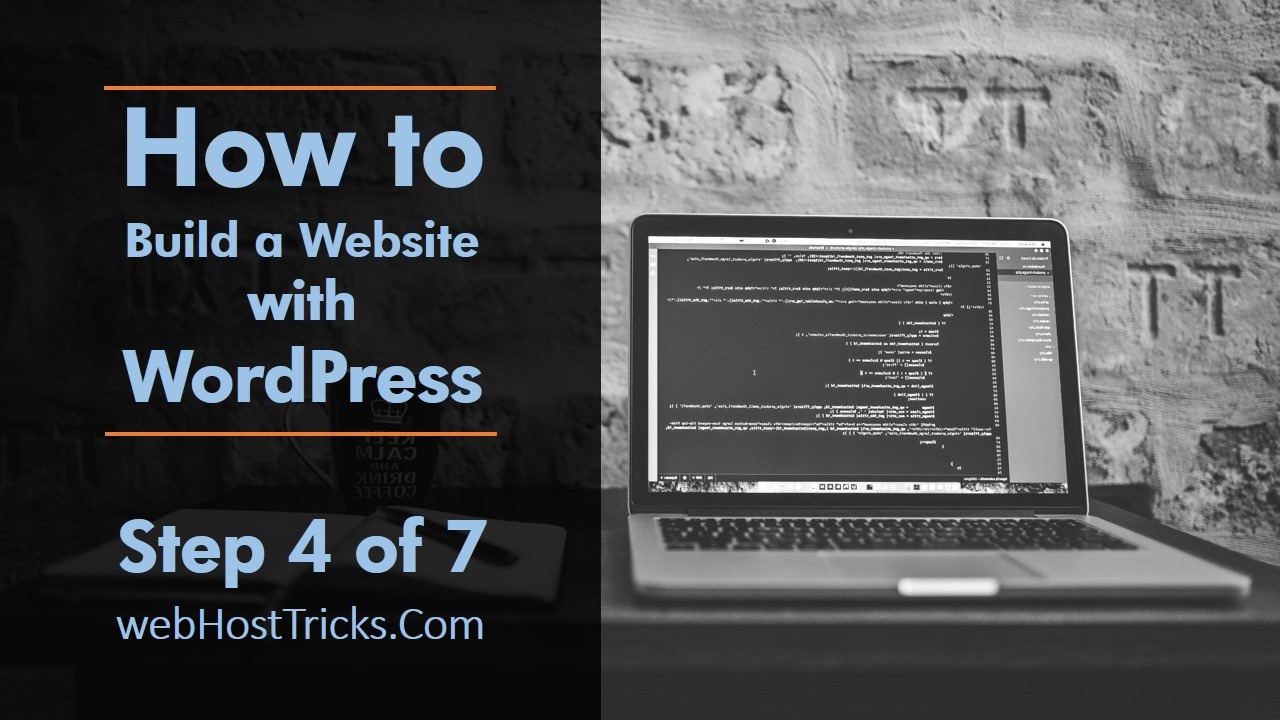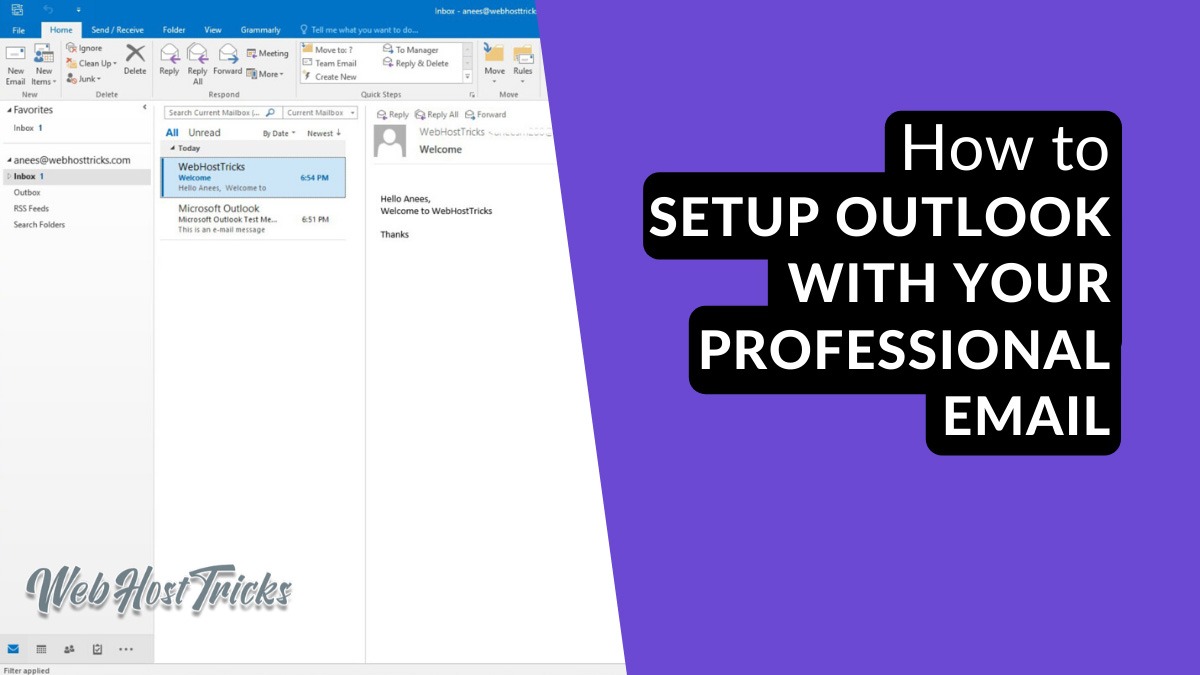This is a short question and answer list for people who want to know about WordPress and its functionalities. What WordPress is, how to install it, and what plugins and themes work best in its customization. So let’s explore common questions about WordPress now.
Most Common Questions About Questions
Here are the most frequently asked question about WordPress that every beginner have in their mind. We discussed each of them so simply.
1. What is WordPress?
To say in a single line. WordPress is a zip file (Figure 1). A zip file that contains everything you need to build your website. WordPress is a CMS or Content Management System where you can manger your website. You can add, edit, delete your posts, pages, menus, themes, plugins and Manage Settings.
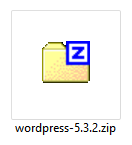
There are a lot of things inside this zip file. But to be concise, there are many types of files includes.
- HTML
- CSS
- PHP
- Javascript
- Database
If you don’t know what HTML, CSS, PHP and Javascript are, don’t worry. They are the programming languages of the web. Used to build modern websites we see today (Figure 2). What WordPress contains can be seen as a prebuilt template for a website so that we don’t have to start from scratch. Anyone who can click on their mouse can create a website with wordpress. No coding skills needed.
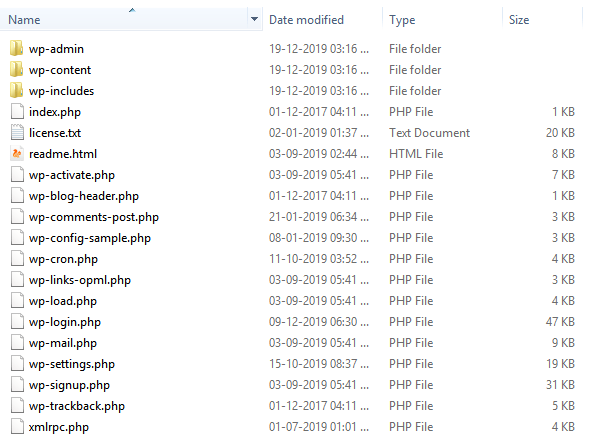
2. How do I install WordPress on my site?
Most of the web hosting services of today have an interface called the “c-panel”. Inside this c-panel, we have an option to install WordPress as our Content Management System (CMS) or in simple language, Site Framework (Figure 3). How to install WordPress on my website is most asking questions about WordPress.
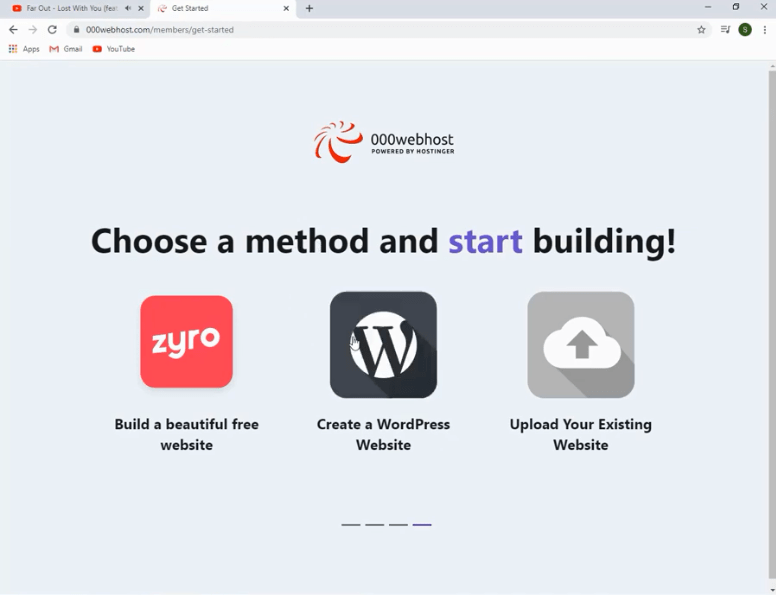
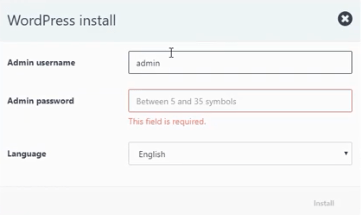
When we choose wordpress as our CMS, it asks for an admin username and password. We just fill it and our website is generated. Just in a matter of two clicks (Figure 4).
After installation, it redirects you to the login page of the website. Enter the admin username and password there (Figure 5).
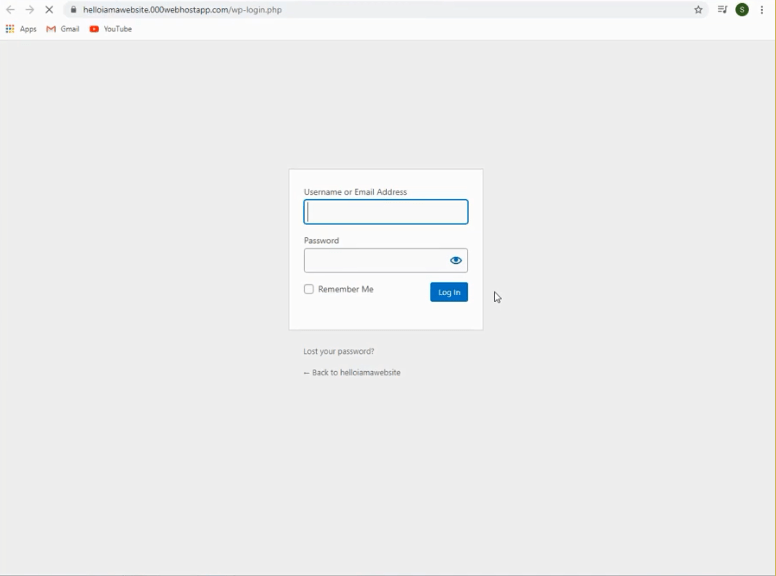
3. How to install WordPress locally on my computer?
Many developers like to install wordpress offline on their computer before installing it on a website. The benefits of this are:
- Internet Connection is not required to develop your website.
- The website is not live. So no harm in doing errors or testing different things.
- You can make one template on your local computer and then install the same template on any number of websites.
To install WordPress locally, we need a tool called “xampp”. This tool creates a site-like environment on your PC. If you want to learn how to install WordPress on a computer, We have an article just for that.
Read: How to install WordPress Locally on your Computer.
The interface of xampp looks something like this (Figure 6):
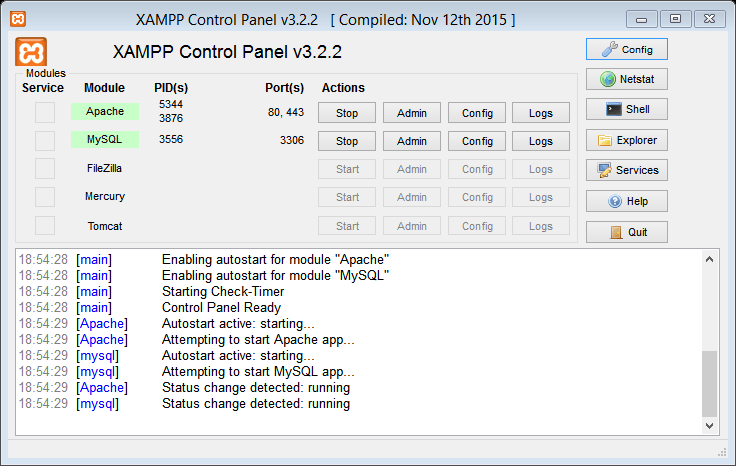
4. Can you build a website without any knowledge of coding?
Yes you can. The graphical user interface of WordPress allows anyone to build a site in a matter of seconds. There is no harm in learning to code but as a beginner, you don’t need to be a programmer to make a website on WordPress. Installing WordPress is as easy as installing winrar on your computer.
5. What is a WordPress Theme?
What is Theme is one of the most common questions about WordPress Themes are the visual styles of a website. It includes the Font style, the Text color, Buttons colors and sizes, Page design, etc. WordPress themes are also contained in zip files and so we can install or change our website theme easily and effortlessly. On your wordpress dashboard, go to Appearance > Themes (Figure 7).
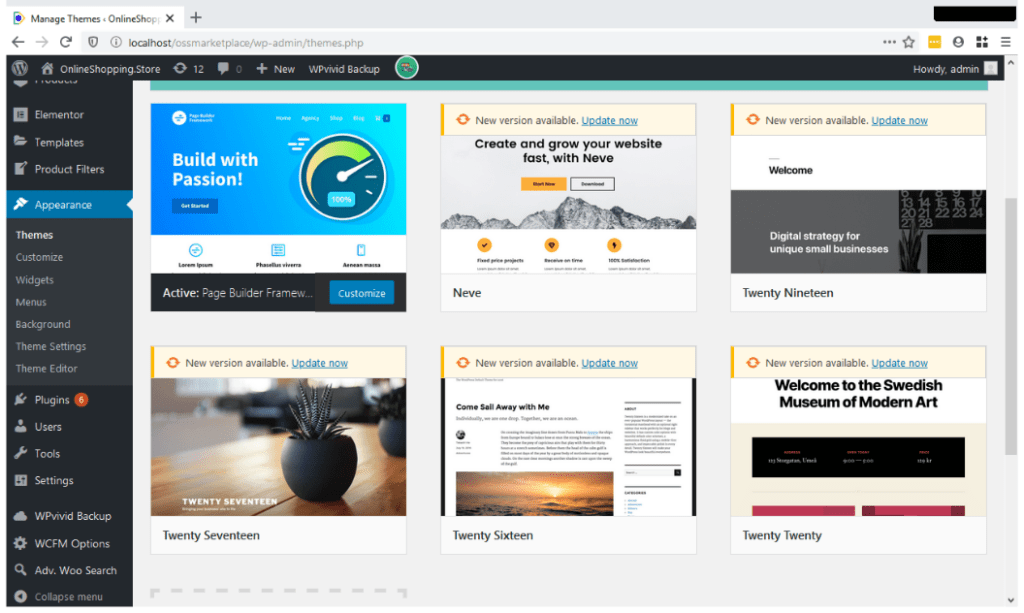
There is a whole world full of wordpress themes for different kind of websites. Many of them are free. But there are also some paid themes that give you some extra control over the visual appearance of your website.
Some of the Best themes for WordPress are:
| Theme Name | Free / Paid | Theme Description |
|---|---|---|
| Divi | Free + Paid version | Create stunning pages with amazing customizability. |
| Avada | Free + Paid version | Like Divi, one of the top themes for wordpress right now. |
| Astra | Free + Paid Version | Make visually stunning websites with amazing graphic integration and page builder support. |
| ThriveThemes | Free + Paid version | A conversion focused platform that provides wordpress themes and plugins. |
| Ocean WP | Free + Paid version | A multipurpose theme for any kind of site. Build Blogs, Online Store or any Social media site. |
6. What is a Plugin? How can I use a Plugin?
What is Plugin is the one of the most common questions about WordPress. Plugins are the programs that are used to enhance the performance, functionality and optimization of your website. Plugins are the compulsory for a Word Press website.
| Plugin Name | Free / Paid | Plugin Description |
|---|---|---|
| WPVivid | Free + Paid version | For Backups and Site Migration. Read WpVivid, The free backup plugin for wordpress. or Read 5 Best Backup Plugins for WordPress. |
| Jetpack | Free + Paid version | Advance Statistics for WordPress and Spam Protection. |
| Elementor | Free + Paid version | For creating Graphically Stunning pages without having to write even a single line of code. |
| Woocommerce | Free + Paid | Turn your site into an online store for free. |
| Yoast SEO | Free + Paid versoin | Search Engine Optimization and Site Ranking. |
Read More About 10 Must Have WordPress Plugins for a new Website
What can we make from WordPress is the mostly asked questions about WordPress So we explain these accordingly.
7. Can I make a Personal Blog with wordpress?
Yes. The default settings of WordPress are made for blogging. You can add a new post by going to the dashboard and clicking on Posts > Add New (Figure8).
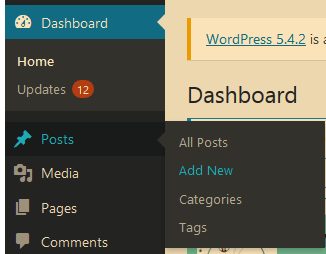
8. Can I build an Online Store in WordPress for free?
Yes. Using a free plugin called “woo-commerce”. This powerful plugin allows us to turn our website into a fully-featured E-Commerce website. It lets you add Products, Shipping Methods, Payment Methods and user reviews along with a ton of other capabilities. Almost every store in wordpress uses woo-commerce as its store framework. For advanced users, woo-commerce also has some paid plugins that take the user experience to the next level (Figure 9).
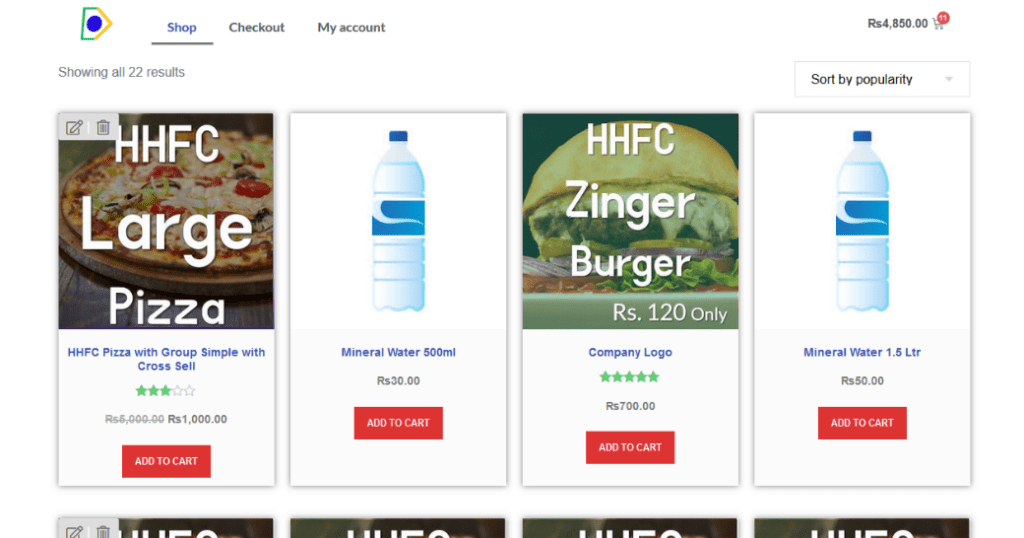
9. What about Portfolio Websites?
You can make highly customization portfolio sites using WordPress and another plugin called “Elementor”. Elementor is a drag and drop page builder with a ton of functionalities. It has a free and a paid version. But we can make a portfolio website with a free version. It is a great page builder which can be used to customize our pages without having to write a single line of code (Figure 10).
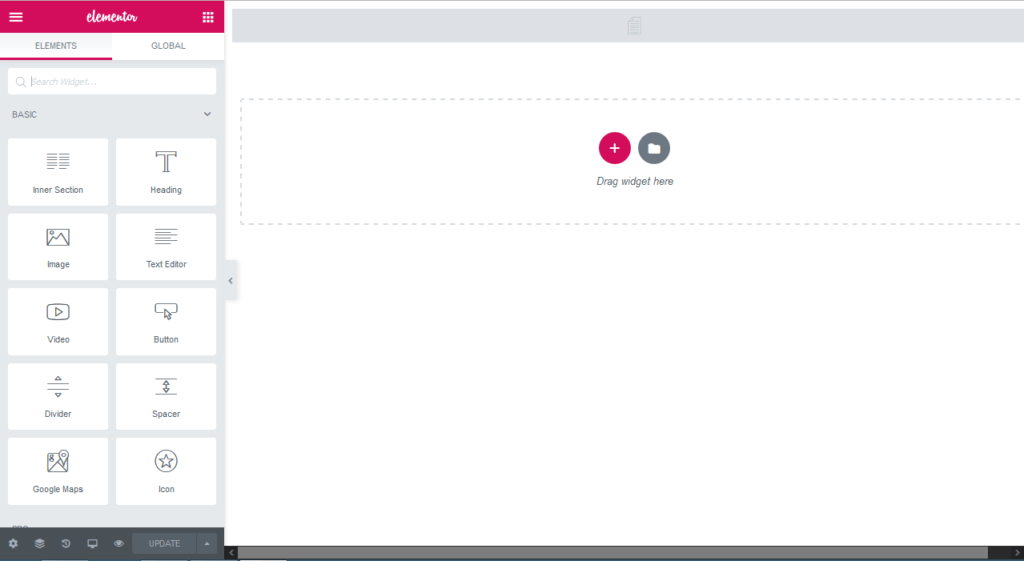
10. Is WordPress sites Mobile Friendly?
Yes wordpress sites can be exceptionally customized to fit your mobile users. It has all the tools you need to customize the headers, footers, posts and pages sections of your website.
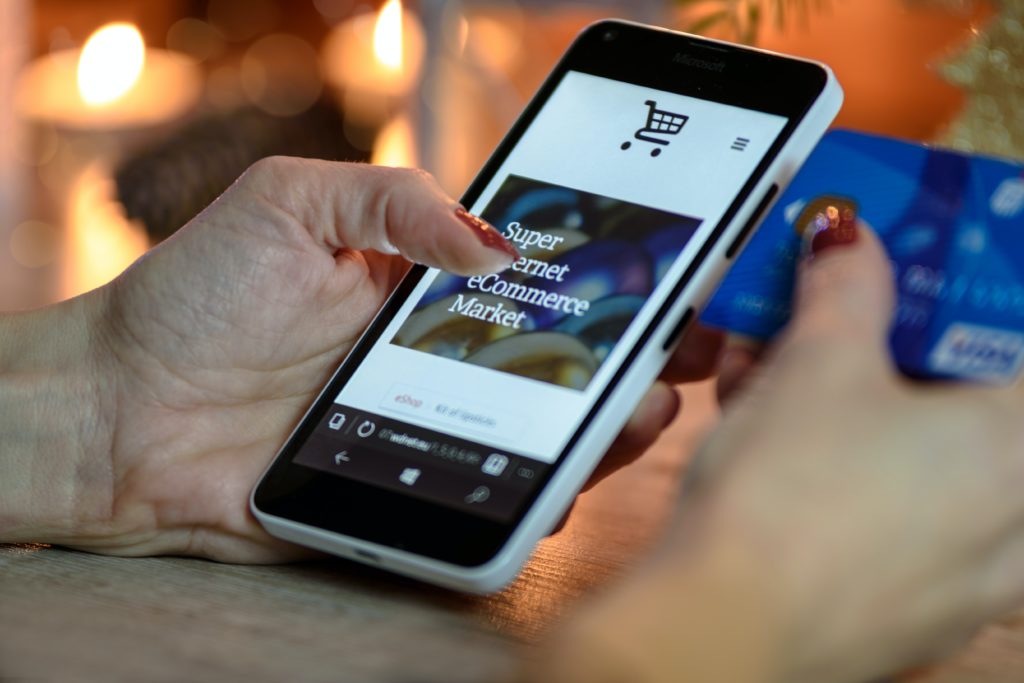
Ending Arguments:
All in all, WordPress is the most powerful platform for new users that don’t know how to code but want to build their own website without having to pay a lot of money for that. It is highly customizable, transferrable, and a standard for more than 33% of the websites on the internet. If we count these websites, the count goes in Millions.
It is an easy CMS for new artists to showcase their portfolio. A great platform for content writers to write amazing blogs, and an amazing E-Commerce management system for aspiring businessmen who want to get their business online. It’s easy to use and flexible for changes. Even though non-programmers can use it. It is always better to know some programming and understand how the framework works in order to become a super-user of WordPress.
We cover the most common questions about WordPress that mostly asked. Read more about WordPress Tutorials and learn WordPress Website Development.
Please provide your suggestion and feedback by Contact us. You can also like us on Facebook, Twitter, Instagram, YouTube and Pinterest.