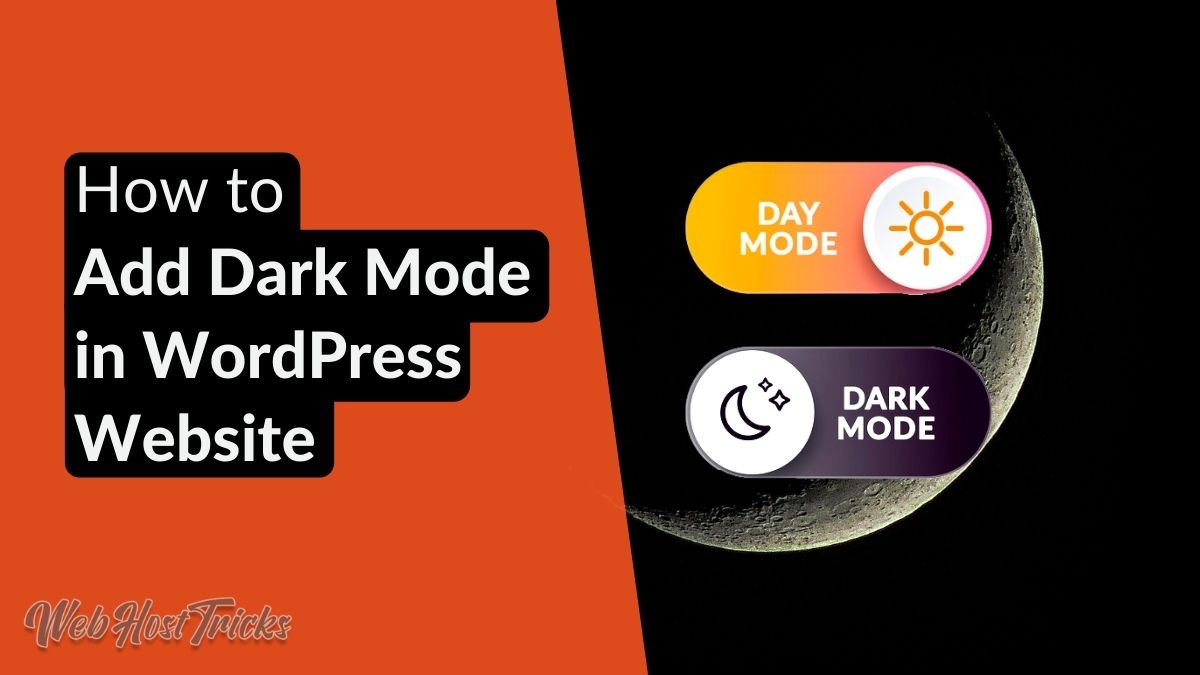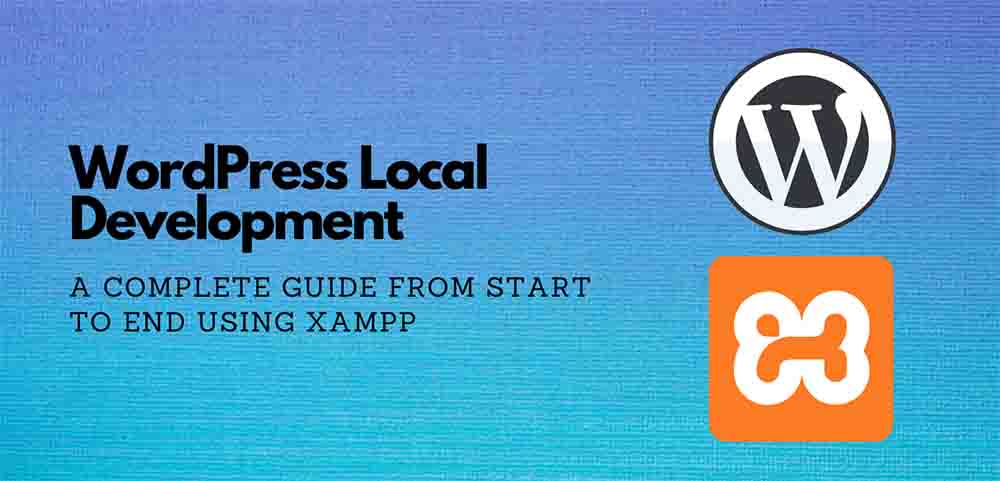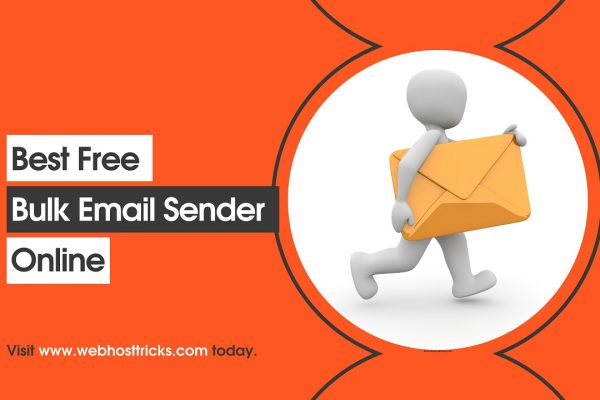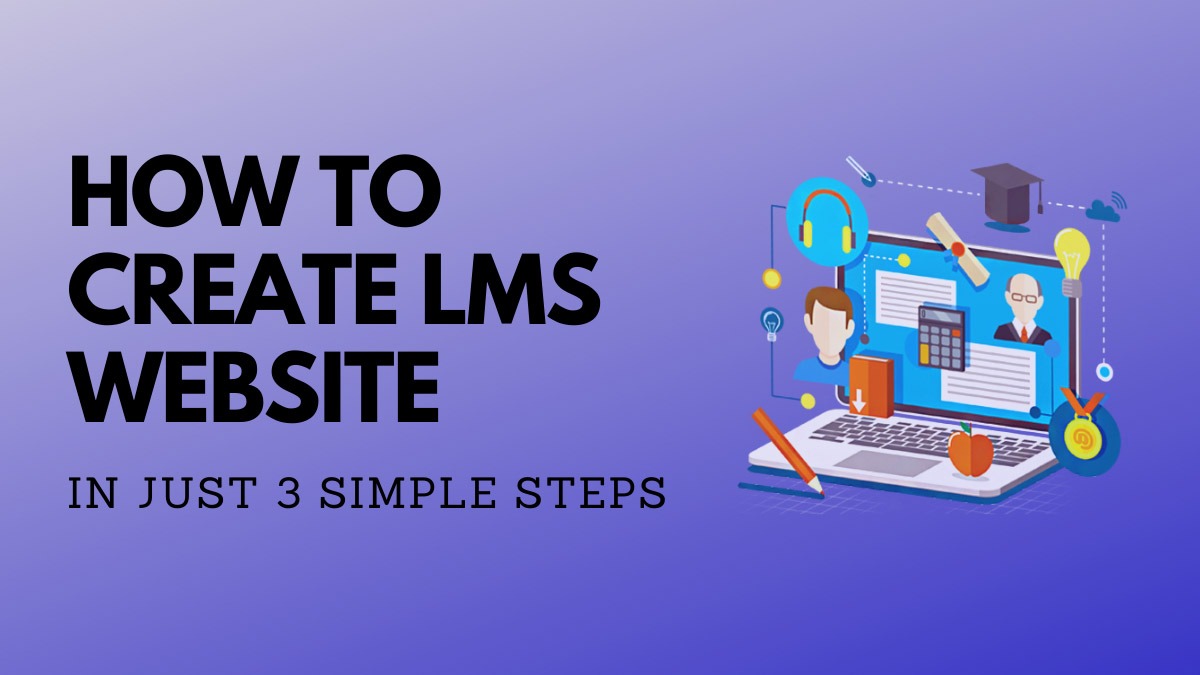Do you want your users to enable and read in the dark mode on your WordPress website? With time, technology has developed quickly. Nearsightedness and mental fog are just two honorable mentions from the large list of harms that screens are doing to our minds and our body. All this addiction leads to a point when the technology controls us instead of us controlling the technology.
In this short tutorial, we’ll learn how to enable dark mode in your WordPress website and reduce the eyestrain for your valuable users.
Why Dark Mode is Important to you?
Overconsumption of technology can cause added harm than moral good. Some of the damages caused by the screen these days are:
Dry Eyelids and irritation: People who use screens a lot are known to blink less. Causing their eyelids to dry and a lot of times irritation and blurry vision.
Fatigue: Eyes get drained from the intense use of screens. Some symptoms of Eye Fatigue are headaches, double vision and difficulty to focus on distant objects.
Nearsightedness: The number of people wearing glasses is increasing every day. Not all but some of its blame lies over computers, mobiles and video game addiction.
Retina Damage: The detrimental light particles coming out of computer screens can sometimes cause permanent damage to our retina. And children are more likely to be affected by this as compared to adults.
Disrupted Sleeping Patterns: The blue light coming from computer screens can alter our mind’s sleep patterns and cause us to lose sleep for longer periods. It can disrupt our sleeping patterns.

We must take steps to ensure that technology addiction does not affect our lives more than it is healthy and beneficial.
At first, technology was addictive, but now the poison is curing itself. We are seeing many new apps to help us be productive at our work, stay healthy, keep our minds in check, and live a happy life using technology. The dark mode is one of the good things on the internet. New android phones come pre-built with it. Screens were making people blind, but new applications can reduce the effects of these addictions.
Related: How to Add WhatsApp Chat for WordPress Website
How does a Computer Screen Affect my Eyesight?
Computer and mobile devices have screens that emit blue light out of them. This blue light is not a bad thing in itself but staring at the screen for hours makes it bad for our eyes. This blue light tries to burn our retina. Out of all the colors, blue affects our circadian system.
Exposure to excessive light at night, including extended use of various electronic media, can disrupt sleep or exacerbate sleep disorders, especially in children and adolescents.
We can’t stop using computers in a day. But at least we can reduce the effects that blue light has on our eyes.
How to Enable Dark Mode in a WordPress Website?
There is a plugin named WP Dark Mode. You have to install this plugin by going to the admin dashboard and clicking on Plugins > Add New. Search for WP Dark Mode and click install.
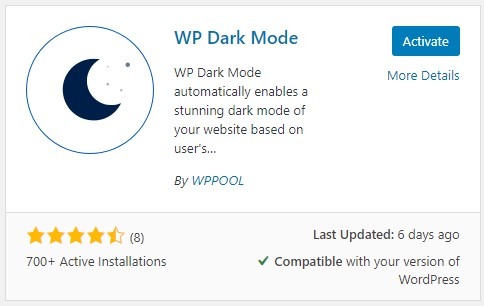
After Installing the plugin Now go to Settings > WP Dark mode on your admin dashboard. Click on the General Settings tab.
Click ‘Enable OS aware Dark Mode’ This enables the automatic activation of dark mode when a user visits your website.
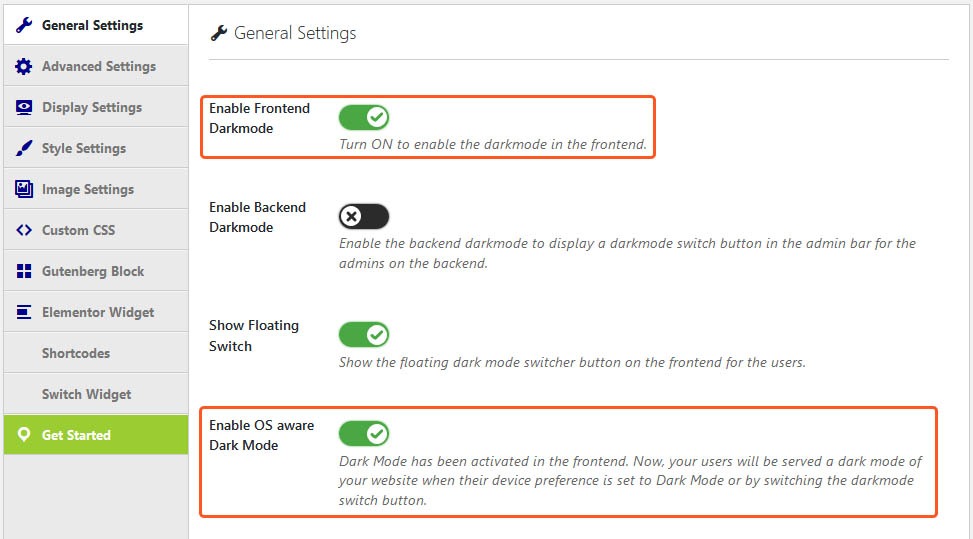
To enable users to enable or disable dark mode manually, click on ‘Show floating Switch’. A floating switch to turn on or off will appear on the front-end of your website. Disabling the floating button will force dark mode on all the users which might not be preferable for some users.
Now visit your website as a common user and see to it that all things look well in both normal mode and the dark mode.
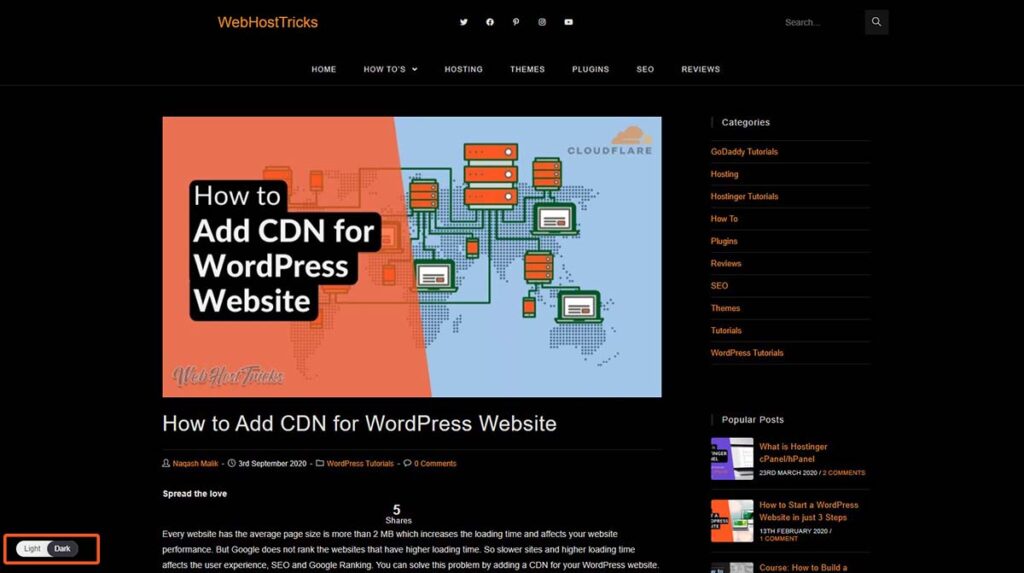
In the free version of this plugin, you can customize some of the settings by going to Settings >> WP Dark Mode. Some of the settings are:
Display Settings
Floating Switch Style: Controls how the button appears on your website front-end. The free version provides only two floating button styles. The pro unlocks all.
Floating Switch Position: Where do you want the dark mode button to appear on the user screen?
Show the above posts: Show the dark mode button above all posts.
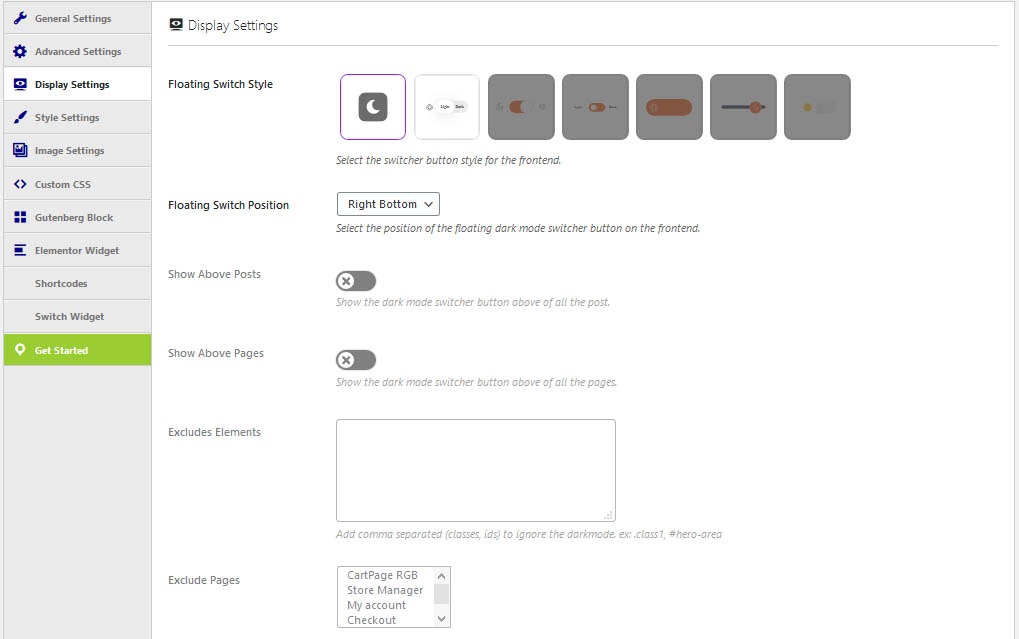
Style Settings
Dark mode Color Preset: Provides a list of color combinations to choose from. These colors will take place of the original colors on your website. The free version allows only two color presets to choose from.
Custom Colors: Enables the user to define custom colors to use on website front-end.
Change the settings to your preferences and make sure to click the save button after you’ve made any changes to the settings.
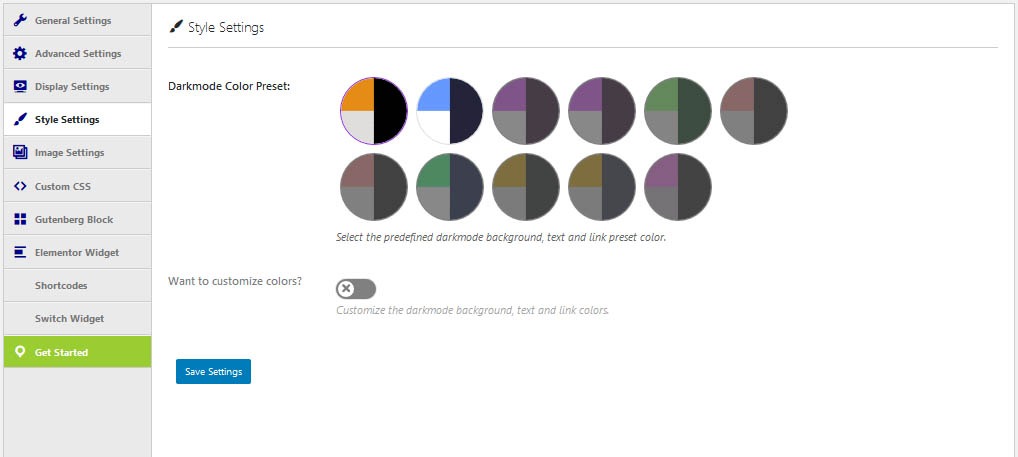
Elementor Widget
It is too easy to enable Dark Mode in WordPress website by using WP Dark Mode.
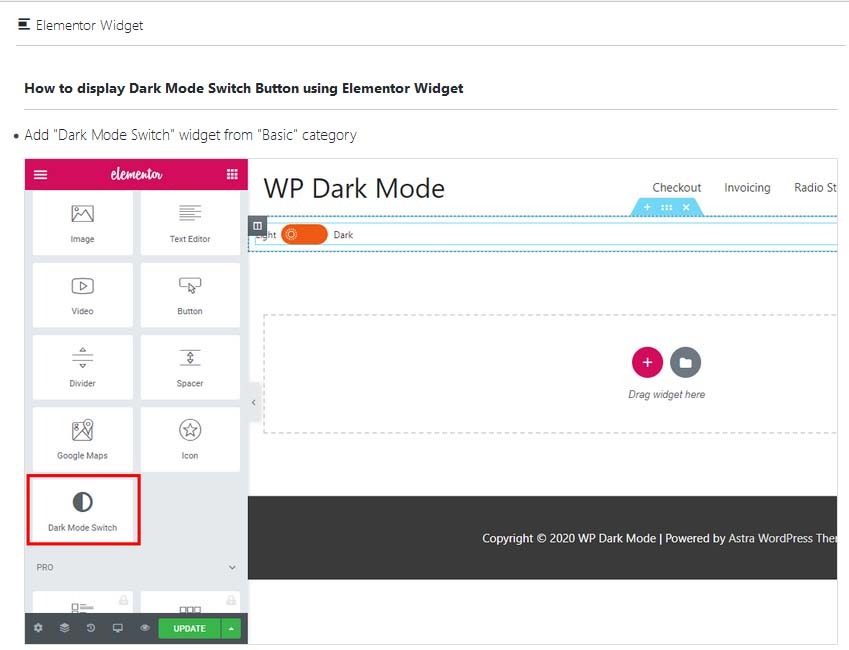
Add Dark Mode in Sidebar
You can add Dark Mode button in sidebar for user. User can easily ON or OFF dark mode in your website to improve its experiences.
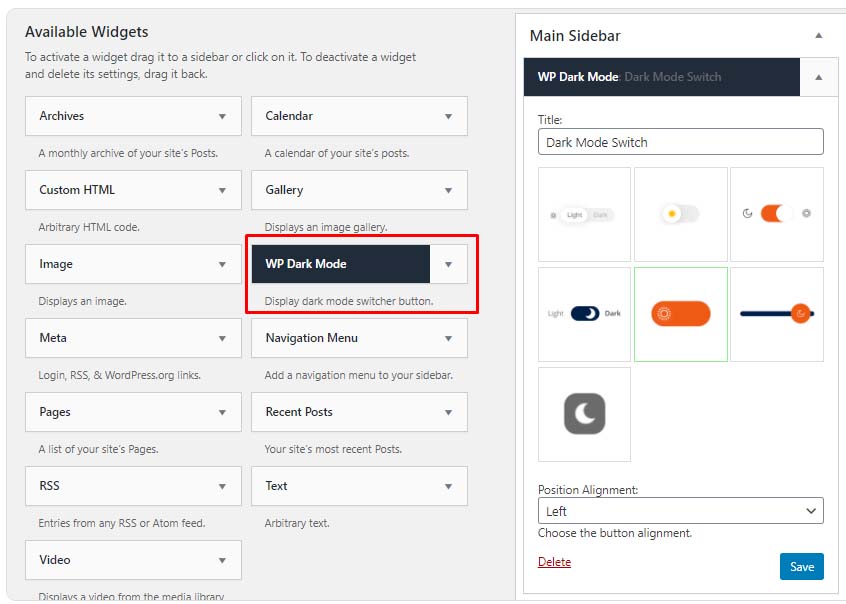
Related: 4 Ways to Enable Maintenance mode in WordPress
How to add Dark Mode to WordPress admin?
The necessity of a dark mode is not just limited to the site front-end. Site admins, who spend hours on building and testing various websites need this feature too. And this plugin allows exactly that.
Simply click on Settings > WP Dark Mode and go to the General Settings tab.
Click on the button that says ‘Enable Backend Dark Mode’. Switch it to the on position. Click ‘Save’
Go to your admin backend and make sure the settings have taken effect. There will be a floating button which you can toggle to quickly enable and disable dark mode on your admin dashboard.
If a website has multiple users, each user can toggle the dark mode on or off individually according to their preferences.
Does it work with the Block Editor?
Yes. When creating a post or new page, the block editor also appears in dark mode. Also, it can be easily toggled on or off so it wouldn’t be an annoyance for those who like the classic colors.
Closing Thoughts
It is said that the knife is not good or bad on its own. It’s how we use it that makes it good or bad. The same goes for technology. It has brought numerous life-saving facilities in our lives and we can’t be thankful enough to those who made it possible for us to live a life not even kings could have in their days. But we need to make sure that it is we who control our habits. Not our animal instincts. It is hard to stop using electronic devices until late at night. But we should take whatever measure we can to reduce the risk of injuring our eyes and physical health in the process.
Read More: How to Restore WordPress Backup from cPanel
If this article helped you reduce some eyestrain, by enabling Dark Mode on your WordPress website. That improves the user experience and increase session duration and quality points in SEO Ranking.
Follow our Newsletter to get every trick in your email. Please provide your suggestion and feedback by Contact us. You can also like us on Facebook, Twitter, Instagram, YouTube and Pinterest.