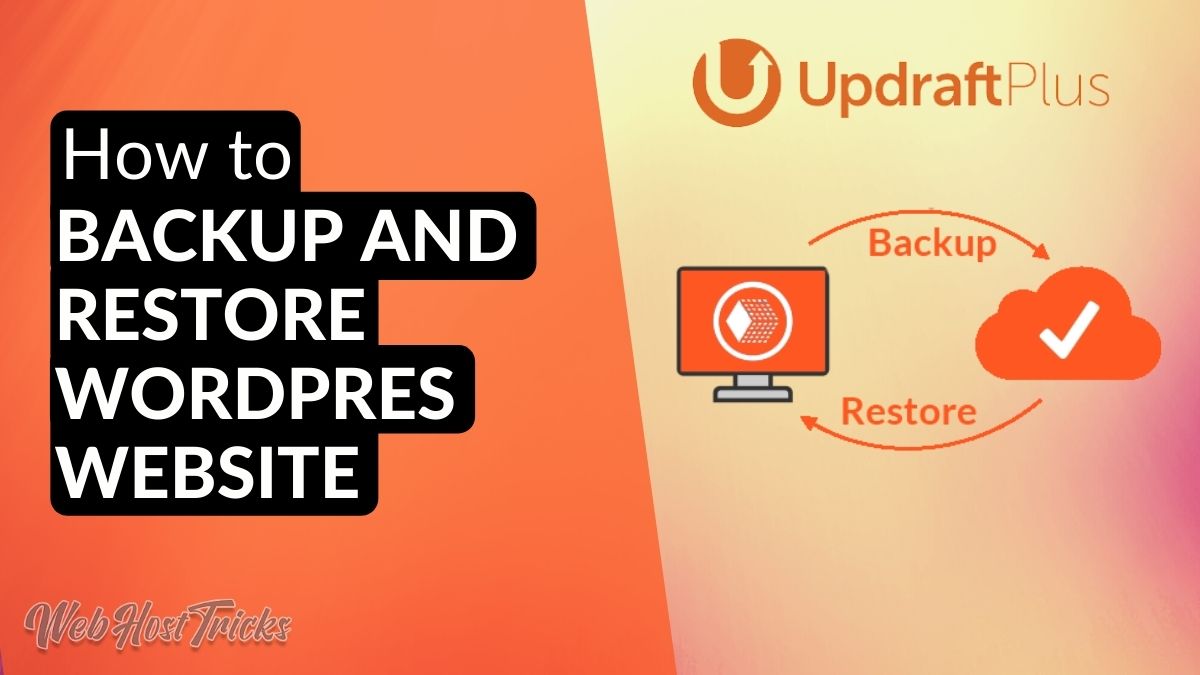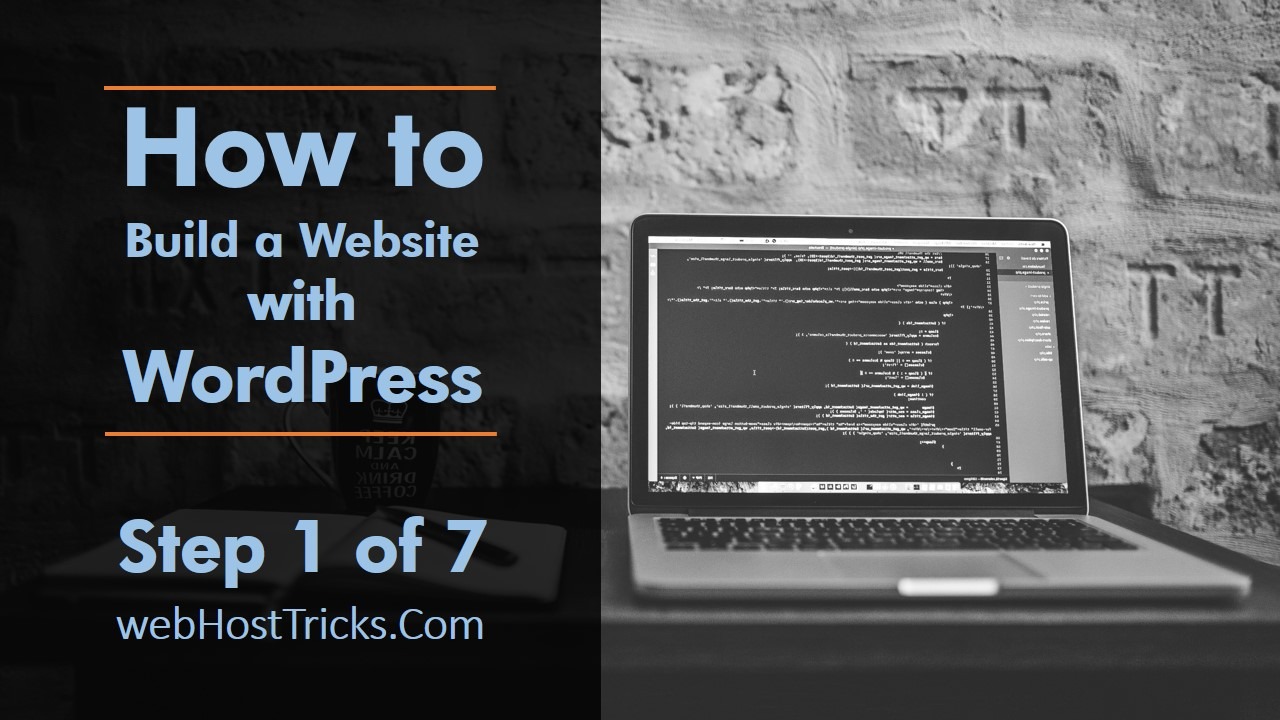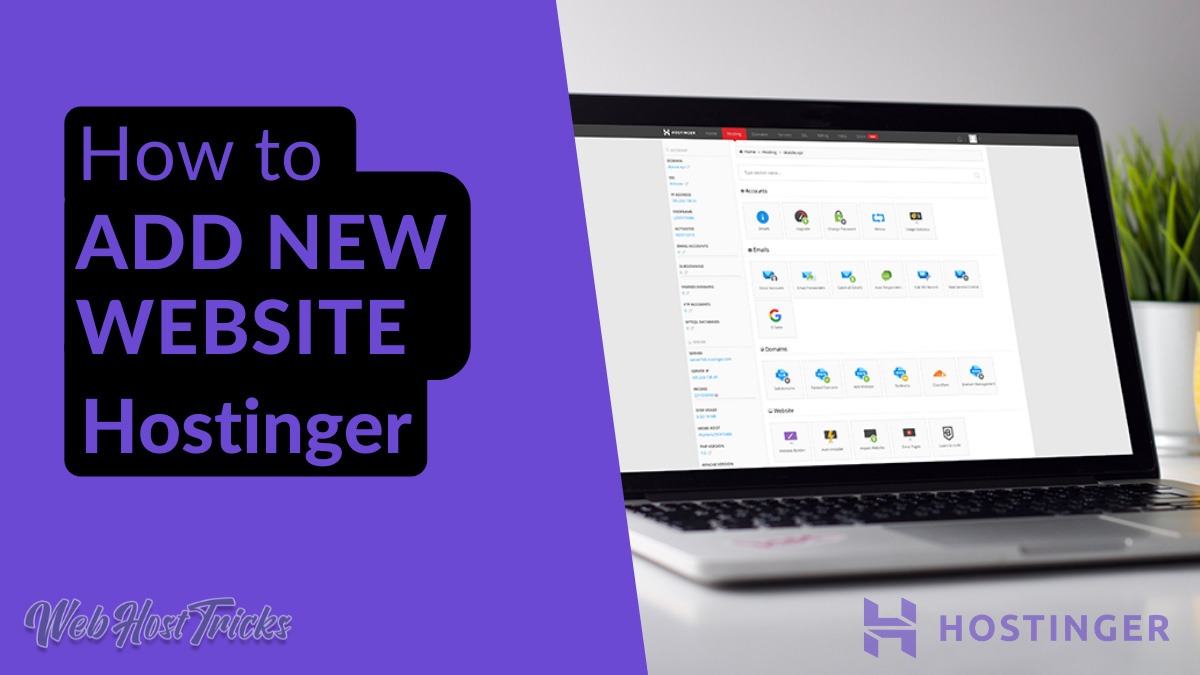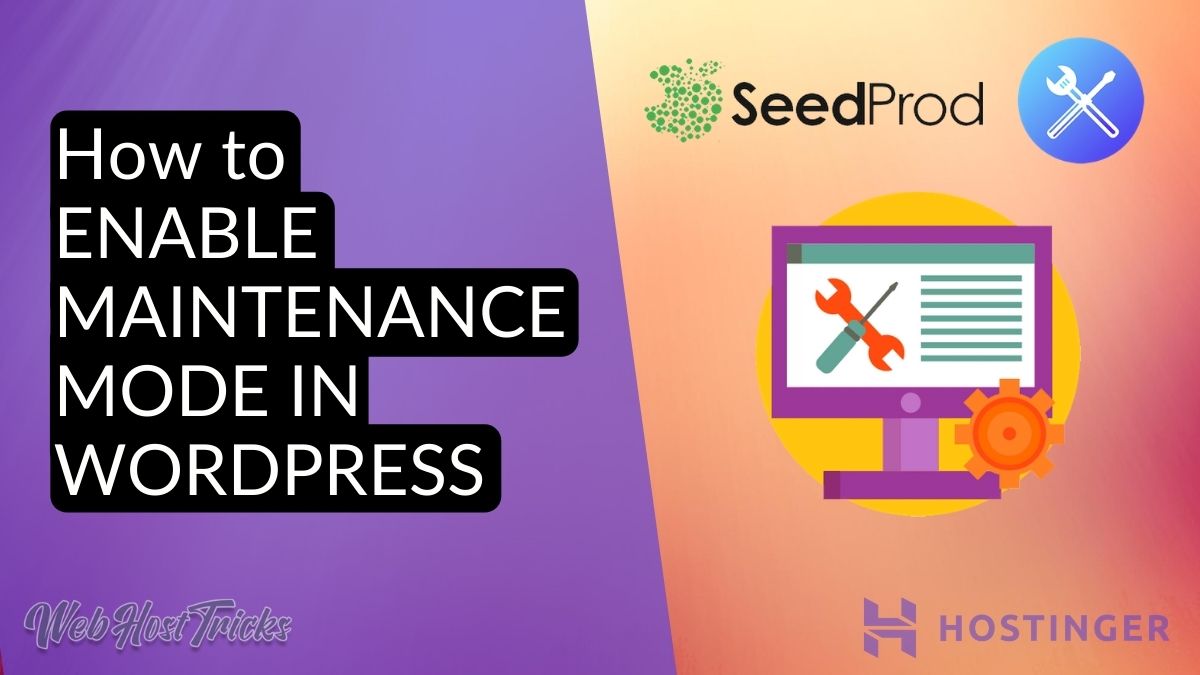If you have web hosting and domain from a different registrar. Then you have to point out your domain to your hosting mean you have to make a relation between them. This relation will become when you change their Nameserver. So in this article, you will learn how to change Nameserver of your domain and point to your web hosting.
What is Nameserver
When you search any website like webhosttricks.com or google.com then your web browser converts these URLs to IP Addresses. This IP Address connects with the related web server of that website or domain name. Nameserver or Domain Name System (DNS) is used to translate these website names to the corresponding IP address. Domain Name Server is a server that is responsible for keeping the record about the domain names and their corresponding IP address.
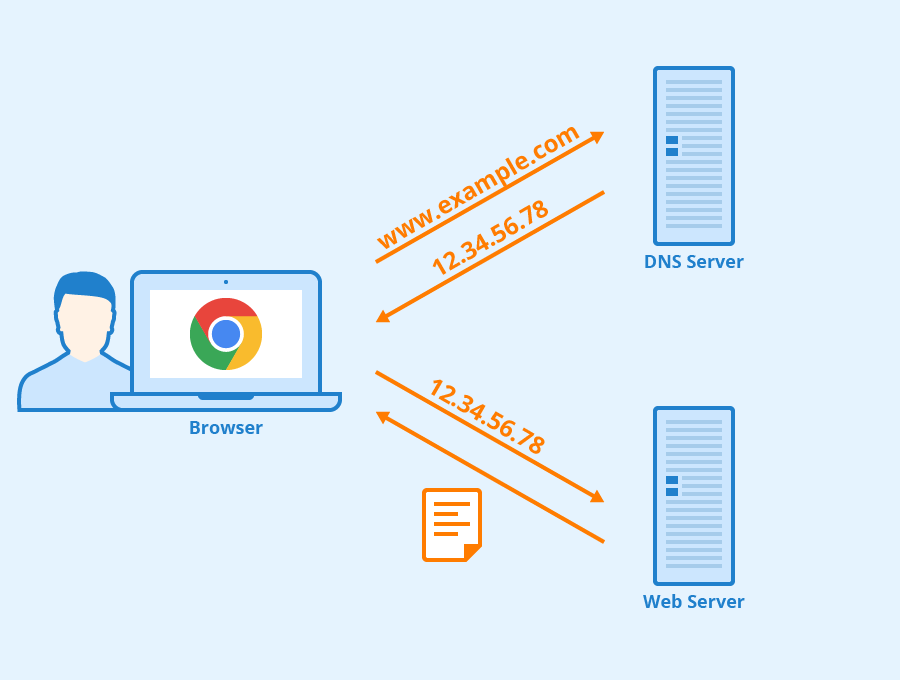
Every domain usually has two DNS servers. If you are using our recommended Hostinger Domain and Web Hosting Provider than after buying a domain name you will get the following DNS records.
| Nameserver List | Address |
|---|---|
| Nameserver 1 | ns1.dns-parking.com |
| Nameserver 2 | ns2.dns-parking.com |
When you request a website then DNS will receive your request. In response, they provide corresponding IP Addresses of that website and the website will load in front of you.
Use WHOIS to check your domain DNS records.
Where Nameserver is Located
When you purchase a domain name then your domain usually points toward your domain registrar Nameserver at first. You can find them in the Domain Management of your Web Hosting Account. If you are using Hostinger then you can locate your Nameserver from the following steps.
- Login to Hostinger hPanel
- Go to Domains
- Select your Domain Name
- Under the Update Nameserver, you can view the Nameserver
If you are using the other domain or web hosting registrar. Then you can also find your domain DNS records from your account easily from Domain section.
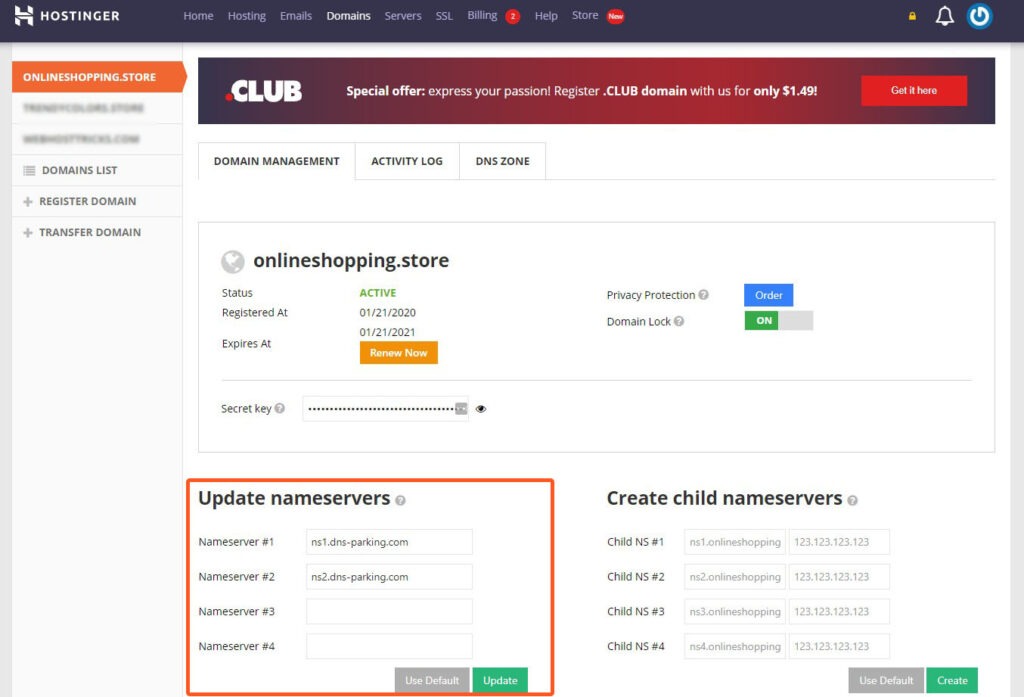
How to Change Nameserver
The issue is only occurring when you have your domain and hosting from the different registrar. Then you have to point our domain name to your web hosting. The process is too easy to first get your Nameserver from your Domain Registrar. The second step is to add your DNS records to your hosting account. After some time, your domain is pointing to your web hosting and your website will work fine.
Read More: How to Secure your Website using SSL Certificate
If you want to point out your domain to Hostinger Web Hosting, then follow the below procedure. First of all, you have to Add a New Website in your Hosting and then change your Nameserver.
Step 1: Add a New Website
- Login to Hostinger hPanel
- Click Hosting
- Click Add New Website
- Enter your Domain Name
- Enter Password
- Click Add
You can see your website name on the list of websites below.
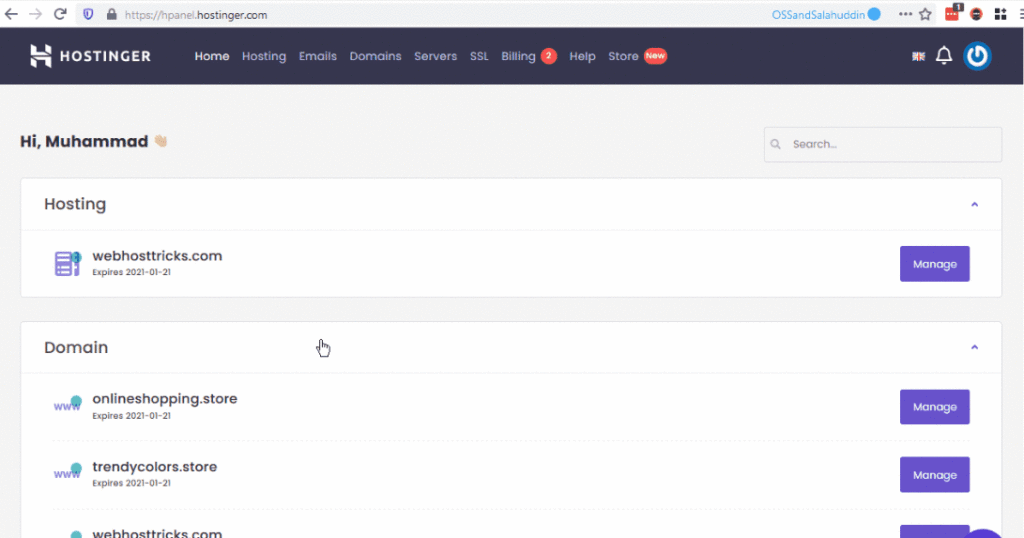
Now you can change the Hostinger Nameserver from your Domain Registrar Account.
Step 2: Change Nameserver
- Login to Domain Registrar Account
- Open Domain Management
- Click on Update DNS or Nameserver
- Replace above Nameserver with existing
- Click Update
After saving all the information your domain registrar and web hosting account verify the Nameserver. After a few hours, your domain name points towards your web hosting. Your website will be live and works fine.
Wrap Up
Nameserver is most important for your domain name as they translate your domain name to related IP Address. If you are using Domain and Web Hosting from a different registrar, then you have to point your domain to your hosting. So in the above, we try to sum what is Nameserver, where are they located and how to change Nameserver.
Learn more about Hostinger, WordPress and other How-to Trick here. Follow our Newsletter to get every trick in your email. Please provide your suggestion and feedback by Contact us. You can also like us on Facebook, Twitter, Instagram, YouTube and Pinterest.